Boost Your PC FPS for Fortnite: Effective Strategies
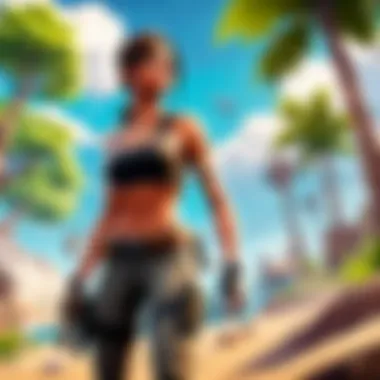

Intro
In the dynamic world of Fortnite, staying ahead of the game can be a tall order. Frames Per Second (FPS) is a crucial factor that directly influences gameplay experience, especially when intensity heats up in competitive matches. Higher FPS can lead to smoother gameplay, quicker reactions, and ultimately, better performance against opponents. Given that many players experience lags or stutters, this article aims to present practical strategies to enhance FPS on PC, enriching your Fortnite experience.
The journey to achieving optimal FPS involves a blend of hardware configurations, software tweaks, and keen awareness of game settings. Whether you are a newcomer trying to edge your way into the battle or an advanced player seeking to fine-tune every aspect of performance, understanding the nuances of FPS can empower you. The strategies discussed here will not only elevate your gaming but also deepen your engagement in the Fortnite community.
Latest Fortnite Updates
Overview of recent updates in the game
Epic Games continues to roll out updates, periodically refining Fortnite to enhance gameplay and player engagement. Keeping abreast of these changes can help players adjust their strategies and optimize their settings effectively.
Patch notes breakdown
Recent updates have included not just new gameplay mechanics but also adjustments that impact performance. The patch notes detail changes ranging from resource drops to graphical improvements, which can be both beneficial and detrimental, depending on your hardware.
- Stronger Bots: Various adjustments to AI behavior that may cause fluctuations in performance.
- Visual Effects: Optimizations like shadow reduction that can significantly affect FPS for many players.
Analysis of new features or changes
Feature updates may introduce new elements, but can potentially create performance bottlenecks for some systems. Hence, it’s crucial to test any new features after updates to see how they affect your in-game experience.
Fortnite Tips and Strategies
Tips for beginners
For those new to Fortnite, grasping the fundamentals of performance enhancements can be daunting. Here are some straightforward tips:
- Lower Graphics Settings: Start by reducing the graphics settings in the game to boost FPS.
- Keep Drivers Updated: Regularly update graphics card drivers to ensure compatibility and performance.
Advanced strategies for experienced players
Once you have a firm grasp of the basics, it's time to delve deeper. Consider these advanced tactics:
- Enable Frame Rate Limit: Capping FPS can prevent sudden spikes that may lead to stutters.
- Utilize DirectX 12: This can optimize performance by improving how the game interacts with your hardware.
Building tactics guide
Building is an essential aspect of Fortnite. To maintain high FPS while building, practice with reduced visual effects and simpler structures to emphasize speed over aesthetics.
Fortnite Esports News
Recap of recent tournaments
Esports has seen Fortnite rise through the ranks, with tournaments showcasing remarkable talent. The meta constantly evolves, and current players adapt their settings and strategies to optimize their performance accordingly.
Player spotlights and team rankings
Recognizing the leading players and teams often reveals insights into what settings or strategies they employ. This knowledge can serve your own optimization efforts.
Predictions for upcoming competitions
As the next big tournament approaches, many players will likely adjust their gear and settings for the competitive edge. Staying tuned to evolving strategies can help get ahead of the curve.
Fortnite Weapon and Item Reviews
Evaluation of new weapons/items
Recent updates have brought forth a variety of new weapons, each needing evaluation not just for performance, but also for system strain. Keep track of adjustments and balance changes to make the best loadout decisions.
Comparison of different loadout options
Some weapons may perform better for specific play styles while impacting FPS differently. It’s important to test various loadouts to determine what runs smoothly on your PC without sacrificing competitiveness.
Recommended combinations for different play styles
Finding the right balance between effective firepower and system efficiency can be tricky. Spend time exploring loadout combinations that fit your playstyle but also offer optimal performance.
Fortnite Community Highlights
Creative mode showcases
The Creative mode has provided countless opportunities for players to express their unique styles. Participating in or observing these showcases can offer insight into performance optimization in various game modes.
Fan art and cosplay features
The passion of the community is showcased through stunning fan art and cosplay efforts. Connecting with this community can help enhance your own gaming experience by sharing knowledge and tips.
Developer interviews and insights
Listening to developers talk about performance and updates can shed light on best practices for achieving optimal FPS and aligning your gameplay with future updates.
Understanding FPS and Its Importance
When diving into the realms of gaming, particularly in a competitive environment like Fortnite, frames per second (FPS) becomes a crucial element not just for gameplay, but for overall immersion and performance. Understanding FPS is akin to grasping the pulse of the game — without it, players might find themselves lagging behind, both literally and figuratively.
FPS measures how many individual images or frames your computer can render each second. More frames lead to a smoother visual experience, allowing players to react better and, honestly, enjoy the graphics more efficiently. However, this is just scratching the surface. The importance of FPS in Fortnite doesn’t hinge solely on aesthetics; it profoundly impacts gameplay mechanics and player interactions.
What Is FPS?
FPS refers to frames per second. In simple words, it states how many images your computer or console can display every second. The higher the FPS, the smoother the graphics appear. If your screen displays 60 FPS, the game sends output of 60 frames every second. However, there’s more to it.
For many gamers, maintaining FPS above a certain threshold is vital. For competitive players, 60 FPS may not cut it. They often strive for 144 FPS or even higher due to advancements in display technology.
Features like G-Sync or FreeSync can help with tearing and stuttering issues too, but they tend to work optimally when your system can handle higher FPS. Understanding this basic concept lays the groundwork for figuring out how to maximize it.
Why FPS Matters in Gaming
Let’s cut to the chase: high FPS can be the difference between victory and defeat, especially in a fast-paced game like Fortnite. Consider these vital points:
- Smooth Gameplay: A higher FPS creates a seamless gaming experience. Sudden frame drops can lead to missed opportunities — whether that’s hitting an enemy or making a critical jump.
- Improved Reaction Times: Real-time decisions require quick reflexes. Higher FPS means the game is updating vision in a more fluid manner. Players can react to in-game events faster, which is essential in competitive formats.
- Enhanced Visual Clarity: More frames allow for better visual presentation, reducing motion blur. Players can spot incoming threats from long distances, or view fine details in changing environments.
- Competitive Edge: In a world where every millisecond counts, maintaining high FPS gives players a tangible advantage. It’s not just about good aim; it’s about being able to see and respond to situations quicker than an opponent.
"In competitive gaming, there’s no such thing as too much FPS. Each frame can be a step closer to victory."
At the end of the day, striving for optimal FPS involves a blend of hardware upgrades, software tweaks, and settings adjustments. Each step you take can bring you closer to not just enhancing your gaming experience, but also sharpening your skills as a player. So, whether you're building a towering fortress or sniping from afar, understanding and maximizing your FPS isn’t just recommended — it's crucial.
Analyzing System Requirements
When diving into the world of Fortnite, one can't overlook the significance of analyzing system requirements. Understanding your PC's capabilities opens the door for fine-tuning performance, which ultimately leads to a more fluid gaming experience. Higher frames per second (FPS) not only enhances visual clarity but also provides an edge over your competitors, making it a matter of both enjoyment and success.
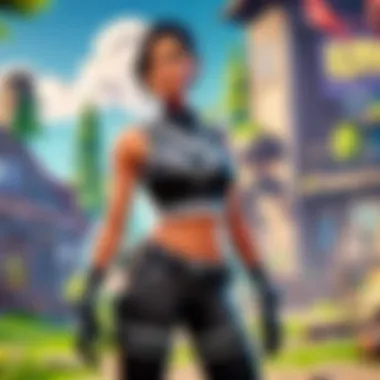
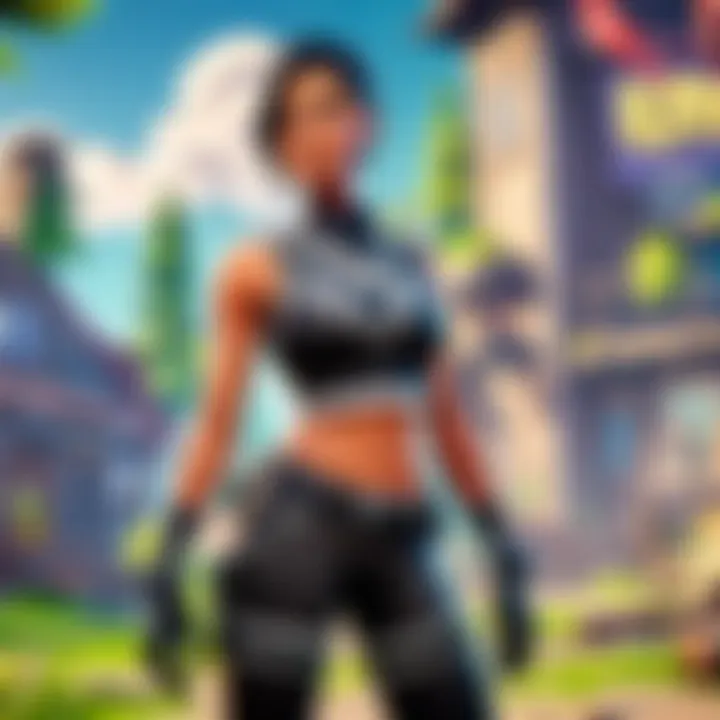
Minimum vs. Recommended Specs
To put it simply, minimum specs are like the bare-bones of what you need just to scrape by. They allow you to run the game, but don’t expect anything more than a barebones experience. On the other hand, recommended specs suggest what you should aim for if you want to deliver those sweet, sweet high FPS numbers and enjoy the game as it was meant to be. For Fortnite, the minimum specs might get you in the door, but the recommended ones make sure you’re not just sitting on the sidelines, but actively engaged in the action.
- Minimum Specifications: These are the basic requirements that can get Fortnite running, but they won't provide an ideal play experience. They may include simple processors and low-end graphics cards.
- Recommended Specifications: Here, you’ll find a balance between performance and graphics quality. Aim for a decent CPU, a robust GPU, and enough RAM to keep everything smooth.
Understanding where your rig sits on this spectrum can help in making decisions about upgrades or adjustments.
Identifying Bottlenecks
Next up, let's talk about bottlenecks. It's a fancy term, but in practice, it's as straightforward as it comes. Bottlenecks occur when one component of your PC is slowing down the entire system. If your CPU is working its tail off while your graphics card is just loafing about, well, you see the issue. This imbalance can lead to subpar performance, preventing you from enjoying the high FPS that Fortnite players crave.
To identify potential bottlenecks, you should keep a keen eye on the metrics of your PC’s performance. Tools like Task Manager can help you catch any processes that are taking up too much bandwidth, allowing you to divert resources where they are most needed. A regular check-up on your system performance is key; if one part is outshining the others, that’s a red flag.
Tools for System Analysis
Now let’s dig into the tools that can save you from a world of confusion in the realm of system analysis. There are a few standout options that can help you get the whole picture of your PC’s capabilities. You don’t have to be a computer whiz to leverage these, either; even casual players can benefit from them:
- Windows Performance Monitor: A built-in feature that provides real-time metrics on CPU usage, memory, disk activity, and more. It’s a pretty effective way to see how your system stands up under pressure.
- CPU-Z: A light and free tool that gives you detailed information on your CPU. It breaks down everything, from clock speed to core performance.
- MSI Afterburner: While often used for overclocking, this tool also monitors your GPU usage in real-time, handy for spotting trouble spots in resource allocation.
- GeForce Experience or AMD Radeon Software: If you have NVIDIA or AMD graphics cards, these applications can automatically optimize your in-game settings according to your setup, helping to squeeze out better performance without guesswork.
Getting a grip on your hardware with these tools can be the difference between a lackluster gaming experience and one that truly showcases the potential of your setup.
Remember, just like a rising tide lifts all boats, knowing your system inside out can significantly boost your gaming experience.
Analyzing system requirements isn't merely a checklist; it's an ongoing process, allowing you to fine-tune your environment for Fortnite and train like a champ!
Hardware Upgrades for Enhanced Performance
When it comes to playing Fortnite or any high-paced game, the hardware of your PC plays a crucial role in determining how smooth your gameplay will feel. If you are striving for a competitive edge, understanding and implementing significant hardware upgrades can make a world of difference. Using the right components not only boosts FPS but also enhances overall performance and responsiveness, leading to a better gaming experience.
Graphics Card Upgrades
The graphics card is the heart of visual performance in gaming. Upgrading your GPU (Graphics Processing Unit) is often the first and most impactful step towards achieving higher FPS in Fortnite. A more robust graphics card can handle complex textures, dynamic lighting, and large environments better, resulting in frame rates that won’t drop during intense moments.
- Key Considerations: Before buying a new card, check compatibility with your motherboard. Brands like Nvidia and AMD have various models that cater to different budgets and performance needs. Currently, the Nvidia GeForce RTX 30 series and AMD Radeon RX 6000 series are popular choices among gamers.
- Performance Boost: Users often see FPS improvements ranging from 30 to 50% after upgrading, depending on the previous card. This leap can be pivotal in competitive settings where every frame counts.
Upgrading your GPU can feel like a cheat code; the difference is often stark.
RAM Capacity and Speed
RAM (Random Access Memory) is another vital element that influences your gaming experience. While 8GB used to be the gold standard, modern gaming, especially Fortnite, often benefits from 16GB or even 32GB. The speed of RAM also plays a significant role here. Faster RAM typically allows your CPU to fetch and process data more efficiently, translating into higher frame rates.
- What to Look For: Look for DDR4 RAM with speeds of at least 3000MHz. Some gamers might even opt for higher, like 3600MHz, for optimal performance.
- Impact on Performance: Increasing your RAM’s capacity and speed reduces stutters and delays during gameplay, leading to a fluid experience and facilitating multitasking if you’re streaming or running additional applications in the background.
Processor Considerations
While GPUs often steal the spotlight, the CPU (Central Processing Unit) also demands attention. It acts as the brain of your computer, handling countless calculations and game logic, which can affect your FPS. Having a strong CPU ensures that your system is capable of keeping up with the demands of modern games like Fortnite.
- Upgrade Path: Look for CPUs with more cores and threads, as games often utilize multiple cores. Brands like Intel and AMD constantly release new models, with the Intel Core i5/i7 and AMD Ryzen 5/7 series being popular for gaming.
- Performance Dynamics: A powerful CPU can lead to smoother gameplay and faster load times. It essentially reduces bottlenecks that occur when the CPU cannot keep up with the GPU.
Software Optimizations
When it comes to squeezing out those extra frames per second (FPS) in Fortnite, software optimizations play a pivotal role. Unlike hardware modifications, which often require you to open up your PC and make substantial investments, software tweaks can be done with just a few clicks. These adjustments can streamline system performance, allowing the open world of Fortnite to run more smoothly. The beauty of optimizing software lies in its accessibility — anyone can do it. This section discusses several strategies, helping players of all levels tap into the true potential of their gaming experience.
Updating Drivers
Keeping your drivers up to date is crucial in maintaining performance and stability. Drivers are essential as they act as a bridge between your hardware and software. Outdated drivers can lead to performance bottlenecks and compatibility issues, which can hinder gameplay. For Fortnite, NVIDIA and AMD graphics drivers are particularly important, as they often include performance enhancements that can significantly improve FPS.
To update, you can visit the manufacturer’s website and download the latest versions. You can also set it to automatically check for updates, ensuring your system is always at its best. The subtle yet significant changes in FPS from driver updates can be quite impressive; sometimes you may notice improvements right off the bat after a simple update.
Adjusting Windows Settings
When it comes to optimizing your system for gaming, certain Windows settings can be tweaked for noticeably better FPS. For instance, turning off unnecessary visual effects can free up system resources, making them available for Fortnite. Features like animations and transparency effects in Windows can eat away at potential performance.
Moreover, you might want to set your Windows power plan to "High Performance." This setting can help your CPU run at full speed when running demanding applications like Fortnite. Another smart move is disabling background applications that are not in use, since this can further help in maximizing available resources for gaming.
Game-Specific Settings
To truly align your game to run flawlessly, diving into game-specific settings is essential. Here, you’ll fine-tune aspects that can make all the difference.
Graphics Settings
Graphics settings play a significant role in how your PC handles Fortnite. Adjusting these can be a double-edged sword. Higher settings offer stunning visuals but can drastically cut down on FPS. It’s beneficial to find a sweet spot where the game looks good without compromising playability. A common approach is lowering shadows and anti-aliasing, as these typically demand more processing power. Many players find it effective to prioritize frame rate over visual fidelity in competitive settings.
Resolution and Display Mode
Resolution and display mode directly affect the clarity of what you see on screen as well as performance. Playing at higher resolutions, such as 4K, might look nice but can overload your hardware, dropping those precious frames.
Switching to a lower resolution like 1920x1080 can yield a significant FPS boost. Also, using fullscreen mode rather than windowed or borderless can further enhance performance. Every system has its strengths, so experimenting with these settings can lead to their own unique benefits.
V-Sync and Frame Rate Cap
V-Sync and frame rate caps are often settings players overlook. V-Sync helps eliminate screen tearing but can introduce input lag, which is not ideal in fast-paced games like Fortnite. For many players, turning off V-Sync and capping the FPS at a level that balances performance with a smooth gaming experience is a smart move. If your monitor can handle it, setting a frame rate cap slightly above your refresh rate can lead to a smoother experience, preventing drop spikes that can occur during intense gaming periods.
Overall, the role of software optimization is central to boosting FPS. By appropriately managing updates and configurations based on individual preferences and performance expectancy, gamers can create an environment that allows for smoother, more enjoyable Fortnite sessions.
In-Game Settings Adjustments
To truly elevate your Fortnite experience, one must dive into the nuances of in-game settings adjustments. This element serves as a linchpin in crafting a gameplay environment that minimizes lag and maximizes frames per second. While hardware and software optimizations are essential, the settings available within the game itself can have a staggering impact on performance. By fine-tuning these options, players can not only enhance their FPS but also improve the overall aesthetic appeal and responsiveness of the game.
Exploring Graphics Options
The graphics options available in Fortnite provide a vast landscape of choices that can significantly affect performance. Each player should take time to explore this realm and tailor it to fit their specific gaming rig. Lowering quality settings such as Shadows, Anti-Aliasing, and Effects can lead to noticeable increases in FPS.
For instance, opting for Low or Medium preset instead of Epic can help alleviate some of the strain on a less-capable GPU. Equally important, disabling V-Sync will prevent any cap on your FPS, letting the graphics card unleash its full potential.
- Textures: High-resolution textures look great but also consume a lot of memory. Adjust this setting based on your system's RAM capacity.
- Shadows: While they add depth, shadows can be resource-hungry. Turning them off or setting them to 'low' can lead to dramatic performance boosts.
It's wise to find the right balance between visuals and performance, as this will suit different play styles and hardware capabilities. Players may enjoy a vibrant world, but smooth gameplay often trumps graphical fidelity.
Impact of Render Distance
Render distance is another critical setting that can affect not just FPS but also the gameplay experience itself. This determines how far out the game will render objects, characters, and the environment. Setting a high render distance can lead to smoother gameplay in terms of visibility; however, it comes at a cost. For players with lower-end setups, reducing render distance can dramatically improve frame rates.
- Lower Render Distance: This allows for faster load times and reduced resource usage, which can greatly enhance gameplay fluidity.
- In-Game Strategies: It may help to have a shorter render distance when engaging in long-range fights, as the landscape can get cluttered.
Being mindful of render distance, along with its alluring promise of clearer visuals, can ensure a more practical approach to gaming efficiency.
Effects and Post-Processing Settings
Effects and post-processing settings are what make a game feel more immersive, but they can also bog down performance if left unchecked. Adjusting these settings can sometimes make the difference between lagging and enjoying a fluid gaming experience.
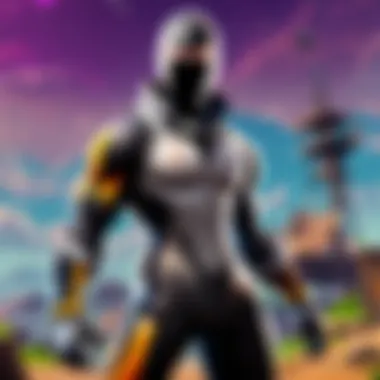
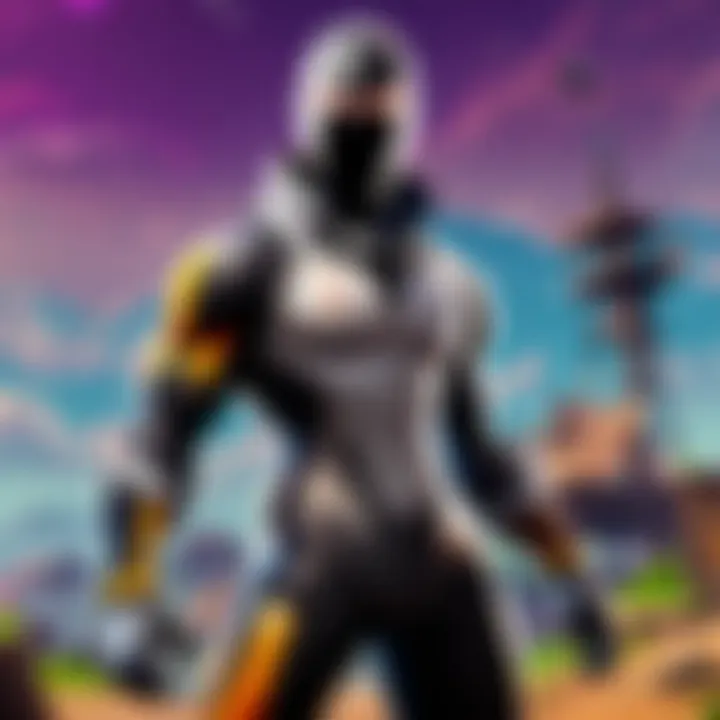
- Post-processing Effects: Features like motion blur and depth of field can create a more cinematic gamin environment, yet they demand extra resources. Turning these off can enhance visibility of enemies and objects during intense combat.
- Ambient Occlusion: This graphical effect can add realism, but it can be taxing on your system. Disabling or lowering it may offer a better tradeoff for FPS.
Network Considerations
When it comes to achieving high frames per second (FPS) in Fortnite, many players tend to overlook the aspect of network performance. Maintaining a stable and fast internet connection is essential. A solid connection can mean the difference between a smooth gaming experience and constant interruptions, particularly in a fast-paced game like Fortnite where every millisecond counts. Delving into how your network can impact your gameplay can lead to significant improvements in performance.
Wired vs. Wireless Connections
Deciding whether to use a wired or wireless connection is crucial for gamers. While many people rely on Wi-Fi due to convenience, it often introduces latency and packet loss. A wired connection, using Ethernet cables, is typically more reliable. You’re essentially drawing a straight line from your router to your PC, minimizing the chances for interference and drops in connection.
- Advantages of Wired Connections:
- Drawbacks of Wireless Connections:
- More stable connection, especially during peak usage times.
- Lower latency, which is critical in competitive gaming.
- No signal interference from walls or other electronic devices.
- Susceptible to fluctuating speeds and increased lag.
- More prone to disconnections during intense gaming sessions.
- Higher latency can lead to a frustrating experience, especially in close matches.
Latency and Ping Factors
Latency refers to the time it takes for data to travel from your device to the game server and back. A lower latency ensures that your actions are registered in real-time, which is especially vital for competitive play. Ping, which is measured in milliseconds (ms), is a direct reflection of latency. Ideally, gamers should aim for a ping below 50ms; anything higher can cause noticeable lag, impacting your performance.
- Factors Influencing Latency:
- Distance from the server: The farther you are, the more latency you may experience.
- Server load: If the game servers are busy, latency might increase.
- Internet speed and reliability of your connection.
A common tool to check your ping is the Command Prompt (CMD) where commands like can be executed. This gives you an idea of your connection quality often before launching into Fortnite.
Router Settings for Optimization
Adjusting your router settings can yield major improvements in your gaming experience. Many routers come with a host of features that can optimize your gaming traffic and prioritize gaming applications. Here are some tips:
- Quality of Service (QoS):
- Update Firmware:
- Channel Selection:
- Enable QoS settings in your router to prioritize gaming packets. This can reduce latency during gameplay.
- Keeping your router's firmware up to date can improve stability and performance.
- Manually select a less congested channel for your Wi-Fi to reduce interference from nearby networks.
By fine-tuning these settings, you create a tailored environment for your online games, which may aid in achieving that much-desired higher FPS while playing Fortnite.
Remember, a fast internet connection is only as good as the settings that support it. Fine-tuning your router may enhance your entire online experience, including gaming, streaming, or browsing.
In summary, while high FPS is often connected to hardware performance, the role of network considerations cannot be understated. Evaluating your connection type, monitoring latency, and optimizing your router setups can make significant differences in your performance in Fortnite.
Performance Monitoring Tools
In the ever-competitive world of Fortnite, being aware of your game's performance can be the difference between a win and a loss. Performance monitoring tools help players track various metrics that can affect their gameplay directly. These tools allow you to keep an eye on your frames per second (FPS), CPU usage, GPU temperature, and bandwidth, among other things. Understanding these metrics can give you a significant edge.
By utilizing these tools, players not only gain insights into how well their system handles the gameplay but also identify any unusual spikes in resource usage that might indicate underlying issues. Moreover, proper monitoring leads to informed adjustments, allowing players to find that sweet spot where performance is maximized.
In-Game Performance Monitors
In-game performance monitors tend to be integrated into gaming platforms or provided by the game itself. Such monitors enable players to view real-time performance metrics directly within the game. Usually, these overlays display essential information such as:
- FPS: A critical metric to track during competitive matches.
- Ping: Essential for understanding your network latency, and by extension, how well you can react in the game.
- CPU/GPU Usage: Knowing how much of your hardware's power is being used helps in diagnosing performance bottlenecks.
Most gaming launchers have built-in performance tracking tools, which can be a great starting point for Fortnite players. For instance, the Epic Games Launcher can show simple metrics about your game performance. However, for more detailed analysis, players often look for third-party solutions, as they might provide more extensive data to work with.
Third-Party Monitoring Software
While in-game performance monitors are straightforward and quick, third-party monitoring software can take your insights to an entirely different level. These applications, like MSI Afterburner or FRAPS, offer a plethora of performance metrics and some may even enable you to:
- Log Performance Data: Historical data can reveal patterns in performance, giving you insights on when your game lags or stutters most.
- Create Custom Overlays: Tailored views can highlight the metrics most important to you during gameplay, ensuring they don’t clutter your screen unnecessarily.
- Adjust Settings on the Fly: Certain tools allow you to tweak settings in real-time, which can be incredibly beneficial during a long gaming session where conditions and performance needs might change.
One warning, though: be sure to check if the tool works harmoniously with your system. Some performance trackers may introduce minor overhead that can actually reduce game performance, which is counterintuitive to what many players are trying to achieve.
"Monitoring your performance is like having a tactical advantage—it informs your every move and helps you stay on top of your game."
Balancing your in-game experience with analytics allows you to pave your way to victory and enjoy a smoother Fortnite experience. When used correctly, performance monitoring tools can transform how you occupy the battlefield, giving you the power to optimize every match.
Managing Background Processes
When it comes to squeezing every bit of FPS out of your PC while playing Fortnite, the importance of managing background processes can't be overstated. Think of your computer like a crowded street during rush hour; if too many cars are trying to zip through, chaos ensues. Similarly, if your CPU and RAM are hogged up by unnecessary processes, you're bound to see a dip in performance. The goal is to keep the resources focused on the game, allowing your system to run smoother and provide that competitive edge you’re looking for.
Identifying Resource-Heavy Applications
To manage background processes effectively, the first step is pinpointing which applications are using the lion's share of your system resources. Applications such as web browsers can quietly consume a good amount of RAM, especially if you have several tabs open.
Consider using the Task Manager in Windows by pressing . This tool lays out all currently running programs and their respective CPU and memory usage. You might find certain software running that you didn’t even realize was active. Here’s a quick rundown on what to look for:
- Browsers: If you've got Chrome or Firefox open with many tabs, they can be memory hogs.
- Streaming Services: Applications like Spotify or VLC can run in the background, drawing resources.
- Updates and Syncing Apps: Programs that update automatically or sync files, like OneDrive or Dropbox, can kick in at the wrong moment.
Identifying these culprits is a game-changer. After recognition, you can opt to close them or adjust their settings to limit resource usage while you’re deep in the midst of gaming.
Adjusting Background Services
Once you've identified the offenders, it's time to take action. The next step involves adjusting background services to lessen the impact on your gaming performance.
You can do this in a few ways:
- Disable Startup Programs: Open Task Manager again and navigate to the startup tab. Disable any programs that don’t need to boot up with your system.
- Adjust Service Settings: Access the via the Run command (hit ). This opens a list of Windows services. Some services may not be essential for gaming. Be mindful, though—only disable services that you are sure about. This requires a bit of research, as some services are crucial for system functionality.
- Set Program Priorities: In the Task Manager, you can right-click on Fortnite (when running) and set its priority to high. This forces your system to allocate more resources to the game at the expense of background processes.
Managing these background processes ensures that your PC is tailored to focus on what’s important—your Fortnite gameplay. With a streamlined setup, you’ll experience improved responsiveness and higher FPS, making the difference between landing a victory and being on the losing end.
Optimizing Power Settings
Optimizing power settings can often be overlooked by gamers, yet it serves an essential role in boosting FPS while playing Fortnite. Your computer’s power settings dictate how it behaves under different circumstances. For instance, when you’re in a heated match, you want your hardware to perform at its best. By adjusting these settings, you can eliminate throttling and ensure your components are fully accessible.
Adjusting Power Options in Windows
In Windows, you have different power plans that dictate how your system should behave. To reach these settings, follow these steps:
- Open Control Panel. You can do this by searching in the Start menu.
- Navigate to Hardware and Sound, then click on Power Options.
- Choose ‘High Performance.’ This option allows your CPU and GPU to run at maximum power, crucial during intense gaming sessions.
Some users prefer creating a custom plan that balances performance and energy consumption. You can shift settings on a granular level, tweaking elements such as the processor's power management settings. Here, you might increase the minimum processor state to 100%, ensuring your CPU never underperforms.
For those keen on granularity, use the following command in Command Prompt to set the power scheme to high performance directly:
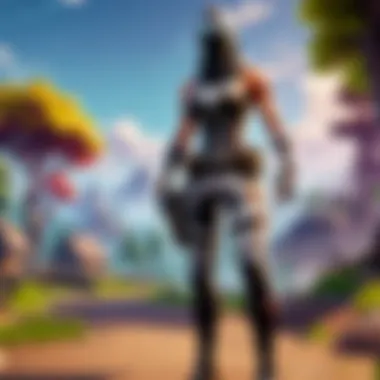
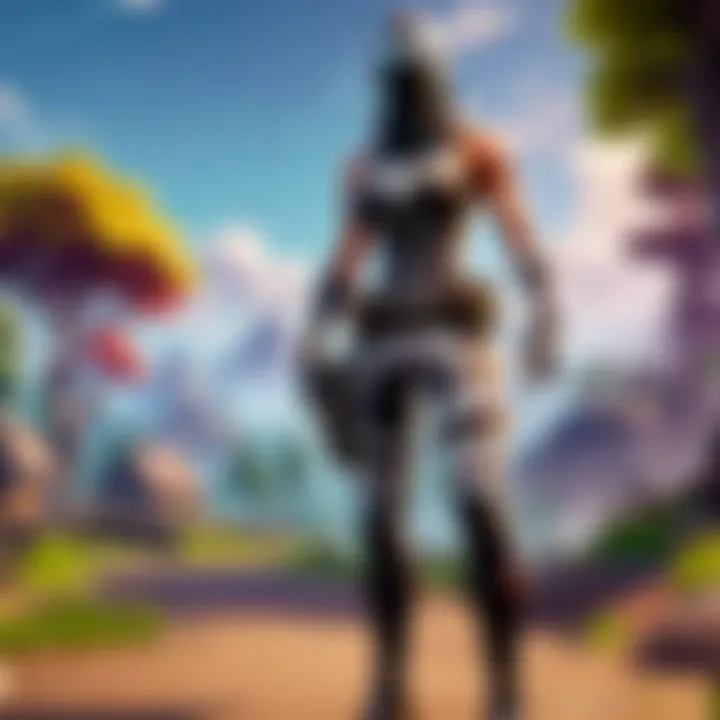
Game Mode Configuration
Windows 10 and later editions come equipped with a feature known as Game Mode. This setting optimizes your system for gaming by prioritizing your gaming application over other processes. To enable it:
- Go to Settings. Locate it in the Start menu.
- Navigate to Gaming, then click on Game Mode.
- Toggle the Game Mode switch to On. This action instructs Windows to focus more resources on the game to maximize performance.
By activating Game Mode, you may see an upsurge in your in-game FPS, especially if you're on a machine that struggles under load. However, it does come with some trade-offs, like a potential slowdown in background activities and notifications. Adjust these settings to suit your preference, but rest assured that prioritizing Fortnite should typically yield a noticeable boost in performance.
Remember, managing power settings isn’t just about enabling features; it’s about finding the right balance that suits your gaming habits. In competitive scenarios, every frame counts.
Utilizing Game Launchers
Game launchers are much more than just the means to start a game. They can be powerful tools in improving the overall gaming experience for players, especially for an intense and fast-paced game like Fortnite. Launchers such as Epic Games Launcher, Steam, or Battle.net provide features that can significantly impact your FPS. This section dives into the benefits of utilizing these platforms effectively to boost your performance.
Launch Settings Customization
Customizing launch settings can be a game-changer in squeezing out every last frame. Each launcher allows specific parameters that can be adjusted to enhance performance. For example, in the Epic Games Launcher, you can access the game's settings to adjust installation options and path directories. This can lead to improved load times and prevent potential issues when files become bogged down with unnecessary data.
Another aspect of customization includes setting launch options. By right-clicking on Fortnite in the library and selecting the Launch Options, players can enter commands that tailor the game to their hardware specifications. For instance, you might see options like for windowed mode, to skip the intro video, or even to prioritize processing resources—all aimed at squeezing out more frames.
Here are a few launch options you might consider:
- : Allocate more CPU priority to the game.
- : Skip the intro for faster startup.
- : Increase frame delivery for smoother gameplay.
With each setting fine-tuned, players can find that even a minor adjustment can have a noticeable impact on overall FPS.
Integrated Optimization Features
Several game launchers have integrated optimization features that can automatically adjust settings for performance enhancement. For instance, the Epic Games Launcher includes a built-in option to optimize settings based on the capabilities of your PC. This can be essential for players who may not have the technical know-how to tweak every setting themselves.
Additionally, tools like GeForce Experience by NVIDIA offer a feature called "Game Optimization". This tool scans your system and adjusts graphics settings based on your hardware, helping to strike a balance between visuals and performance. It is crafted to ensure Fortnite runs smoothly, leveraging your GPU capabilities intelligently.
Here’s a quick rundown of how integrated optimization features can help:
- Automated settings adjusted to system specs.
- Quick toggling between performance and quality settings.
- Detailed suggestions based on hardware metrics.
Keep in mind: Using these tools does not replace understanding your system’s needs. Sometimes, you still need to step in and fine-tune settings for more competitive contexts in the game.
In summary, leveraging game launchers effectively involves customizing launch settings and utilizing integrated optimization tools. These practices can make a definitive difference in maintaining higher FPS while playing Fortnite, thereby enhancing your overall gaming experience. By taking time to explore what each launcher has to offer, players can maximize their setup to keep away any performance-related hiccups.
Advanced Techniques
Achieving higher FPS in Fortnite can sometimes feel like chasing shadows, especially when you've implemented the basic optimizations and are still not satisfied. This is where advanced techniques come into play. Pushing your system beyond its standard limits, these methods can lead to noticeable improvements in performance, giving players that much-desired edge.
Overclocking Your Hardware
Overclocking, in layman's terms, is the practice of pushing your hardware to operate at speeds higher than the manufacturer's specifications. This is particularly significant for gamers looking to maximize FPS. By doing this, you can potentially increase the performance of your CPU or GPU, allowing for a smoother gaming experience.
Benefits of Overclocking:
- Increased FPS, leading to improved gameplay.
- Better utilization of hardware capabilities, ultimately giving you a performance boost.
- Enhanced responsiveness, which is crucial, especially in a competitive game like Fortnite.
However, it's essential to tread carefully. Overclocking can lead to overheating if not done properly. You’ll want to invest in good cooling solutions to keep your components operating within safe limits. Additionally, monitor your system's stability after making any adjustments, as an unstable system can result in crashes, which nobody wants during an intense gaming session.
To begin overclocking, you can use software like MSI Afterburner or CPU-Z to tweak various settings. Make small adjustments to the core clock speed, test the stability, and repeat until you find the optimal performance balance. Here's a general step-by-step:
- Install Overclocking Software: Get MSI Afterburner or a similar tool.
- Increase Clock Speeds Gradually: Start with small increments, typically no more than 5-10% at a time.
- Test Stability: Play Fortnite for a while or use stress-testing software to ensure stability.
- Monitor Temperatures: Keep an eye on your hardware temperatures to prevent overheating.
Modifying Configuration Files
Another advanced technique is modifying your configuration files. This can be significantly impactful as it allows for adjustments that might not be accessible through standard in-game settings. By locating the configuration files for Fortnite, you can tweak various parameters that dictate how the game runs on your system.
Advantages of Modifying Configuration Files:
- Access to hidden or advanced settings that could optimize performance.
- Fine-tuning of graphical elements that impact FPS without compromising gameplay quality.
Typically, these config files can be found in the directory. Some key adjustments include:
- Changing the resolution scale to reduce the workload on your GPU.
- Modifying the frame rate limit to match your monitor's refresh rate, preventing unnecessary rendering.
Here’s a simple rundown of what you can do:
- Locate the Config Files: Use the path mentioned above.
- Create a Backup: Before making any changes, it’s wise to back up the original files.
- Edit the .ini Files: Open the relevant config file with a text editor and make the changes.
- Save and Test: Make sure to save the adjustments and launch Fortnite to see the effects.
By mastering these advanced techniques, you can eke out every bit of performance from your system, enhancing your overall Fortnite experience and perhaps giving you that edge over your competitors.
Common Mistakes to Avoid
Achieving a higher frames per second (FPS) in Fortnite isn’t just about what you change; it's also about what you don’t mess up. Common mistakes in both settings and system maintenance often lead to performance lags that can frustrate even the most skilled players. Understanding these pitfalls not only saves time but can also significantly enhance your gaming experience. Let’s dissect the two main culprits: misconfigured settings and neglecting system maintenance.
Misconfigured Settings
When jumping into Fortnite with the eagerness to optimize your settings, it’s all too easy to overlook the proper configurations. After racing through the initial setup, players often find themselves tangled in a web of options that might seem beneficial but end up being counterproductive. Common missteps include setting graphics options higher than what your hardware can handle. For instance, opting for ultra textures when your GPU can barely manage high can yield a disappointing frame rate.
Settings such as motion blur, shadows, and anti-aliasing often get left on at full throttle, severely dragging down performance. Here's a gentle reminder on how to approach it:
- Balance Graphics and Performance: Try lowering settings gradually and observing the frame rate changes.
- Use Templates: Sometimes, looking for community-recommended settings can help set a solid baseline.
Avoid the shotgun approach to settings; a targeted strategy is key.
Neglecting System Maintenance
System maintenance is often the unsung hero of optimized gaming performance. Skipping regular checks can lead to a plethora of issues ranging from unnecessarily high temperatures to fragmented drives. Players might not realize that a cluttered hard drive or outdated software can make their hardware struggle.
Regularly conduct a maintenance check that includes:
- Disk Cleanup: Clear out old files and programs that are consuming space.
- Defragmentation: If you’re using a traditional hard drive, this can enhance access speeds significantly.
- Updating Software: Ensure your operating system and drivers are up-to-date to avoid compatibility issues.
In neglecting these aspects, gamers may find their FPS dropping without any clear reason.
Ending
In the evolving landscape of competitive gaming, particularly with a title as dynamic as Fortnite, achieving higher FPS is not just a nicety; it's a necessity. The culmination of strategies explored throughout this article serves as a guide for gamers who aim to enhance their performance.
Summarizing Key Points
To distill the essence of our discussion, here are the pivotal strategies for maximizing FPS on your PC:
- Understanding FPS: Recognizing what frames per second means and its impact on gameplay is foundational. Higher FPS ensures smoother visuals and quick reactions, crucial in fast-paced battles.
- Analyzing System Requirements: Comprehending the minimum and recommended specifications aids tailored upgrades, while identifying hardware bottlenecks can reveal areas needing attention.
- Hardware Upgrades: Changes like swapping graphics cards or upgrading RAM can produce significant FPS boosts.
- Software Optimizations: Updating drivers and adjusting settings in Windows can free up resources.
- In-Game Settings Adjustments: Customizing graphics options and effects like render distance can yield immediate improvements.
- Network Considerations: Selecting a wired connection over wireless and optimizing router settings can profoundly affect latency, impacting gameplay fluidity.
- Performance Monitoring Tools: Keeping track of frame rates helps in identifying when and where improvements are necessary.
- Managing Background Processes: Knowing which applications are hogging resources can help in clearing up system capacity for gaming.
- Optimizing Power Settings: Ensuring the correct power options are activated can prevent throttling during intense gaming sessions.
- Utilizing Game Launchers and Advanced Techniques: Custom launch settings and wise hardware manipulation can significantly smoothen the gaming experience.
Final Thoughts on FPS Improvement
Improving your FPS isn't about a one-size-fits-all approach; it's a meticulous process that involves assessing your system's unique strengths and weaknesses. Everyone’s setup is different, and while the solutions provided here can guide you, staying tuned to both your hardware's capabilities and Fortnite’s evolving demands is essential. Many players overlook the importance of regular maintenance and updates, often resulting in stagnated performance. Prioritizing system upkeep ensures you will enjoy a competitive edge in battle without the hiccups that come from underperforming technology.
Ultimately, every second of smooth gameplay is a step closer to victory. Adapt, optimize, and conquer—the high FPS will set you apart from the crowd in those nail-biting duels.
"Fortnite is not just a game, it’s a test of skill. In competitive settings, every frame matters."



