Downloading Fortnite on Your Laptop: A Complete Guide

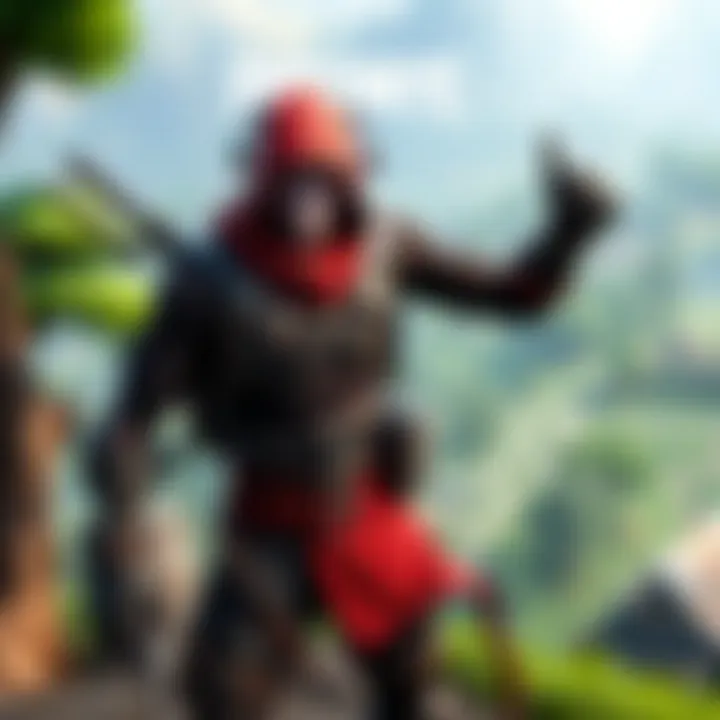
Intro
In the evolving landscape of gaming, Fortnite has carved a niche for itself as a juggernaut of player engagement and strategic depth. With its colorful graphics and dynamic gameplay, it captures the attention of both casual and competitive players alike. As technology progresses, more gamers are finding themselves enticed by the idea of playing on laptops. This offers the welcoming flexibility to experience Fortnite not bound by a physical space. But how does one get this multiplayer sensation up and running on a laptop? That’s where this guide comes into play.
This guide navigates through every step—from understanding the necessary system requirements to getting familiar with the various platforms for installation. Whether you are a newcomer eager to throw yourself into the fray or a seasoned player transitioning your prowess to a laptop, this comprehensive read aims to equip you with all the essential information.
Along the way, we’ll dive into common pitfalls and how to troubleshoot them, ensuring a smoother gaming journey. Plus, a few handy tips for optimizing gameplay, making sure your experience is not only enjoyable but also competitive. Let’s get right into it.
Understanding Fortnite and Its Popularity
Fortnite has taken the gaming world by storm since its launch in 2017. It’s not just a game; it represents a cultural phenomenon that has captivated millions. The Battle Royale mode, which pits 100 players against one another in a quest for survival, is only one piece of the puzzle. Gamers love the blend of strategy, skill, and creativity that Fortnite offers. Moreover, the colorful graphics and unique design make it appealing to a broad audience.
The community aspect is also a major draw. Players can team up with friends or join new ones through the game’s matchmaking system. This social environment fosters collaboration, leading to friendships that extend beyond the game screen. Many players have found their competitive edge, participating in tournaments and events that draw significant attention. It's not uncommon to see streamers hosting live events, further enlarging the community.
There are plenty of reasons one could cite for the game's popularity, such as these key points:
- Accessible Gameplay: Fortnite is free to play, removing financial barriers for many new gamers who want to give it a shot.
- Regular Updates: Epic Games continually provides new content, keeping the game fresh and engaging. Seasonal events, new skins, and game modes ensure players always have something to look forward to.
- Cross-Platform Play: Players can enjoy Fortnite across various devices, ranging from consoles to PCs and mobile devices, allowing friends to join regardless of their chosen platform.
"Fortnite's blend of social interaction, engaging gameplay, and constant updates keeps players coming back for more."
As we now delve into understanding the technical foundations necessary for running Fortnite effectively, it’s crucial to consider how each component contributes to the overall enjoyment. Having the right system means ensuring smooth gameplay, which is vital for competitive integrity and enjoyment. Whether you’re a seasoned gamer or new to the scene, knowing the ins and outs of Fortnite on a laptop will create a significant difference in your gaming experience.
Assessing Laptop Compatibility for Fortnite
Understanding whether your laptop can handle Fortnite is a fundamental step before diving into the game. This process goes beyond just checking if the game will run; it’s about ensuring that the gaming experience is smooth, enjoyable, and free from the frustrations of lag or visual glitches. When potential players decide to jump into Fortnite, ensuring compatibility can save time, frustration, and sometimes money in the long haul. Let’s unpack this in detail.
Minimum System Requirements
Before you charge into downloading Fortnite, it’s crucial to review the minimum system requirements. These requirements act as the baseline; if your laptop can just scrape by with these specs, don't expect the game to run smoothly.
- Operating System: Windows 7/8/10 64-bit or macOS Mojave 10.14 or later
- Processor: Intel Core i3-3225 or AMD FX-4100
- Memory: 4 GB RAM
- Graphics: Intel HD 4000 or AMD Radeon equivalent DX11 capabilities
- DirectX: Version 11
Meeting these criteria allows you to run the game at a basic level. However, gameplay will be far from optimal, often leading to heating issues and sluggish performance. Just barely scraping the minimum isn’t the way to go if you aim to enjoy all the game has to offer.
Recommended System Requirements
On the flip side, aiming for the recommended specs provides that buttery smooth experience you crave. You’ll be able to utilize all the features of Fortnite, from the vibrant graphics to the seamless gameplay. Here’s what you should aim for:
- Operating System: Windows 10 64-bit or macOS Mojave 10.14 or later
- Processor: Intel Core i5-7300U or AMD Ryzen 3 3300U
- Memory: 8 GB RAM
- Graphics: NVIDIA GTX 660 or AMD Radeon HD 7870 equivalent DX11
- DirectX: Version 11
This isn’t just a wish list—the recommended specifications enable players to fully experience the game without the risk of unexpected hiccups. If you're serious about getting into Fortnite, consider investing in a system that meets or exceeds these specs.
How to Check Your Laptop Specifications
Before you pull the trigger on an upgrade or a new game, it's smarter to check your current laptop's specifications. Here's a straightforward way to do this:
- Windows:
- MacOS:
- Press the Windows key + R to open the run dialog.
- Type and hit Enter. This action opens the DirectX Diagnostic Tool.
- Review the information in the System and Display tabs for CPU, GPU, and RAM details.
- Click the Apple icon on the top left corner.
- Select About This Mac.
- Assess your hardware specifications listed in the Overview.
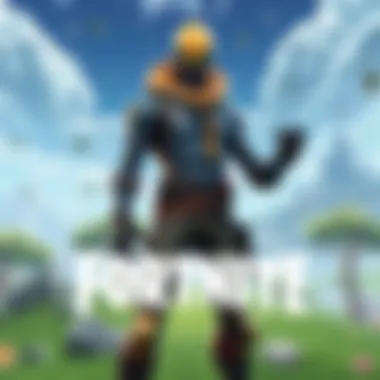
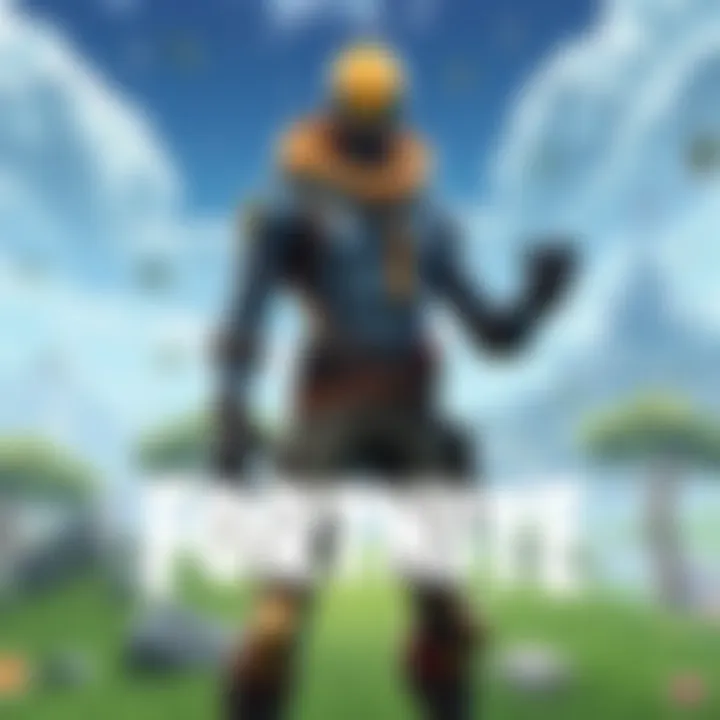
Viewing your system’s specifications is paramount before attempting to download Fortnite.
Ensuring everyone has the right setup is essential for not only personal enjoyment but also for maintaining a thriving gaming community. After all, no one wants to be the player lagging behind while others are performing at their best.
Downloading Fortnite: Step-by-Step Instructions
Downloading Fortnite is a crucial part of beginning your adventure in the game. Whether you are new to gaming or a seasoned player transitioning to a laptop, understanding how to download the game properly is vital for a smooth experience. By following the correct procedures, you ensure a hassle-free installation, making it easier to dive into the lush graphics and relentless action that Fortnite offers.
Installation through Epic Games Launcher
The Epic Games Launcher stands as the primary gateway for downloading Fortnite. This platform is not merely a convenience; it’s central to ensuring that your game is updated and maintained efficiently. To get started, you first need to download the Epic Games Launcher itself. Here’s how:
- Visit the Epic Games official site.
- Click on the download button to retrieve the installer for the launcher.
- Once downloaded, run the installer. You may need to give permission to your system to install it.
- After installation, open the launcher and create an Epic Games account if you don’t have one already.
- Once logged in, search for Fortnite in the store section.
- Click the install button, and select your preferred installation directory.
Remember, having a stable internet connection during this step is essential, as Fortnite is quite a large game that may take time to download.
After installation, you’ll have immediate access to game updates and various downloadable content, making the Epic Games Launcher indispensable for Fortnite players.
Alternative Platforms for Download
While the Epic Games Launcher is the preferred method, Fortnite is also available on several alternative platforms. This can be particularly advantageous for players who may want to explore different means of accessing the game or have specific preferences regarding downloads. Here are some notable alternatives:
- Xbox Game Pass for PC: If you have a subscription to Xbox Game Pass, you can download Fortnite directly from there. This adds value to your subscription, offering multiple games in a single bundle.
- Battle.net: While less common, some users prefer downloading games from Blizzard's Battle.net, though it's essential to double-check availability, as Fortnite primarily resides on Epic’s platform.
- GeForce NOW: This cloud gaming service allows you to play Fortnite without needing the game installed locally on your laptop. Instead, you stream the game directly from their servers, which can be beneficial for lower-end systems.
Exploring these alternatives can help you find the best method suited to your situation, making gaming accessible and enjoyable, regardless of hardware choices.
Troubleshooting Common Installation Issues
When embarking on the adventure of loading Fortnite onto your laptop, encountering installation hiccups isn’t uncommon. Understanding these potential issues is crucial because resolving them can significantly enhance your gaming experience. Having solid troubleshooting skills in your back pocket ensures you can sidestep unnecessary frustration. In this section, we'll explore two primary categories of installation problems: issues that arise during download and errors that occur upon installation.
Problems During Download
Having trouble while downloading Fortnite can stem from various factors. These issues can derail your excitement and leave you staring at an unfinished download screen for way too long. Let’s take a closer look at common download problems along with how to tackle them:
- Internet Connection: A shaky or slow connection can cause downloads to stall or fail. Make sure your laptop is connected to a stable Wi-Fi network with decent speed. You can check your connection speed on websites like speedtest.net.
- Server Compatibility: Sometimes, the Epic Games servers may experience outages or heavy traffic. You can visit forums like reddit.com to see if others are having similar issues or to check for any server status updates.
- Antivirus Interference: Occasionally, your antivirus software might get overly protective and block the download. If it’s safe, consider disabling your antivirus temporarily while downloading Fortnite. Just don’t forget to re-enable it afterwards!
- Storage Space: Running out of storage space during the download can stop you in your tracks. Ensure you have enough room on your hard drive—Fortnite requires a significant amount of space, so don’t bite off more than you can chew.
To summarize, the key to a smooth download process is ensuring a stable internet connection, checking for server issues, managing antivirus settings, and confirming adequate storage availability.
Installation Errors
Installation errors can feel like hitting a brick wall after the successful download. Here are some common issues you may encounter once the download completes:
- Corrupted Files: If the download doesn't complete properly, you could end up with corrupted files. This situation is fixable—delete the corrupted installation files and try downloading again.
- Insufficient Permissions: Running the installer without administrative rights can cause it to fail. Right-click the Fortnite Installer and select "Run as administrator" if you encounter issues here.
- Compatibility Issues: Sometimes, hardware or software clashes might arise. Ensure your laptop meets the minimum specifications outlined earlier in the guide. Running in compatibility mode might help too.
- Driver Problems: An outdated graphics driver can hinder installation. It’s wise to regularly update your drivers. Visit the manufacturer’s website or use dedicated software to keep things fresh.
Pay attention to these aspects, as they will not just expedite your installation process but also minimize headaches. Overall, troubleshooting common installation issues is part and parcel of the gaming experience, but with patience and the right tips, you can breeze through the process.
Configuring Settings for Optimal Performance
Getting Fortnite to run smoothly on your laptop requires more than just meeting the necessary system specifications or successfully downloading the game. Configuring settings for optimal performance is essential. This phase can be the difference between a choppy experience filled with lag and a seamless game joyride where every moment counts. Tailoring your settings helps ensure you’re not just playing Fortnite; you’re playing it right.
Graphics Settings

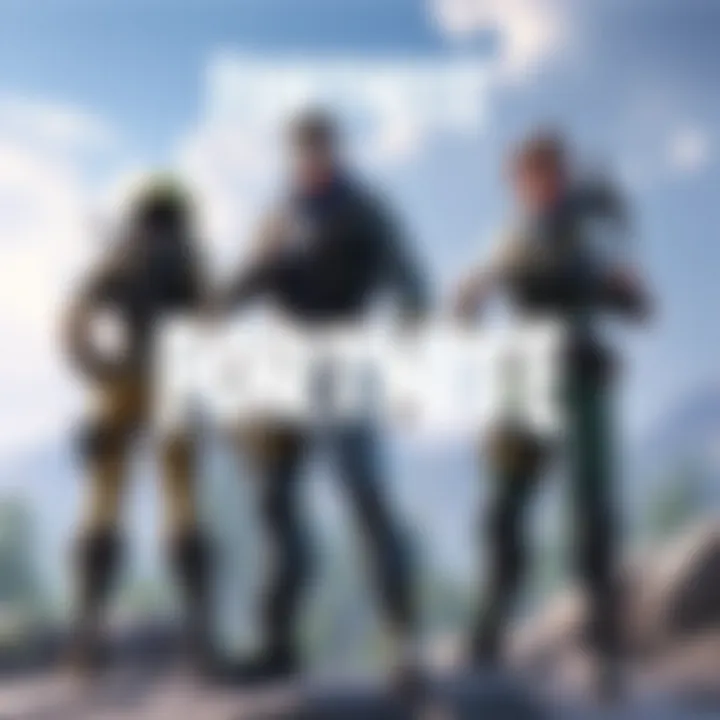
Graphics settings can drastically affect how Fortnite looks and operates on your laptop. A significant element here is balancing visual fidelity and performance. Players often find themselves caught in the conundrum of wanting their game to look fantastic while maintaining a steady frame rate.
- Resolution: It’s usually wise to keep your game's resolution matching that of your laptop's screen. Lowering the resolution may boost performance but will make visuals less sharp.
- Frame Rate Limit: Limiting your frame rate can sometimes bring about more stable gameplay. Locking it at a fixed number can help prevent sudden spikes that lead to stuttering.
- Quality Settings:\n - Textures: If your laptop has a robust graphics card, you can crank this setting up. Otherwise, lowering textures can improve frame rates.
- Shadows and Effects: Reducing these can free up valuable resources, particularly if your laptop isn’t top of the line.
It's worth experimenting with these settings to find the right balance that suits your taste without sacrificing performance.
"A well-tuned machine can make you feel like you own the battlefield."
Audio Settings
Audio settings often get brushed aside as players rush through configurations, but sound plays a crucial role in gaming immersion and can even offer gameplay advantages. Sound cues can inform you of opponents' positions and other crucial actions happening in the game.
- Sound Quality: Adjusting the overall sound quality can help enhance clarity. If your laptop isn’t equipped with high-quality audio hardware, lowering this setting can reduce lag.
- 3D Audio: Turning on 3D audio can certainly amp up your gaming experience. This feature helps you pinpoint enemies and actions around you by creating a realistic sound stage.
- Mute Sounds: If all else fails or if you want to concentrate during critical moments, muting in-game sounds and relying on other audio cues might be a tactic worth exploring.
Getting the audio settings right is not just about pleasing your ears but also about survival; after all, it’s hard to react to threats if you can’t hear them coming.
Control Settings
Control settings are the backbone of your gameplay experience. Being comfortable with controls can enhance your reflexes and overall effectiveness on the battlefield. If you’re fumbling over basic actions, you’ll struggle to compete effectively, especially in high-stakes situations.
- Key Bindings: Customization is key. Re-mapping keys to better suit your style can greatly enhance responsiveness. If you're more comfortable with your own setup, you’ll react faster.
- Mouse Sensitivity: Adjusting mouse sensitivity can provide better control when aiming. Too high, and your crosshair can go every which way; too low, and you won’t be quick enough. Finding a happy medium is crucial.
- Gamepad Settings: If you prefer playing with a controller, make sure to configure it for optimal use. Some laptops may require additional setup to detect gamepad inputs adequately.
Optimizing Gameplay on a Laptop
To truly enjoy Fortnite and make the most of your gaming sessions, optimizing gameplay on a laptop is crucial. Many gamers underestimate the importance of fine-tuning their settings, believing that simply having the game installed is enough. However, achieving a smooth, enjoyable experience requires attention to several key aspects.
Whether you’re navigating through the chaotic island or engaging in intense build battles, every millisecond counts. Hence, performance enhancements and proper network configurations can greatly influence your overall game quality. Adjusting these settings can help you avoid lag spikes that result in missed shots and can prevent frame drops that disrupt your strategy.
Performance Enhancements
Performance enhancements are vital to ensure hardware is pushed to its limits without over-exerting it. This means adjusting in-game settings to find a balance that maximizes frame rates while minimizing graphical fidelity loss. Here are a few essential adjustments:
- Lower Graphics Settings: Turning down settings like shadows, effects, and post-processing can significantly boost performance. Aim for a mix of low and medium, as it usually doesn’t impact gameplay much while enhancing your frame rate.
- Disable V-Sync: Most competitive players find that turning off V-Sync prevents input lag, making movement and shooting feel more responsive.
- Frame Rate Cap: Limiting the frame rate to your laptop’s refresh rate can provide a more stable gaming experience and reduce unnecessary strain on the GPU.
- Game Mode: On Windows, enabling Game Mode can optimize system resources for gaming, ensuring Fortnite runs with minimal interruptions.
- Cooling Solutions: If your laptop tends to overheat during intensive gaming, consider using a cooling pad. This aids in maintaining a consistent performance level during extended play sessions.
"Smooth gameplay can be the difference between victory and defeat, so fine-tuning these settings might just give you the edge you need."
Network Settings for Better Connectivity
There’s no doubt that a stable connection can make or break your gaming experience. Lag can turn a perfectly executed strategy into a frustrating experience, especially in online battle royale scenarios. Here are steps to optimize your network settings:
- Use a Wired Connection: Whenever possible, connect your laptop directly to the router via an Ethernet cable. This significantly reduces latency and improves connection stability compared to Wi-Fi.
- Configure Quality of Service (QoS): If you have access to your router settings, try enabling QoS. This can prioritize gaming traffic and make sure your connection remains smooth even during bandwidth-heavy activities.
- Close Background Applications: Make sure you close unnecessary applications that might be using bandwidth, such as streaming services or large downloads, to ensure Fortnite has the best connection possible.
- Check Your Internet Speed: Regularly test your connection speed using tools like Speedtest.net to ensure it’s within acceptable limits for gaming. If you face consistent issues, it might be a good idea to reach out to your Internet Service Provider.
- Avoid Peak Hours: If you're playing during evening hours, you might experience slower connections due to high traffic. If possible, plan your gaming sessions during off-peak times for a smoother experience.
Optimizing your gameplay on a laptop isn't just about having the right gear; it's about making sure everything runs smoothly. By carefully adjusting these settings and configurations, players can gain significant advantages in the highly competitive world of Fortnite.
Understanding Laptop Limitations
When gamers embark on the journey of playing Fortnite on a laptop, a few reality checks are essential. Unlike consoles, laptops are not designed solely for gaming. Their multifunctionality means some limitations when compared to dedicated gaming systems. Ignoring these can lead to disappointment and a less-than-stellar gaming experience.
Comparing Laptop vs. Console Gaming
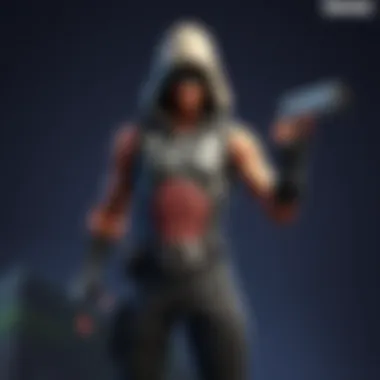
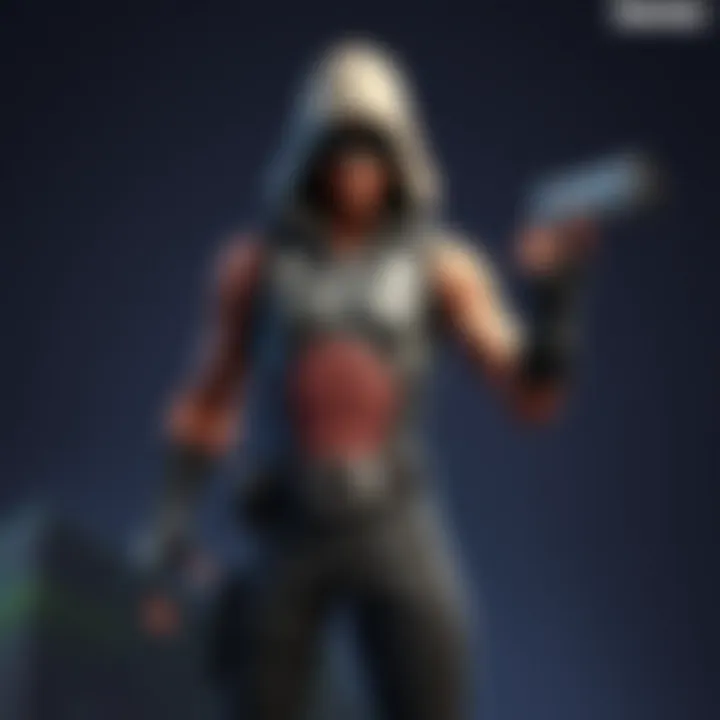
At first glance, laptops and consoles may seem to offer similar gaming options, but the differences run deeper. Consoles like the PlayStation and Xbox are tailor-made for gaming. You plug them in, pop a game disc, and you're good to go. They often come with optimized graphics and performance settings, ensuring a seamless gameplay experience right from the start.
In contrast, a laptop is a bit more of a mixed bag. Here are some key points to consider when comparing the two:
- Performance: Consoles are designed with specific hardware geared toward gaming performance, which helps in consistently running games smoothly. Laptops, however, vary widely in performance based on specifications. Some may struggle with high graphics settings which Fortnite enthusiasts often prefer.
- Heat Management: Laptops, equipped with compact components, may have heat management issues. During intense gaming sessions, the heat can become a concern, potentially impacting performance or causing hardware issues over time.
- Upgrade Capability: Consoles are somewhat locked in terms of hardware upgrades. Once you buy the system, that's the performance you’re stuck with. On the other hand, many laptops allow for RAM upgrades or SSD replacements, giving them an edge in longevity and adaptability. Yet, this capability varies by model and manufacturer, so it’s not universally applicable.
- Portability: A laptop's design makes it easy to transport. Want to game at a friend’s house? Just pack it up! Consoles are a bit clunkier and generally require additional setup.
- Input Devices: While most consoles come with a comfortable controller optimized for gaming, laptops may require additional purchases like gaming mice and keyboards, which can add to the cost.
In the end, both options have their strengths and weaknesses, but understanding how they stack up is vital for making an informed decision.
What to Expect from Laptop Gaming
Diving into Fortnite on a laptop can be exhilarating, but it’s essential to approach it with realistic expectations. Here’s what newcomers and seasoned players alike should keep in mind:
- Graphics Quality: Depending on the laptop's specs, you may need to tweak settings to achieve the right balance between visuals and performance. Some laptops might struggle to handle Fortnite at higher settings.
- Battery Life: Gaming on battery power usually results in quicker drain. Most gamers prefer to plug in for extended sessions. Expect diminished performance if running off battery alone.
- Cooling System: As mentioned, heat can be an issue. It’s a smart move to invest in a cooling pad if you plan on lengthy gaming marathons. This helps reduce overheating and prolongs the laptop's lifespan.
- Game Updates: Fortnite is known for frequent updates, which means keeping your laptop’s software up-to-date is pivotal. Regular maintenance should be on the gamers' radar.
- Performance Issues: With a laptop, stuttering or lag can happen if the hardware isn’t up to scratch. Ensuring your laptop meets requirements can mitigate this.
Keep your expectations grounded! While a laptop offers versatility, it doesn't necessarily guarantee the same experience as a console.
Understanding these limitations and anticipations allows you to wield your laptop effectively in the world of Fortnite, making the transition to laptop gaming not just possible but enjoyable.
Community and Support Resources
In today’s world of gaming, where competition is fierce and strategies evolve rapidly, having access to community and support resources can be a game-changer. For Fortnite players, connecting with like-minded individuals can provide insights that might not be easily found in the usual tutorials or articles. This section emphasizes the importance of community interactions, potential benefits of joining online forums, and utilizing official support channels.
Online Forums and Discussion Boards
Online forums can be likened to bustling marketplaces of ideas where gamers converge. Sites like Reddit host a multitude of threads where enthusiasts share not just gameplay tips but also share their personal experiences with various strategies in Fortnite. Participating in these platforms allows players to gauge the current trends in gameplay and collaborate on solutions for common issues.
By engaging in these discussions, players can:
- Gain invaluable insights into new tactics, weapon choices, and building techniques.
- Share challenges faced during gameplay and receive tailored advice on how to navigate them.
- Build relationships with other players, turning a solitary gaming experience into a community event.
Moreover, these forums are often moderated by experienced players who ensure that the information shared is accurate and relevant. Newcomers can freely ask questions without the fear of judgment, which boosts their confidence and enhances their gaming experience.
Official Support Channels
While community engagement provides invaluable shared knowledge, official support channels act as a safety net for players encountering severe issues. Epic Games, the developer behind Fortnite, has a dedicated support system that offers help directly. Players facing technical problems or account-related issues can find assistance through both their support website and customer service systems.
Key benefits of using official support channels include:
- Access to up-to-date information about server status, ongoing issues, or game updates.
- Assurance that any troubleshooting steps provided will be valid and effective, as they come directly from Epic Games.
- A structured process for addressing and resolving complaints, assuring players that their concerns are heard and managed professionally.
Furthermore, following Epic Games on social media platforms allows players to stay in the loop regarding news, events, and updates directly associated with Fortnite.
Closure and Final Thoughts
In wrapping up this guide, it's clear that downloading and running Fortnite on a laptop is a journey that can be navigated with relative ease, provided you have the right tools and knowledge. Whether you’re a seasoned gamer or simply curious about diving into the vibrant world of Fortnite, understanding the nuances of both your laptop capabilities and the game itself is crucial.
One key takeaway from our discussion is the importance of assessing your laptop’s specifications before embarking on your gaming adventure. This isn't just about meeting the minimum system requirements; it’s about understanding how your laptop can enhance or hinder your gaming experience. A device that barely scrapes by on specs will likely lead to frustration when you're caught in a fast-paced battle on the island. Getting familiar with Epic Games Launcher, installation options, and network settings also makes a noticeable difference in the quality of gameplay.
Moreover, the insights into troubleshooting common installation problems stand as a valuable resource. Knowing how to resolve issues at the onset can save a lot of headaches down the road. In a world where anything can happen, being prepared with potential solutions is a strategy worth its weight in gold. And let’s not overlook performance optimizations; fine-tuning settings to suit your device not only enhances graphics but can also lead to smoother gameplay, giving you that competitive edge.
Here are a few specific considerations to remember:
- Know Your Laptop: Always refer back to your laptop’s specifications. Upgrade if necessary, as newer components often come with better performance.
- Game Settings Matter: Contextualize your settings based on your hardware; lowering graphic settings can lead to a much more enjoyable gaming experience.
- Community Support: Don’t hesitate to lean on online forums or official support channels when you encounter issues. The gaming community can be a goldmine of advice.
In summary, as you take the plunge into Fortnite on your laptop, the importance of preparation, understanding limitations, and remaining engaged with the community cannot be overstated. Each of these aspects contributes to not only enjoying the game but also growing as a player.
By familiarizing yourself with these elements, you're setting the stage for many thrilling gaming sessions ahead. And who knows? You might just find yourself among the top players, taking home that elusive Victory Royale it. Good luck and happy gaming!
"Fortnite is not just a game; it’s a unique blend of strategy, creativity, and skill, where every match determines a story of its own."



