Downloading Fortnite on Your Samsung Tablet: A Comprehensive Guide
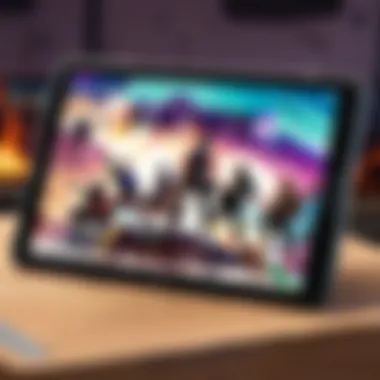
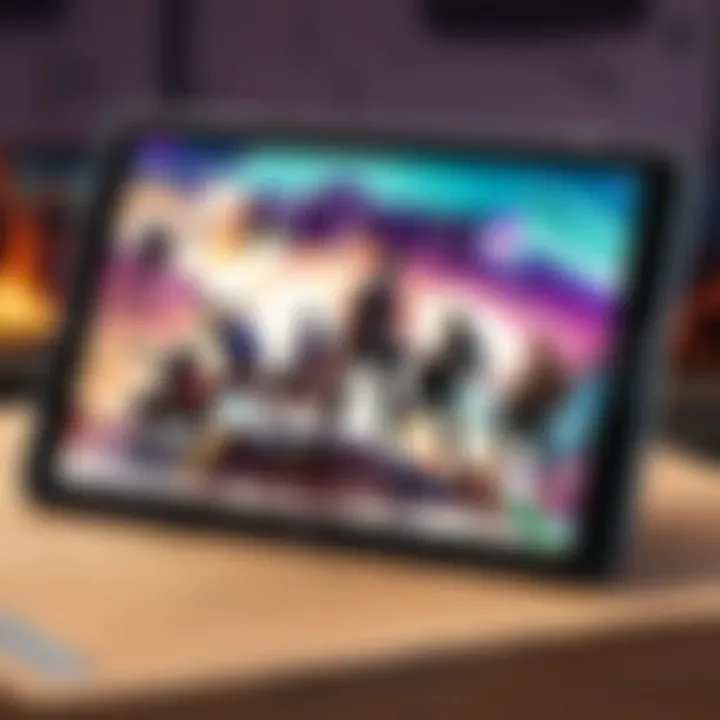
Intro
Downloading Fortnite on your Samsung tablet can be an exciting experience, but it requires understanding several critical aspects. The world of Fortnite is dynamic, with frequent updates and changes that enhance gameplay. For players, especially those new to the game, navigating the download process is essential. This guide covers the prerequisites, installation steps, troubleshooting tips, and the significance of keeping Fortnite updated.
Latest Fortnite Updates
Staying informed about the latest updates in Fortnite is crucial for an optimal gaming experience. Epic Games releases updates regularly that not only fix bugs but also introduce new content such as skins, weapons, and map changes.
Overview of Recent Updates
Recent updates have brought various enhancements. Players can expect improved graphics, balance changes, and fresh game modes. Keeping track of these updates can give players a competitive edge.
Patch Notes Breakdown
In every update, Epic Games releases patch notes. These notes are essential for understanding what’s new or changed. Players should read these notes carefully to adapt their strategies.
Analysis of New Features or Changes
Many new features are aimed at enhancing gameplay. Changes can include adjustments to weapon stats or modifications to the game environment, affecting strategy and gameplay experience.
Fortnite Tips and Strategies
To succeed in Fortnite, understanding the mechanics and strategies is essential.
Tips for Beginners
- Landing Strategy: Choose less crowded areas to gather loot. This gives time for preparation.
- Resource Management: Collect materials consistently. Building is a fundamental skill that can determine the outcome of a match.
- Map Awareness: Familiarize yourself with the map and shrinking storm zones. Knowing where to go increases survival chances.
Advanced Strategies for Experienced Players
For those familiar with basic strategies, incorporating advanced tactics can elevate gameplay:
- High Ground Advantage: Always strive to gain the highest structure during confrontations to enhance visibility.
- Effective Use of Sound: Audio cues are vital. Pay attention to sounds indicating nearby players or chests.
Building Tactics Guide
Building is crucial in Fortnite. Effective players need to master quick and strategic building to block incoming shots or gain height in battles. Practice various building techniques like ramps, walls, and boxes.
Fortnite Esports News
The competitive scene in Fortnite is intense, with numerous tournaments and events creating opportunities for players.
Recap of Recent Tournaments
Recent tournaments have showcased skilled players battling for substantial prizes. Keeping up-to-date with tournament results is important.
Player Spotlights and Team Rankings
Following top players and their teams provides insights into different play styles and strategies. Each player often has unique strengths that lead to their success.
Predictions for Upcoming Competitions
Anticipating outcomes of upcoming tournaments can generate discussions. Factors such as team dynamics, player form, and recent performances play a role in predictions.
Fortnite Weapon and Item Reviews
Assessing new weapons or items is necessary to understand their impact on gameplay.
Evaluation of New Weapons/Items
Each new season introduces various weapons and items. Players should review each addition’s strengths and weaknesses.
Comparison of Different Loadout Options
Creating effective loadouts can change gameplay dramatically. Players should consider balancing their loadouts for versatility.
Recommended Combinations for Different Play Styles
Players should customize their loadouts depending on their play styles. Close-range fighters may prefer shotguns, while snipers need to lean towards long-range rifles.
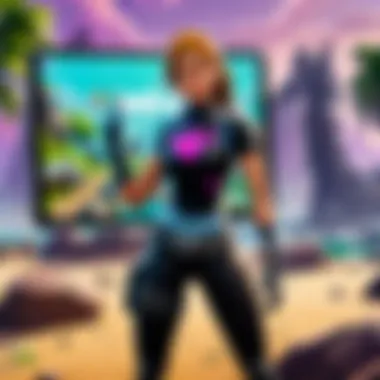
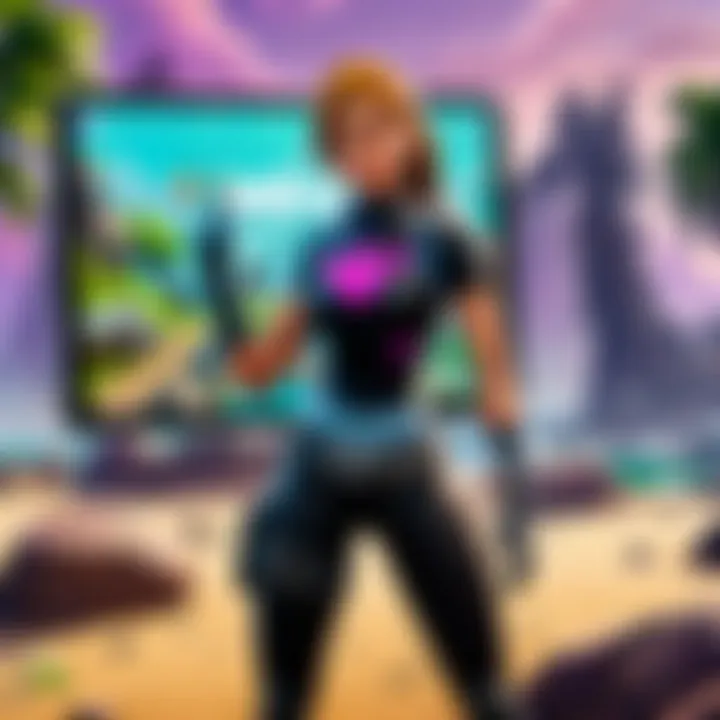
Fortnite Community Highlights
The Fortnite community is vibrant, showcasing creativity and passion.
Creative Mode Showcases
Many players share their creative mode creations. These showcases can offer inspiration and ideas for personal projects.
Fan Art and Cosplay Features
The community produces impressive fan art and engaging cosplay. Recognizing talented individuals can foster a sense of belonging.
Developer Interviews and Insights
Understanding the developers' intents through interviews can offer insights into future directions of the game. Staying updated with these insights helps players anticipate changes.
Knowledge is power in Fortnite. Staying updated with current trends and mastering strategies is key to success.
With this guide, players can approach downloading Fortnite on their Samsung tablet with confidence. Equipped with an understanding of the game and its community, one can enjoy a richer gaming experience.
Intro to Fortnite
Fortnite represents a significant milestone in the gaming industry. It seamlessly blends competitive gameplay with an engaging social environment. This section highlights two primary factors why understanding Fortnite is essential: an overview of the game and its popularity among mobile users.
Overview of the Game
Fortnite is not just a game; it is a cultural phenomenon. Launched in 2017 by Epic Games, Fortnite originally started as a cooperative survival game but gained massive popularity through its free battle royale mode. In this mode, up to 100 players compete to be the last person standing, utilizing diverse strategies and building mechanics. The environment is vibrant, and the gameplay is adaptable, making it an attractive choice for both casual and serious gamers. Additionally, the game features frequent updates, introducing new challenges, skins, and limited-time events that keep the content fresh and engaging. This variety is vital, as implementing innovative elements constantly draws players in and sustains their interest over time.
Popularity Among Mobile Users
The rise of mobile gaming has been unprecedented, and Fortnite has capitalized on this trend effectively. Statistics show that the game has been downloaded over 250 million times across various platforms, with a significant proportion originating from mobile devices. Players appreciate the convenience and flexibility of gaming on tablets or smartphones, which allows for high-quality gaming experiences on the go. Moreover, Fortnite's cross-platform capabilities enable mobile players to compete with users on PCs and consoles. This interconnectedness creates a larger community, inviting players to engage without constraints based on their device.
In summary, understanding Fortnite’s foundational aspects is crucial. Both its gameplay mechanics and its appeal to mobile users contribute to its current status in the gaming world. Grasping these concepts can provide a solid basis for anyone looking to install and enjoy the game on a Samsung tablet.
Understanding Your Samsung Tablet
When downloading Fortnite on a Samsung tablet, it is essential to understand the device's capabilities and limitations. Recognizing the specifications can significantly enhance the gaming experience. This section explores the supported models and operating system requirements necessary for smooth gameplay.
Supported Models for Fortnite
Not all Samsung tablets can run Fortnite effectively. Therefore, it is vital to check if your model is supported. Popular models that are known to handle Fortnite well include the Samsung Galaxy Tab S series, such as the Galaxy Tab S6 and S7. Models from the Galaxy A series may also support the game, but performance can vary greatly. To play Fortnite without issues, your tablet should ideally possess:
- A high-performance CPU, like Qualcomm Snapdragon 845 or better.
- At least 4GB of RAM.
- A good GPU which is necessary for graphics rendering.
As you prepare to download Fortnite, be sure to verify the specific model of your tablet. This will ensure that you will have an optimal gaming experience. You can usually find this information in the settings of your device under "About Device" or similar options.
Operating System Requirements
Another critical factor in successfully downloading Fortnite is ensuring that your tablet's operating system is up-to-date. For Fortnite, the minimum required operating system version is Android 5.0 (Lollipop). However, it is recommended to have a more recent version, such as Android 8.0 (Oreo) or later, to enjoy the game fully. An updated operating system allows the game to run smoother and can help avoid crashes.
Make sure you check and update your system if necessary. Here are the steps to do this:
- Go to the Settings app on your tablet.
- Scroll down and tap on Software Update.
- If an update is available, follow the prompts to begin the installation.
By keeping your operating system updated, you can benefit from new features and security patches. Furthermore, it will ensure that the latest version of Fortnite is fully compatible with your device.
Keeping your device updated is crucial. It not only enhances performance but also ensures the security of your data.
Preparing for the Download
Preparing for the download of Fortnite on your Samsung tablet is an essential first step that sets the stage for a smooth installation process. This phase is often overlooked, yet it can significantly impact your gaming experience in terms of performance and reliability. If certain conditions are met before you initiate the download, you can avoid potential frustrations later on.
Checking Storage Space
Before anything else, ensure that your tablet has adequate storage space available. Fortnite is a sizable game, often requiring several gigabytes upon installation. To check your storage:
- Tap on the Settings icon.
- Find Storage in the menu.
- Review the remaining space.
If your storage is low, consider deleting unnecessary apps, photos, or videos. Remember, keeping space available not only facilitates the installation but also allows the game to run efficiently and load quickly. If storage is a recurring issue, consider investing in a microSD card, which can extend your tablet's storage capacity.
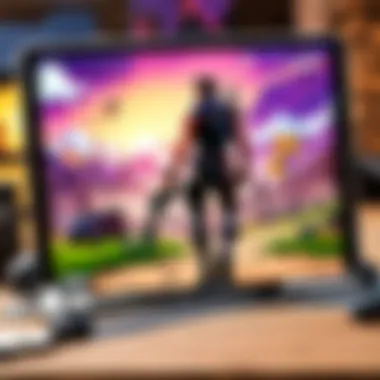
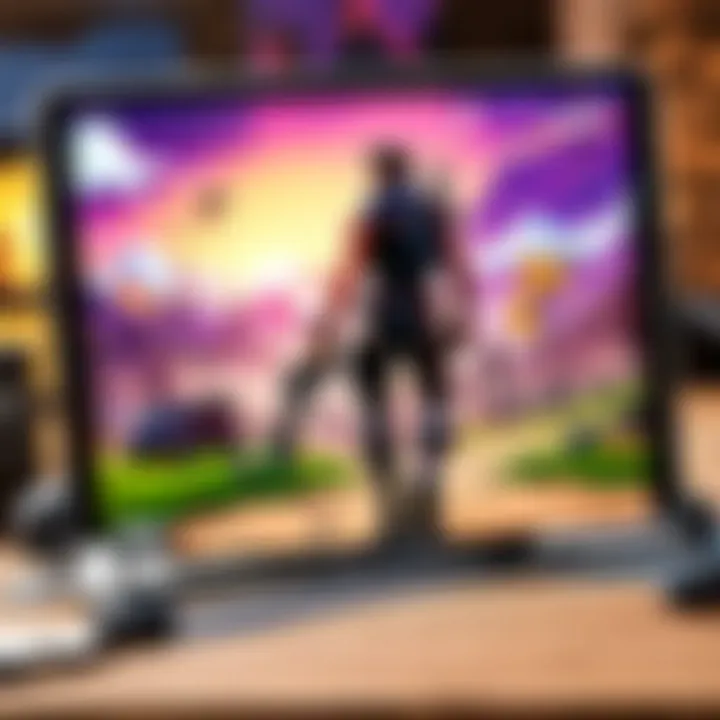
Ensuring a Stable Internet Connection
A stable internet connection plays a crucial role during the downloading phase. Incomplete downloads or interruptions can lead to installation failures, resulting in time lost and frustration. To ensure a steady connection:
- Connect to a Wi-Fi network rather than using mobile data. This generally offers a stronger and more reliable signal.
- Avoid peak times when network traffic may be higher, possibly slowing down your download speed.
- If you experience issues, resetting your router or modem might help.
It is also worth noting that large downloads can consume considerable data. If you are on a limited mobile data plan, ensure you are connected to a Wi-Fi network to mitigate any potential costs.
"Taking the necessary precautions before downloading Fortnite can greatly reduce issues that may arise during the process."
Ultimately, checking your storage and ensuring a reliable internet connection may seem like small tasks but they are fundamental in providing the best possible environment for downloading Fortnite. These practices not only set up a successful installation but also play a role in overall game performance and enjoyment.
Where to Download Fortnite
Downloading Fortnite effectively requires diligence in choosing the right source. This section covers two primary locations: the Epic Games website and the Samsung Galaxy Store. Both platforms have their own benefits and considerations for gamers. Knowing where to download the game can directly impact your gaming experience, installation success, and overall performance.
Accessing the Epic Games Website
The Epic Games website serves as the official platform for downloading Fortnite. Accessing it is vital for ensuring that you are getting the most recent and authentic version of the game. By downloading from the Epic Games site, you avoid potential pitfalls associated with unofficial sources, such as malware or outdated versions of the game.
Additionally, the Epic Games website offers frequent updates and patches critical for gameplay stability. To download Fortnite, follow these steps:
- Open your web browser.
- Navigate to the Epic Games website.
- Look for the Fortnite section on the home page.
- Click the download button and follow the installation instructions provided on the screen.
To ensure a smooth experience, always download games from their original developers. This reduces risks and enhances your gameplay enjoyment.
Using the Samsung Galaxy Store
The Samsung Galaxy Store is another legitimate avenue to download Fortnite. This platform is particularly advantageous for Samsung tablet users. Since it is integrated with your device’s ecosystem, it can offer optimized versions of the game, tailored for your specific tablet model.
Moreover, using the Samsung Galaxy Store can facilitate easier updates and user support. Here’s how to download Fortnite through the Galaxy Store:
- Open the Samsung Galaxy Store app on your tablet.
- Use the search feature to find Fortnite.
- Once you locate the game, tap on it to view additional details.
- Tap the download button and follow the on-screen instructions to complete the installation.
Choosing between these two options ultimately depends on personal preferences and device compatibility. Whether you opt for the Epic Games website or the Samsung Galaxy Store, you can be assured of a legitimate download.
Step-by-Step Downloading Process
The downloading process for Fortnite on your Samsung tablet is a critical component of ensuring a smooth installation. This section breaks down each step, providing clarity and direction. Understanding this process helps in avoiding potential pitfalls and enhances the overall experience when setting up the game. A meticulous approach reduces frustration and prepares you for what lies ahead. With these steps, you are equipped to navigate the intricacies of downloading and installing Fortnite effectively.
Navigating to the Download Page
When you decide to begin your journey with Fortnite, the first crucial move is locating the download page. Accessing the right site is vital. Begin by opening your preferred web browser on your Samsung tablet.
- Direct Link: You can go straight to the official Epic Games website. This is where the newest version of the game is available and ensures that you are downloading from a safe source. Simply enter epicgames.com into the address bar.
- Samsung Galaxy Store: Alternatively, you can download it from the Samsung Galaxy Store. Open the store and type "Fortnite" in the search bar. This option may allow for a more integrated experience with your device.
As you reach the download area, pay attention to the system requirements listed. They confirm that your tablet is compatible. This step is necessary to avoid any issues later in the process. If your device does not meet the requirements, consider updating your tablet or exploring other gaming options.
Completing the Installation Process
Once you have access to the download page, it's time to execute the installation. This phase requires careful attention.
- Initiate Download: Click the download button, and the game will begin downloading. Depending on your internet speed and the size of the game, this can take several minutes to complete.
- Locate File: After the download finishes, you will find the installation file in your downloads folder. Tap on it to start the installation.
- Follow Instructions: The installer will guide you through the process. Follow the prompts on the screen.
- Permissions: Ensure to allow required permissions. This step is critical as fail to do so may result in issues while playing.
- Finish Installation: Once the installation completes, you should see the Fortnite icon on your home screen. You can now tap the icon to begin playing.
Important: Always verify that you are installing the latest version of Fortnite, as updates can include crucial bug fixes and features that optimize gameplay.
By understanding and following these steps, you ensure a structured and efficient process for downloading Fortnite on your Samsung tablet.
Launching Fortnite for the First Time
When you have finally downloaded Fortnite on your Samsung tablet, the next crucial step is to launch the game for the first time. This initial launch is significant for several reasons. Firstly, it establishes your connection to the Epic Games ecosystem. Your new gaming experience will depend on various configurations, and understanding this process helps you to embody your role as a player more fully.
Creating an Epic Games Account
To access Fortnite, players must create an Epic Games account if they do not have one already. This account not only grants access to Fortnite but also provides a unified framework for player profiles, progress tracking, and earning rewards.
To create an account, follow these steps:
- Open the Fortnite app on your tablet.
- When prompted, select "Sign Up" or "Create Account."
- Fill in the required information, which typically includes your email address and password. It's wise to use a strong password for security.
- Verify your email address by clicking on the link sent by Epic Games in your inbox.
- After verification, you can now log into your account.
This account is pivotal for cross-platform play and for accessing any future updates or events in Fortnite.
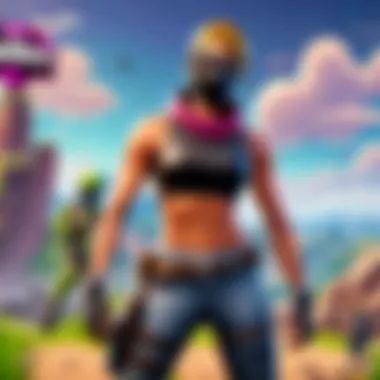
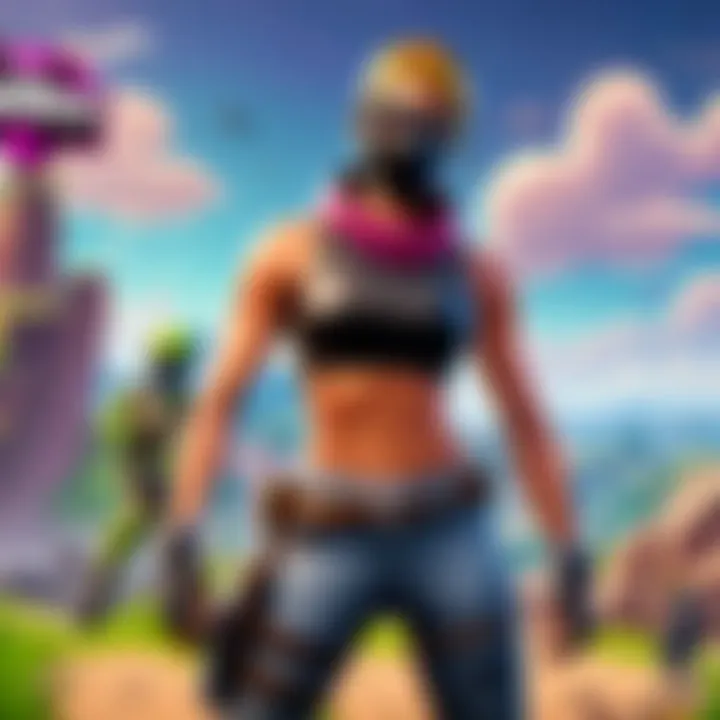
Initial Game Setup
Once you have created your Epic Games account, the next phase involves the initial setup of Fortnite. This will configure the settings that can enhance your overall experience. Here’s how:
- Launch the game by clicking on the icon on your tablet’s home screen.
- When prompted, enter your Epic Games account details to log in.
- After logging in, the game may ask for permissions related to notifications and location. Grant if you are comfortable with that.
- Once you are in the main menu, explore the settings. Here, you can adjust graphics and sensitivity settings to suit your preference. Customizing these can significantly improve your performance in-game.
- Finally, take a moment to familiarize yourself with the interface and options available. This includes understanding how to initiate matches, navigate through the store, and manage your friends list.
The detailed configuration of your settings can influence performance, especially if you intend to play competitively. Taking time during this initial setup will serve you well in your gaming journey.
Troubleshooting Common Issues
When downloading and playing Fortnite on your Samsung tablet, it is important to understand that challenges may arise. This section addresses potential problems, ensuring that players can navigate through obstacles effectively. Including tips on troubleshooting enhances the overall experience, particularly for serious gamers who depend on smooth gameplay and successful installations. By being proactive about common issues, users can minimize frustration and sustain their engagement with the game.
Installation Failures
Installation failures can often stem from various factors, which may include insufficient storage space or compatibility issues with the tablet model. First, it’s crucial to confirm that your device has enough memory available. Fortnite requires a significant amount of storage, and if the device is nearing capacity, the installation may fail.
If the storage space is adequate, consider checking your internet connection. A slow or unstable connection can disrupt the download process, leading to incomplete installations. Additionally, be wary of the security settings or software that might interfere with installation. For example, some antivirus applications might block certain files from downloading. To address this, disable such applications temporarily during installation and see if that resolves the issue.
Here are a few steps to take if you encounter installation failures:
- Free up storage space: Remove unnecessary apps or files.
- Test your Internet connection: Switch to a more stable network if possible.
- Check permissions: Make sure your device permissions allow for app installations from external sources.
- Reboot the device: Sometimes, a simple restart can resolve lingering issues.
"Addressing these factors promptly can restore functionality and improve your experience."
Performance Issues During Gameplay
Once you have successfully installed Fortnite, performance issues might hinder your gaming experience. Factors influencing performance can include the tablet's hardware limitations, software conflicts, or even game settings that are not optimized for mobile. Players may experience lag, frame drops, or crashes during gameplay, making it frustrating.
To improve performance, first, consider adjusting the in-game settings. Fortnite allows users to tweak graphics settings, which can reduce load on the tablet’s processor and GPU. Lowering settings such as resolution, shadows, and effects can significantly boost performance, especially on older devices.
If you still experience issues, ensure that your operating system and the game itself are up to date. Developers frequently release patches to enhance performance and stability, addressing known problems.
Here are some suggestions for troubleshooting performance issues:
- Adjust in-game graphics settings: Lower settings reduce stress on your device.
- Update software: Ensure that both the tablet's OS and Fortnite are running the latest versions.
- Close background apps: Limiting other applications can free up the necessary resources for Fortnite.
- Check for overheating: Ensure your device is well-ventilated to prevent thermal throttling.
Recognizing and addressing these common issues ensures a seamless experience while gaming. By taking a systematic approach to troubleshooting, players can confidently dive into the world of Fortnite without significant interruptions.
Keeping Your Game Updated
Keeping your game updated is a crucial aspect of maintaining an optimal gaming experience in Fortnite. As developers regularly release updates, these changes can greatly affect gameplay, security, and overall performance. Understanding this aspect helps players not only to enjoy new content but also to play in the most stable environment possible.
Why Updates Are Important
Updates serve multiple purposes in video games. First, they introduce new features and content, enhancing the overall appeal of the game. For instance, Epic Games often releases new seasons in Fortnite, each bringing fresh skins, maps, and challenges. Additionally, updates fix various bugs that can disrupt gameplay. Addressing these bugs ensures smoother performance and reduces interruptions during gaming sessions.
Furthermore, updates often include security patches. Given the increase in online threats, playing on an outdated version could expose your account to risks, such as hacking or data breaches. Keeping the game updated minimizes these risks.
Lastly, updates can greatly enhance compatibility with your device. As new mobile hardware becomes available, optimizing the game ensures that users with different Samsung tablet models experience equal performance without lags or crashes.
How to Enable Automatic Updates
Enabling automatic updates for Fortnite on your Samsung tablet ensures that you always have the latest version without needing to check regularly. Here’s how to do it:
- Open the Epic Games Launcher: If you downloaded Fortnite through this platform, start by opening the launcher on your tablet.
- Go to Settings: Look for the settings menu, usually symbolized by a gear icon.
- Enable Automatic Updates: Find the option for automatic updates and toggle it on. This will allow the game to update itself whenever a new version is released.
- Check Your Device Settings: For updates from the Samsung Galaxy Store, go to your device Settings, then to "Apps" or "Application Manager", find the Galaxy Store, and ensure that it's set to auto-update apps.
- Wi-Fi Settings: Make sure your device is set to allow updates over Wi-Fi to avoid excessive data charges during downloads.
Keeping your game updated is not just a recommendation; it’s essential for secure and enjoyable gameplay.
Staying updated is vital for gamers who want to stay competitive. Missing out on updates could mean losing out on new content and gameplay improvements that enhance your overall experience.
Ending
The conclusion serves an essential role in this article, as it brings together all the information discussed and highlights its importance for users aiming to download Fortnite on their Samsung tablet.
Recap of the Download Process
The process of downloading Fortnite involves several steps that must be followed precisely. First, users must ensure that their tablet meets the necessary specifications, including supported models and the right operating system version. After that, checking for adequate storage space and a stable internet connection is crucial to avoid any disruption during the download.
Next, players can choose to download Fortnite either from the Epic Games website or from the Samsung Galaxy Store. Following the download, proper installation procedures must be followed to ensure the game operates without problems. Once installed, players create an Epic Games account and adjust their settings for an optimal gaming experience. Finally, keeping the game updated is important for maintaining security and enjoying new content.
Encouragement to Start Playing
With the download process clearly outlined and the game successfully installed, players are strongly encouraged to dive into Fortnite. The game offers a rich environment filled with opportunities for creativity, competition, and collaboration. Starting may require some time to familiarize ourselves with the controls and mechanics, but the community and resources available can provide valuable support.
After completing the download and installation process, players should feel ready to jump into matches. Engaging with Fortnite can enhance skills, foster friendships, and ensure that every gaming session is enjoyable. Start playing today to join your friends and experience the thrill of victory! > "Fortnite is not just a game; it’s a platform for creativity and competitive spirit that connects millions around the world."
Whether you are a seasoned player or new to the game, the effort invested in downloading and setting up Fortnite on your Samsung tablet is certainly worth it.



