Key Elements to Assemble Your Own PC
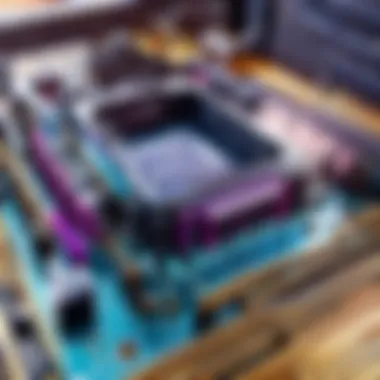
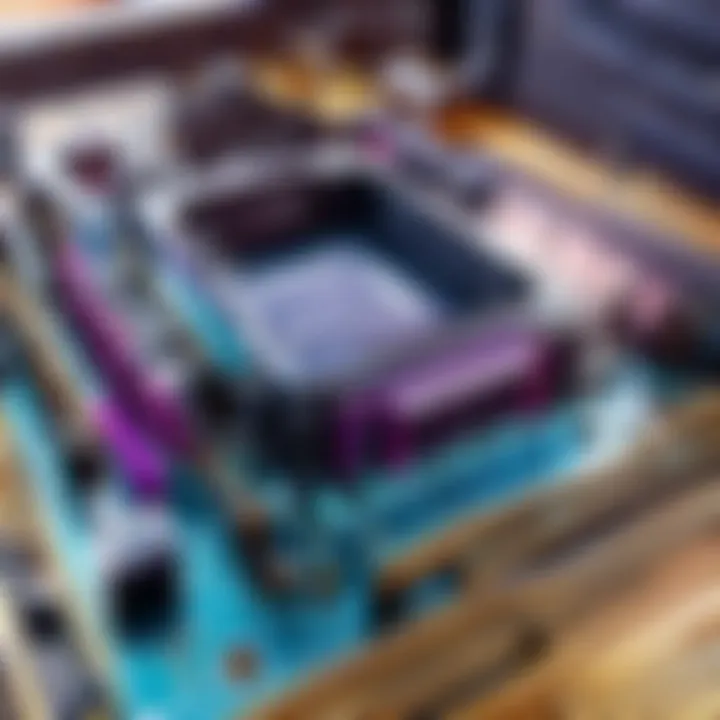
Intro
Building your own personal computer isn't just a hobby today; it's a path towards understanding technology on a deeper level. Whether you want to create the ultimate gaming rig or just looking for a reliable machine for everyday tasks, knowing the essential components helps you make informed decisions. From the processor to the casing, each part has a role that contributes to the overall performance. This guide will walk you through everything you need to know about the critical components and their functionalities. Let’s roll up our sleeves and dive into this technical venture.
The Heart: The Central Processing Unit (CPU)
The CPU is many times referred to as the brain of your computer. It performs calculations and executes instructions that drive the software. When choosing a CPU, you should think about the tasks you’ll be performing. For example, if you are gaming or running complex applications, go for a high-core processor like the AMD Ryzen 9 series or Intel's i9 models. For simpler tasks, a quad-core might be sufficient. Here are a few key points:
- Cores and Threads: More cores mean better multitasking.
- Clock Speed: This tells you how fast a CPU can process data. Measured in GHz, higher figures yield better performance.
Memory Matters: Random Access Memory (RAM)
Once you have your CPU, the next step is RAM, the short-term memory for your PC. Think of it like your desk; when it’s cluttered with papers, you can't work efficiently. Having ample RAM ensures that your computer can handle multiple processes at once without shutting down or slowing down.
Considerations for RAM:
- Capacity: 16GB is typically the sweet spot for most gamers, while 32GB or more is beneficial for heavy multitasking or content creation.
- Speed: Faster RAM can improve load times and performance during intense gaming sessions.
Storage Solutions: Hard Drive vs. Solid State Drive
Storage is crucial when it comes to PC performance. Hard disk drives (HDDs) and solid-state drives (SSDs) are the two main types of storage you'll encounter. While HDDs are cheaper and offer more space, SSDs provide speed. An SSD can significantly decrease boot times and speed up application loading.
- Recommendations: Consider combining both - an SSD for your operating system and key software, and an HDD for bulk storage.
Power Up: The Power Supply Unit (PSU)
Without power, your beautifully built PC is a paperweight. Choosing the right power supply is essential to ensuring that every component receives the necessary juice.
- Wattage: Ensure the PSU provides enough watts to power all components, especially if you're using high-end graphics cards.
- Certification: Look for 80 Plus certification, which indicates efficiency in power usage, reducing electricity bills in the long run.
Visuals Count: Graphics Processing Unit (GPU)
For gamers and content creators, the GPU might be the most critical component after the CPU. It handles all the graphical output, and investing in a quality graphics card can make your gaming experience smooth and immersive. Consider options such as NVIDIA's GeForce RTX series or AMD’s Radeon RX lineup. When choosing a GPU, take note of:
- VRAM: More video memory helps with texture loading and enhances graphics quality.
- Performance: Always check benchmarks related to the games or applications you plan to use.
The Skeleton: The Motherboard
The motherboard acts like the backbone of your computer, connecting all the components together. Selecting the right one ensures compatibility and overall efficiency. Key things to look for:
- Form Factor: Make sure it fits your case (ATX, Micro ATX, etc.).
- Socket Type: Check that the motherboard socket matches your CPU.
- Expansion Slots: Evaluate how many GPUs, sound cards, or additional components you might want in the future.
Keeping It Cool: Cooling Solutions
Heat can be a computer's worst enemy. If components run too hot, they'll throttle down performance or could even fail. There are two main types of cooling:
- Air Cooling: Usually more affordable and straightforward to install, using fans to dissipate heat.
- Liquid Cooling: More advanced, it can be quieter and more efficient but requires more maintenance.
Case Casing
The casing houses everything and has both aesthetic and functional importance. Good airflow is crucial to keep your components cool, and there’s a slew of designs ranging from minimalist to flamboyant. When choosing a case, consider:
- Size: Your case must accommodate all components comfortably.
- Cable Management: Look for features that will help manage the cables neatly.
Ending
Understanding the Basics of PC Building
Building a personal computer is more than a mere series of clicks and clanks; it’s akin to crafting a custom tool tailored to your specific needs. The ever-evolving technological landscape can feel overwhelming, especially if you're just diving into the world of PC assembly. But grasping the fundamentals sets the groundwork for decisions that significantly affect performance, aesthetics, and user experience.
The importance of understanding the basics lies in empowering you to make informed choices. Whether you’re a casual gamer or aiming for that top-tier cybersport championship, defining what your PC needs from the outset can prevent a cascade of issues later on. The wrong component can lead to subpar performance or, even worse, compatibility nightmares that could drive you to distraction.
Defining the Purpose of Your PC
Before getting tangled in the specifications of components, consider what you want your PC to do. Are you building for gaming? Streaming? Content creation? Each purpose requires different capabilities, and knowing this at the start saves both time and money.
For gamers, a robust Graphics Processing Unit (GPU) becomes critical, while content creators might lean towards a more balanced approach, emphasizing CPU performance and RAM. Think of what you want to accomplish, and align your choices accordingly. This initial clarity helps narrow down options and select parts that work harmoniously together.
Researching Current Hardware Trends
The hardware industry changes quicker than the players swap out their loading screens. Keeping your ear to the ground on current trends can help you make educated decisions. Websites like Reddit and tech forums are gold mines for real-user experiences and reviews. This information often reveals what works well and what to steer clear of, unlike flashy marketing that could lead you astray.
Trending hardware might mean something like a new GPU that offers better performance per watt, or perhaps the latest CPU that outperforms its predecessor without breaking the bank. By staying informed, you can benefit from technological advancements and integrate the latest gadgets into your build, ensuring your PC is future-proofed for the next several years.
Budget Considerations
Budgeting might just be the most daunting part of constructing your dream machine. We all know how crippling buyer's remorse can be, especially when the best intentions lead to overspending. Start by setting a clear limit based on the purpose defined earlier.
An effective way to allocate your funds is by prioritizing key components:
- CPU and GPU often draw the lion's share of investment due to their critical roles in performance.
- Follow that up with memory and storage. A fast SSD and adequate RAM will ensure smooth operation.
- Lastly, consider the motherboard, which should support future upgrades without making your wallet weep.
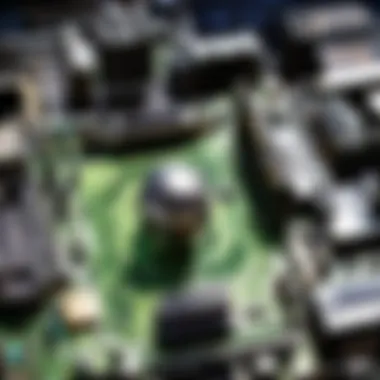

In the long run, the goal is to balance performance with cost. Investing a bit more in fundamental components might save you from the need to replace parts after only a year or two.
Building a PC with these foundational principles in mind is a strategic endeavor, laying the groundwork for an optimized experience. Taking time to understand your exact needs, researching current trends, and carefully managing your budget will significantly impact the satisfaction and performance of your custom-built system.
Core Components of a PC
When delving into the world of PC building, one can't overlook the significance of core components. These parts serve as the backbone of your system, influencing everything from performance to compatibility, and ultimately determining the user experience. Each component plays a unique role, interlinking with others to create a balanced and efficient machine. By understanding these fundamental elements, whether you're a novice or more seasoned builder, you'll make informed decisions that lead to a more powerful and optimized PC.
Central Processing Unit (CPU)
Choosing the Right CPU for Your Needs
Selecting the ideal CPU is akin to picking a heart for your PC; it's what pumps life into the system. A processor that matches your requirements can significantly enhance performance whether you're gaming, editing videos, or browsing the web. Look for CPUs that offer the right balance between speed and core count. For instance, a quad-core processor may suffice for everyday tasks, while demanding applications might benefit from more powerful octa-core alternatives.
One attractive feature to consider is the CPU's clock speed, typically measured in GHz. Higher speeds often translate to quicker processing. However, it’s vital to factor in how you’ll use the PC; a gaming rig may thrive on high clock speed, but those focused on multitasking may lean towards higher core counts. Ultimately, the key characteristic here is aligning the CPU's specifications to your individual needs, ensuring an efficient workflow.
Understanding CPU Performance Metrics
Understanding how to interpret performance metrics is a game-changer in PC building. These metrics can determine how well your CPU will perform in real-world scenarios. Benchmarks offer valuable insights, showing comparative performance scores of various processors. Popular scoring platforms, like Cinebench, help gauge multi-threaded performance, ideal for tasks like rendering.
Additionally, thermal design power (TDP) indicates how much heat a CPU generates, influencing cooling solutions. A CPU that runs hot may necessitate more elaborate cooling methods to maintain optimal performance. When evaluating these metrics, always keep in mind the advantages and disadvantages: higher scores and lower TDP can lead to greater efficiency and lifespan.
Motherboard
Compatibility with CPU and Other Components
The motherboard is often the unsung hero of any PC build. It serves as the central hub, linking the CPU, memory, storage, and peripherals. Compatibility is paramount; without the right socket type, your CPU won't fit, rendering it useless. Most motherboards support specific CPU series, and knowing which one you’ll need saves time and money.
Unique motherboard features—such as PCIe slots for GPUs or M.2 slots for NVMe SSDs—add flexibility for future upgrades. When choosing a motherboard, don’t forget to review the number of SATA ports and RAM slots. The joy of building a PC lies in these tailored choices that echo back to how you plan to use your machine.
The Role of Chipsets
Chipsets dictate the capabilities and performance of a motherboard. They control data flow between the CPU, memory, and peripherals, effectively orchestrating how these components communicate. A high-end chipset can enable overclocking features, sophisticated power management, and multiple GPU configurations, unlocking the potential for higher performance.
Moreover, different chipsets support various connectivity options like USB 3.2 or Thunderbolt 4, impacting data transfer speeds. Keep in mind that selecting the right chipset can lead to crucial advantages, such as enhanced performance and future-proofing your setup against upcoming technologies.
Graphics Processing Unit (GPU)
Integrated vs. Dedicated Graphics Solutions
Graphics performance is vital for gaming and intensive applications. Integrated graphics—which are built into the CPU—are adequate for basic tasks like web browsing or office applications. However, for gaming or design work, a dedicated GPU is essential. These graphics cards possess their own memory and processing power, providing crisp visuals and higher frame rates.
The unique selling point of dedicated GPUs lies in their performance under real-world loads, often supporting advanced features like ray tracing, which enhances realism in games. Nevertheless, considering the ongoing chip shortages, the availability and pricing of dedicated graphics cards can sway your decision considerably.
Evaluating GPU Performance
Evaluating GPU performance can hinge on several metrics, from frame rates in gaming to rendering capabilities in graphics-intensive applications. Core count in GPU architecture and memory bandwidth are key factors; higher values typically result in better performance. Utilizing benchmarking tools like 3DMark can provide insights into performance under various conditions.
Keep in mind that while a high-end GPU can offer amazing visuals, it also tends to come with a hefty price tag. Balancing your budget against performance needs is essential, ensuring you don’t overspend on power you may not utilize.
Random Access Memory (RAM)
Types of RAM: DDR4 vs. DDR5
The choice between DDR4 and DDR5 RAM can have significant implications for your PC’s performance. DDR4 has been the mainstay for quite some time, offering stability and cost-effectiveness. Conversely, DDR5 presents enhancements in speed and efficiency, albeit at a steeper price. Most premium motherboards now support DDR5, catering to those who crave maximum performance.
When considering these two types, remember that their unique features vary: DDR5 benefits from increased bandwidth and double the memory channels, meaning it can handle more data at once. While DDR5 can lead to better overall performance, depending on your specific use cases, DDR4 might still be a pragmatic option for casual users.
How Much RAM Do You Need?
Determining your RAM requirements depends heavily on how you intend to use your PC. For basic tasks, 8GB might suffice, but modern gaming and productivity applications demand at least 16GB, with many advanced setups calling for 32GB or more. Understanding the workload helps pinpoint your needs; video editing or gaming puts heavy demands on memory.
Unique to this calculation is the consideration of memory speed and latency. Faster RAM can improve responsiveness, particularly in tasks like gaming where milliseconds can be the difference between victory and defeat. Always envision your future needs to avoid being caught short-handed down the line.
Storage Solutions
Hard Disk Drive (HDD) vs. Solid State Drive (SSD)
Storage is a critical element in PC performance. HDDs are generally cheaper and offer larger storage capacities, but they fall short in speed compared to SSDs. Solid State Drives utilize flash memory, providing significantly quicker access times that can mean the difference between long load screens and instant startup.
For a balanced approach, a combination of both can maximize performance: use an SSD for your operating system and frequently played games, while an HDD can hold less-used data. This unique setup caters to various storage needs without breaking the bank.
Storage Capacity Considerations
When contemplating storage capacity, think about your individual needs. Gamers might require substantial space because modern titles can exceed 100GB, whereas casual users may find smaller drives adequate. Always allow some room for growth; an ample buffer can save you the headache of deleted files later.
Equally critical is the need to factor in how storage types can affect performance. Using multiple drives—one fast SSD and a larger HDD—can create a versatile setup. The unique advantage here lies in balancing speed with space, tailoring your build to your specific requirements.
Peripheral Devices and Accessories
In the realm of building a personal computer, peripheral devices and accessories often get overshadowed by core components. However, they are not mere add-ons; they are vital pieces that enable users to interact with their machines effectively. Think of them as the bridge between the user and the hardware; without them, a powerful PC is just a box full of parts. The right peripherals can enhance performance, improve comfort, and tailor the user experience to fit individual needs.
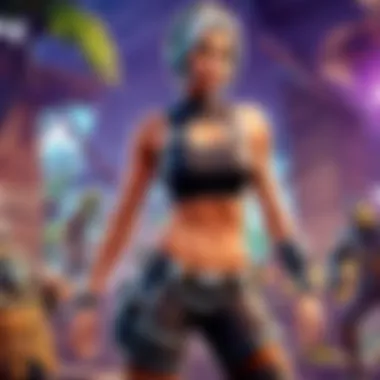
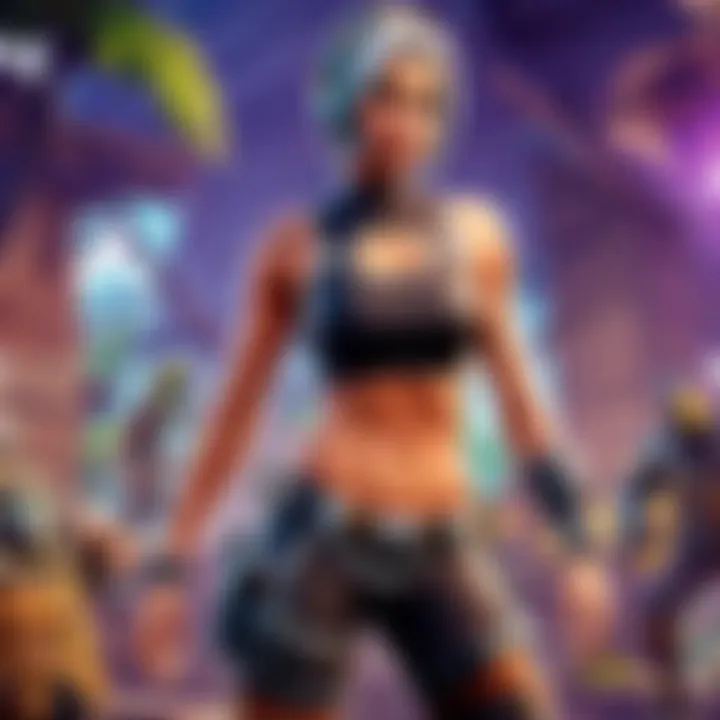
Monitors
Choosing Resolution and Refresh Rates
When it comes to monitors, resolution and refresh rates are critical. Resolution refers to the number of pixels displayed, with higher resolutions offering sharper images. For gamers, common resolutions like 1920x1080 (Full HD), 2560x1440 (QHD), and 3840x2160 (4K) are worth looking into. Higher resolutions translate to clearer visuals, allowing you to spot an enemy hiding in a pixelated corner, which can be a game-changer in competitive settings.
Refresh rates, measured in Hertz (Hz), indicate how many times the image refreshes in a second. A monitor with a 60Hz refresh rate suffices for general use, but for gaming, 120Hz or higher might be preferable. A higher refresh rate provides smoother gameplay, minimizing blur during fast action. Thus, if you're in it for the long haul, investing in a monitor with a high resolution and a refresh rate ensures a visually immersive experience.
"Generally, if you're into fast-paced games, a 144Hz monitor becomes almost a necessity to keep up with the action and maintain that competitive edge."
Panel Types Explained
Monitors come with various panel types: TN (Twisted Nematic), IPS (In-Plane Switching), and VA (Vertical Alignment). Each panel type has its unique characteristics, making them suitable for different uses.
- TN Panels are known for their quick response times, making them a favorite among gamers. However, they tend to lack in color accuracy and viewing angles.
- IPS Panels, on the other hand, offer excellent color reproduction and wide viewing angles, making them great for design work, though they generally come at a higher price point.
- VA Panels are a middle ground, offering good contrast ratios and decent color but slower response times than TN.
Thus, selecting the right panel type depends on your usage. If you want vibrant colors and wider angles, an IPS panel would be the way to go. If you're chasing high-speed gaming responsiveness, TN is a worthy candidate.
Input Devices
Keyboards: Mechanical vs. Membrane
When it comes to input devices, keyboards are a primary consideration. The choice between mechanical and membrane keyboards can be quite significant. Mechanical keyboards offer tactile feedback due to individual switches under each key. This feature enhances typing accuracy and provides a satisfying experience, making them favored among gamers who require precision and speed.
On the flip side, membrane keyboards are quieter and tend to be more budget-friendly. They provide a softer feel but lack the tactile response and durability of mechanical counterparts. The decision often comes down to personal preference; some gamers appreciate the sound and feel of mechanical switches, while others may prefer the subtleness of membrane keyboards.
Mice: Sensitivity and Features
Mouse sensitivity, often referred to as DPI (dots per inch), is another critical aspect when building your PC. A higher DPI means your cursor moves faster across the screen with less physical movement. For example, professional gamers often select mice with adjustable DPI settings, enabling them to switch sensitivity based on their in-game actions.
Aside from sensitivity, features such as programmable buttons, ergonomic shapes, and RGB lighting have gained popularity. Gaming mice often come equipped with multiple buttons that can be customized for quick commands, providing a significant edge in competitive environments. The adaptability of a gaming mouse can significantly influence gameplay and comfort during long hours.
Audio Equipment
Headphones vs. Speakers
The choice between headphones and speakers largely depends on the environment in which you're gaming or working. Headphones offer immersion and isolation, allowing you to focus on sounds without distractions. This is particularly advantageous in gaming for auditory cues. On the other side, speakers provide a richer sound experience for shared entertainment. Considering your primary use is essential when deciding what to invest in.
Considerations for Sound Quality
When investing in audio equipment, aspects like frequency response, impedance, and driver size come into play. A broader frequency response range typically produces richer sound. Impedance affects how easily audio equipment receives power, influencing sound clarity. Larger drivers generally deliver better bass, impacting how immersive the experience is when gaming. Before making a purchase, think about the type of sound you prioritize, whether that’s crisp clarity for voicing in games or deep bass for an engaging storyline experience.
Additional Accessories
Webcams and Microphones
In an era where online communication has become the norm, the importance of webcams and microphones cannot be understated. A high-quality webcam enhances video clarity, vital for streaming or virtual meetings. It’s essential to consider factors like resolution (1080p is becoming standard) and frame rates to ensure clear and fluid video.
Microphones also play a crucial role, especially in gaming communities where communication is key. USB microphones generally offer good quality while being user-friendly. Brands like Blue Yeti or Rode often come recommended for clarity and ease of setup, making it easier to boost engagement with fellow gamers or viewers alike.
Gamepads and Controllers
Gamepads and controllers are central for console gamers or those who prefer controller-based gaming on PC. The tactile feedback and button layouts can significantly impact gameplay comfort. Whether choosing console-specific controllers like the Xbox or PlayStation models or specialized PC gaming controllers, they are designed to enhance overall user experience. Being able to feel the controls just right can elevate game sessions and reduce fatigue during extended use.
In summary, while the core components of a PC lay the foundation for performance, the peripherals and accessories are what truly bring it to life. They bridge the gap between machine and user, offering functionality that can cater to diverse needs and preferences. When selecting these devices, considering their contribution to your overall PC experience will go a long way in creating a tailored and engaging setup.
Building Your PC
Building your own PC is an exercise in both creativity and technicality. It's not just about putting together hardware pieces; it’s crafting a machine tailored to your unique needs, especially for those diving into gaming or competitive cybersports. A well-assembled PC can significantly enhance performance and efficiency, which is crucial when every millisecond counts in an intense gaming session.
In this section, we will dissect the essential steps involved in constructing your PC, from the workspace setup to the final connections. Understanding these processes not only equip you to assemble the hardware but also to troubleshoot and maintain it effectively.
Preparing Your Workspace
Before diving into assembly, preparing your workspace is vital. You wouldn't bake a cake in a messy kitchen; it's the same here. Find a large, clean, static-free area where you can lay out your components safely. A non-carpet surface is ideal to avoid static electricity, which can be detrimental to sensitive components.
Also, gather all necessary tools—typically a Phillips screwdriver and possibly some pliers. Having everything handy reduces the risk of mishaps during assembly. More importantly, set up good lighting; you don't want to struggle to see which way the connectors fit.
Step-by-Step Assembly Process
Installing the CPU and RAM
Installing the CPU and RAM is a cornerstone of the PC-building process. The CPU, or processor, acts as the brain of your machine. Its speed and capabilities largely define your system’s overall performance. RAM holds data temporarily, making multitasking smoother and reducing loading times.
When installing the CPU, ensure that you align the notches correctly to avoid bending any pins, as this could lead to costly mistakes. The beneficial part is that modern CPUs are designed to be user-friendly, often featuring mechanisms that guide placement.
The RAM, meanwhile, fits into designated slots on the motherboard. It is crucial to check the motherboard's manual for instructions on which slots to use, especially if you are using multiple sticks. Double-check that the clips on either side are secure to avoid any connectivity issues post-assembly.
Mounting the Motherboard
Mounting the motherboard might seem straightforward, but it's a critical step that sets the stage for effective connectivity among components. The motherboard acts as the backbone of your PC; it connects the CPU, RAM, GPU, and storage devices into a coherent system.


Ensure that you are using the correct screws and standoffs to avoid any accidental short-circuits. A tip to keep in mind is to handle the motherboard by its edges—this minimizes the risk of touching the circuitry. A well-mounted motherboard enhances airflow and reduces overheating—especially crucial for gamers who push their systems hard.
Connecting Storage Devices
Connecting storage devices—whether SSDs or HDDs—ensures that your system has space to hold all your games, software, and files. Keep in mind that SSDs offer faster load times, which gamers will tremendously appreciate. Using the right connectors is essential; SATA cables are common for HDDs and SSDs alike, while NVMe drives use a different format connected directly to the motherboard.
When integrating multiple storage devices, be mindful of the data transfer speeds associated with each. Balancing speed with capacity can enhance your system's performance while meeting your storage needs. Taking the time to connect devices properly means less headache later on.
Setting Up the Power Supply
Setting up the power supply is not just about plugging in power cables. It's about ensuring that each component receives stable and adequate power, thus preventing system instability or failures during peak usage.
Take time to read through the power supply's manual to understand its connectors—especially the 24-pin motherboard connector and the CPU power connector. The advantage of modular power supplies is their ability to reduce cable clutter, leading to better airflow. This is particularly significant for ongoing performance where airflow can help sustain cooler operating conditions.
Common Mistakes to Avoid
While assembling your PC, it’s easy to trip over a few common mistakes:
- Not grounding yourself: This can risk safety for your components.
- Ignoring motherboard manuals: They contain vital connections details.
- Rushing the process: Take your time; errors can lead to overlooked problems.
Building a PC is an art. Patience and understanding can turn a pile of parts into a powerful machine that serves your gaming needs efficiently.
Configuring Your PC
After all the parts are together and assembled, it’s time to configure your PC. This step is crucial, as it sets up the foundation for how your computer will operate. Getting the right configurations can make a world of difference, particularly for gamers or content creators who demand performance and reliability. Every choice you make during this phase can play a significant role in achieving your desired speed and efficiency.
Installing the Operating System
So, let’s kick things off with the operating system (OS). This is basically the brain of your PC, acting as the link between your hardware and the programs you want to use. Whether it’s Windows, Linux, or macOS, each option comes with its unique set of functionalities and quirks. Start by obtaining a genuine copy of your preferred OS, because trust me, running a machine on pirated software is a one-way ticket to headaches down the line.
Once you’ve got your OS on a USB drive or disk, you’ll need to boot into that drive during startup. Most motherboards allow you to access the boot menu by pressing a key like F8 or F12. Follow the prompts for installation and be mindful during partitioning. Choosing the right partition can be the difference between a smooth experience and a tangled mess later.
Driver Installation and Updates
Next up, we have drivers. Think of them as translators between your OS and the hardware components. Every piece of hardware requires specific drivers to function optimally. This includes graphics cards, sound cards, and even motherboards. If you skip this step, prepare for subpar performance or complete rabbit holes of incompatibility.
It’s advisable to download the latest drivers directly from the manufacturers’ websites, as they ensure compatibility and may even contain critical updates for performance boosts. Regular updates are paramount too; keeping your drivers current can mitigate the chances of facing annoying bugs and glitches. In a competitive gaming scenario, every frame counts.
Setting Up Security Measures
Once your OS and drivers are in place, it’s time to beef up your security. Cyber threats are lurking around every corner, waiting for the slightest opening to access your precious data. Setting up protective measures is non-negotiable.
Choosing Antivirus Software
Choosing antivirus software is an eessential step in safeguarding your system. A good antivirus acts as your gatekeeper—guarding your PC against malware, phishing attempts, and various nasties floating about on the web. When it comes to picking one, consider options that offer real-time protection and system scanning features. Popular choices like Norton or Bitdefender typically get high marks for their reliability.
A unique feature you might want to look for is a built-in VPN service. This can provide an extra layer of anonymity online, particularly important for gamers who value their privacy. Remember that no software is perfect, so regularly checking settings and updates can keep your defenses strong.
Firewall Settings
The next line of defense is your firewall settings. Firewalls act as barricades, analyzing incoming and outgoing traffic to determine what’s safe and what needs blocking. Windows comes with a built-in firewall, but ensure it’s configured properly. Adjust settings to suit your needs—if you’re gaming, be mindful of how it may limit performance.
One key characteristic of firewall settings is their adaptability. Many firewalls allow you to create rules for specific applications or services, giving you granular control over what gets access. While firewalls can slow down your connection slightly during intense gaming sessions, the trade-off in security is well worth it. Set it up correctly, and it will keep out the nasty stuff without interrupting your game.
It's generally good practice to routinely revisit these security settings, as threats and technology are always changing. Maintaining a sharp defense will help you stay ahead of unwelcome surprises.
With these configurations in place, your system will be ready to tackle whatever you throw at it. Remember, it’s all about setting up a strong foundation for a seamless and secure experience. Configure wisely.
Maintaining Your PC
Keeping your PC in tip-top shape is not just about building it right but also about ensuring its longevity and efficiency. Regular maintenance is crucial for keeping a system running smoothly, especially for users like gamers and cybersports athletes who rely on performance. Over time, dust accumulation, software bloat, and general wear and tear can lead to decreased performance. At worst, they can cause a catastrophic failure, requiring costly repairs.
By implementing a consistent maintenance routine, you can minimize potential issues and extend the life of your components. Here’s why you should make this a priority:
- Performance Optimization: A well-maintained PC runs faster and performs better, which is vital for those moments when every millisecond counts in a gaming showdown.
- Cost Savings: Regular upkeep can prevent expensive repairs down the line. Just like any machine, your PC benefits from consistent care.
- Security Enhancement: Keeping your software updated and your system clean helps protect against viruses and malware, safeguarding your gaming data and personal information.
"A little maintenance goes a long way; neglect now leads to regrets later."
Regular Maintenance Routines
Incorporating a structured routine into your maintenance schedule can make a world of difference. Here are some key routines to consider:
- Dusting and Cleaning: Regularly open up your PC case to dust off the components. Use compressed air to blow out dust from the fans, CPU, and GPU. Overheating due to dust buildup can significantly affect performance. Schedule this every few months.
- Software Updates: Always install the latest software updates for your operating system, applications, and drivers. This not only enhances performance but also adds security features that are crucial for gamers.
- Disk Cleanup: Utilize built-in tools to remove unnecessary files. You can also analyze your storage periodically. Keep in mind that clutter can slow down your system.
- Defragmenting: While SSDs don’t require it, HDDs still benefit from defragmentation every so often. This process reorganizes data, optimizing access speeds, which is particularly beneficial during gaming sessions.
- Backup Data: Regularly back up important data to an external hard drive or cloud storage. Losing game progress or settings due to a system crash can be heartbreaking.
Troubleshooting Common Issues
No matter how careful you are, problems can arise. Here’s how to troubleshoot some common issues:
- Slow Performance:
- Overheating:
- Boot Problems:
- Connectivity Issues:
- Check task manager for apps consuming too much CPU or RAM.
- Scan for viruses or malware using reputable antivirus software.
- Ensure all fans are operational and not clogged with dirt.
- Monitor temperatures using software tools to ensure components are within safe limits.
- Listen for beep codes or check lights on the motherboard which might indicate hardware issues.
- Reseat RAM and GPU if booting fails.
- Restart your router and check cables.
- Inspect network settings on your PC; resetting them can often solve many issues.
Maintaining your PC not only protects your investment but also enhances your entire gaming experience. In a world where every frame counts, why gamble with poor performance? Keep your machine running like a well-oiled machine, and you'll reap the benefits in your gaming journeys.

