Exploring Fortnite Compatibility on MacBook Devices
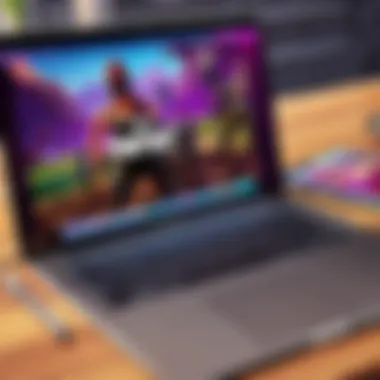

Intro
As the gaming community continues to expand, many MacBook users find themselves questioning the compatibility of games like Fortnite with their beloved Apple devices. The vibrant world of Fortnite offers an engaging and immersive experience, yet installing and accessing it on a MacBook isn’t always as straightforward as one might hope. This guide serves as your compass, navigating the technical waters of installing Fortnite, addressing system requirements, installation procedures, and performance considerations for Mac users.
The relevance of this topic goes beyond mere installation. It’s pivotal to understand the various methods available for Mac users wanting to dive into the game. Whether it’s through direct downloads or leveraging options like Boot Camp, there’s plenty to unpack. Additionally, keeping an eye on ongoing developments and future possibilities can help players make informed decisions as Epic Games continues to evolve the gaming landscape.
Latest Fortnite Updates
In the ever-changing world of Fortnite, staying informed about the latest updates is essential for any player looking to maximize their gaming experience. Regular updates not only bring balance adjustments and bug fixes but also introduce new challenges, items, and limited-time events that keep the gameplay fresh.
Overview of Recent Updates in the Game
Recent patches have shaken up the arena, with notable changes that impact game mechanics and strategies. Epic Games has consistently rolled out updates aimed at enhancing player experience, often shaped by community feedback. Understanding these nuances is essential for MacBook players who want to play competitively.
Patch Notes Breakdown
The patch notes often detail critical adjustments to weapons, health points, and building mechanics. For instance, the latest update saw tweaks to building materials, making some structures more resilient against specific weapons. Such changes could mean the difference between victory and defeat in high-stakes matches.
Analysis of New Features or Changes
New features, such as the introduction of seasonal events, not only provide unique challenges but also earn players exclusive rewards. Players on MacBooks should take advantage of these updates to sharpen their skills and adjust their gameplay strategies accordingly. Keeping an eye on the meta will aid in making informed decisions on how to approach both casual and competitive matches.
It’s crucial to adapt quickly! The gaming landscape can shift dramatically after an update, and those who can pivot efficiently often come out on top.
Fortnite Tips and Strategies
A solid knowledge of the game’s mechanics can give players an edge, particularly when adapting to the nuances of playing on a MacBook.
Tips for Beginners
If you’re just starting, familiarize yourself with the controls and settings unique to Mac. Adjusting your sensitivity and key binds can drastically affect your performance. Also, prioritize practice in Creative Mode to fine-tune your aiming and building!
Advanced Strategies for Experienced Players
For those who have been around the block, leveraging your understanding of terrain and movement can put you ahead of the competition. Building quickly while keeping awareness of surroundings is critical in intense encounters. Incorporating high ground tactics, especially in a game like Fortnite, can determine the outcome.
Building Tactics Guide
Building is not just a vital skill; it's an art form. The most successful players often utilize a combination of ramps, walls, and floors effectively. Practice scenarios can help improve your speed and accuracy, key elements of success in battle.
Fortnite Esports News
Competitive gaming is more than just a trend; it’s become a legitimate sport. Watching the pros can provide invaluable insights and inspiration.
Recap of Recent Tournaments
Noteworthy tournaments have showcased the growing talent in the Fortnite community. Teams have dominated through innovative strategies, often serving as blueprints for other players.
Player Spotlights and Team Rankings
Highlighting key players and their consistent performances can be motivating. Rankings fluctuate, and keeping tabs on which teams are rising can provide context to the evolving meta.
Predictions for Upcoming Competitions
As the competitive scene grows, making predictions about which teams will dominate can stir discussions within the community. A keen understanding of player strengths and team strategies often shapes these predictions, allowing for more engaging viewing experiences.
Fortnite Weapon and Item Reviews
Keeping an eye on the in-game arsenal is crucial for staying competitive.
Evaluation of New Weapons/Items
With each update, new weapons and items often sway the balance of power in Fortnite. Some prove to be game-changers, while others may fall flat. Assessing how these additions impact gameplay can give you an edge.
Comparison of Different Loadout Options
Understanding loadout choices allows players to tailor their gameplay to their preferences. Whether you focus on sniper rifles or prefer shotguns, finding the right balance can be essential.
Recommended Combinations for Different Play Styles
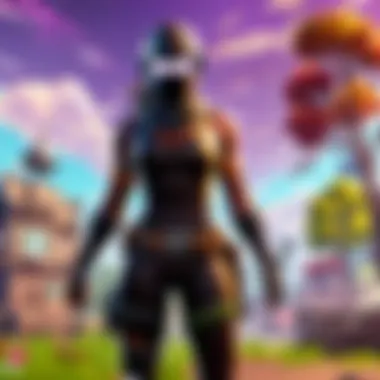
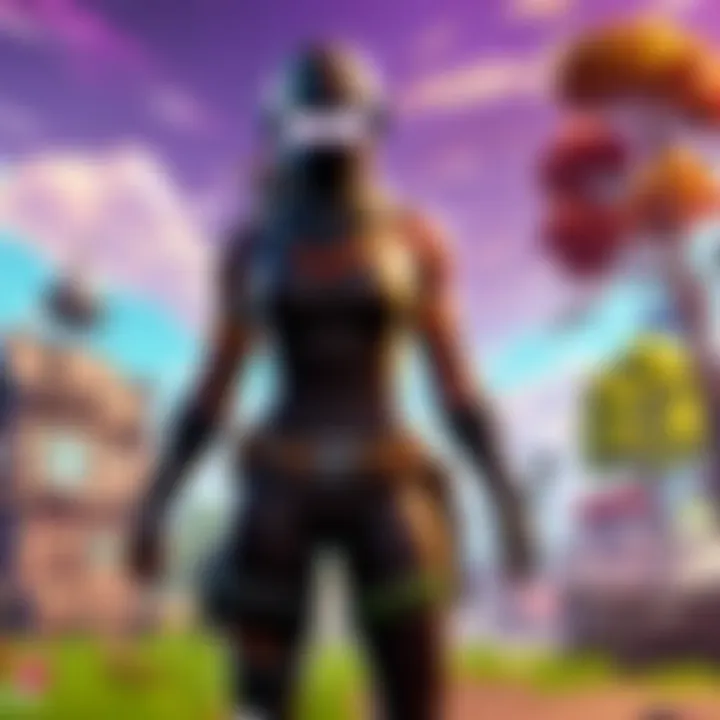
Depending on the play style, loadouts need to reflect individual strategy; are you the assault type or more of a support player? Aligning weapons accordingly can enhance performance in matches.
Fortnite Community Highlights
Fortnite thrives on community engagement, and players often contribute uniquely.
Creative Mode Showcases
Players frequently use Creative Mode not just for fun but to exhibit ingenuity. These showcases lead to exciting new game types and maps that push the boundaries of what Fortnite can be.
Fan Art and Cosplay Features
The artistic expressions within the community offer a personal touch to the game. Fan art, cosplay, and even merchandise keep the creative spirit alive, intertwining with the game’s culture.
Developer Interviews and Insights
From time to time, developers share behind-the-scenes insights that provide valuable context about their creative process. Understanding their vision can inspire players to engage deeper with the game.
Prologue
In the world of gaming, few titles have captured the public's imagination quite like Fortnite. Designed by Epic Games, this battle royale game took off like a rocket, becoming a cultural phenomenon. Its mix of creative building, shooter mechanics, and colorful visuals engages players across various demographics. This section sets the stage for a thorough exploration of the compatibility of Fortnite on MacBook devices.
For many gamers, the MacBook represents a dual-purpose tool: functional for work while also being stylish enough to game on when the mood strikes. This convergence of productivity and recreation raises important questions about performance, installation processes, and overall user experience, especially concerning a graphics-intense game like Fortnite. In this article, we will delve into the specifics of how to run Fortnite on a MacBook, touching on elements such as system requirements, compatibility issues, and the installation process.
Understanding the specifics of playing Fortnite on macOS is essential not just for avid gamers, but also for casual players who enjoy a good round of building and shooting with friends. The looming issues of performance and optimization often surface in discussions, especially when handling high-action scenarios typical of Fortnite gameplay. Not only does this examination provide insights for making an informed decision about system capabilities, but it also helps players navigate through common stumbling blocks.
Arming yourself with a detailed understanding of how Fortnite functions on MacBooks can empower your gaming experience, opening doors to enjoying this thrilling game without the hassle. Let's unpack the intricacies of this topic further.
Fortnite on macOS
When considering gaming, especially with a title as popular as Fortnite, the platform on which it runs is crucial. MacOS, the operating system that powers MacBooks, often raises questions regarding its compatibility with certain games. This section delves into the importance of understanding how Fortnite operates on MacBooks, considering various elements like system requirements, potential compatibility issues, and the gaming experience itself.
System Requirements for Fortnite
To run Fortnite smoothly on a MacBook, certain specifications must be met. These include both minimum and recommended system requirements that players should be aware of.
- Minimum Requirements:
- Recommended Requirements:
- macOS Sierra (10.12) or later
- Intel HD 4000 graphics (or equivalent)
- At least 4GB of RAM
- A reliable internet connection
- macOS Mojave (10.14) or later
- Dedicated graphics card (e.g., Radeon Pro 560)
- 8GB of RAM or more
- Solid-state drive (SSD) for improved performance
These requirements highlight the necessity of having updated hardware and software on your MacBook. Running the game on specs lower than the minimum could lead to a frustrating experience filled with lag and frame rate drops that can disrupt gameplay.
Compatibility Issues on MacBooks
Despite the allure of gaming on a Mac, there can be significant compatibility hurdles to jump over. Players have reported various issues when trying to play Fortnite on their MacBooks.
"Sometimes, it feels like my Mac is playing the game just as much as I am—it's a wild ride!"
Some of the major compatibility challenges include:
- Update Delays:
Fortnite often updates its game, but the corresponding patches for macOS can be slow to roll out. This means players might not have access to the latest features or bug fixes as quickly as their Windows counterparts. - Performance Variability:
Not all MacBooks are created equal. Performance can differ drastically based on the model and year of manufacture. High-end models may run the game seamlessly, while older versions can struggle, leading to frustration for dedicated gamers. - Control Preferences:
While Fortnite is designed for cross-platform play, MAcBooks might not support certain peripherals or game controllers as seamlessly as other systems. This could affect gameplay experience significantly.
Understanding these pitfalls can help gamers prepare better and make informed decisions for their gaming setups. Ideally, investing in newer models and staying updated on software can mitigate some of these issues.
Installation Process
The installation process is crucial when it comes to gaming on a MacBook, particularly for a title as massive and popular as Fortnite. Understanding how to properly set up the game ensures that players can jump into the action without unnecessary delays or technical hiccups. With the right installation techniques, MacBook users can enjoy a smoother gaming experience, minimizing compatibility woes and enhancing overall performance. Knowing the steps to install Fortnite, whether directly or through alternative methods, affords players flexibility and helps make the most of their devices. Here’s a detailed look into the actual installation process for Fortnite on a MacBook.
Direct Download from Epic Games
When it comes to grabbing Fortnite for your MacBook, the most straightforward way to do so is via a direct download from the Epic Games website. This method is user-friendly and guarantees you're getting the latest version of the game. Here's how you can do it:
- Visit the Epic Games Website: Start by heading over to Epic Games' official site.
- Create an Account: If you don't already have one, make sure to set up an Epic Games account. It’s a no-brainer and will open doors to future updates.
- Locate Fortnite: Search for Fortnite on the website, and find the download button specific for the Mac version.
- Initiate Download: Click the button and the game will begin downloading. Depending on your internet speed, this could take a while.
- Install the Game: Once the download completes, open the downloaded file and follow the prompts to install it on your MacBook.
This method ensures you're starting off with a clean installation, reducing the risk of encountering glitches during gameplay.
Using the Epic Games Launcher
If you prefer a more centralized approach to managing your games, using the Epic Games Launcher is an excellent choice. The launcher not only facilitates the installation of Fortnite but also helps in managing updates and other games seamlessly. Here’s what to do:

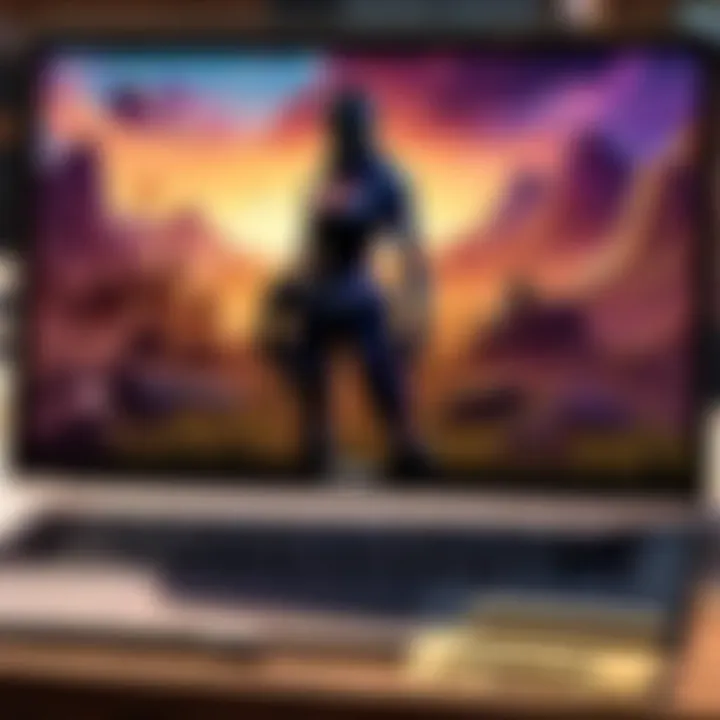
- Download the Epic Games Launcher: Visit the Epic Games site and download the Launcher for macOS. It’s simple to find, and users benefit from having everything in one place.
- Create or Log into Your Account: Open the Launcher and either create a new account or log in to your existing one.
- Search for Fortnite: Navigate through the library section of the Launcher, find Fortnite, and select it.
- Install the Game: Click the install button and choose your installation path. The launcher will handle everything from there.
Using the Epic Games Launcher allows for easy updates and access to your game library, making it a convenient method for avid gamers.
Troubleshooting Installation Issues
While installing Fortnite on a MacBook tends to be straightforward, users might run into bumps along the road. Recognizing common installation issues beforehand can empower gamers to solve these problems quickly. Here are some tips for troubleshooting:
- Check System Requirements: Ensure your MacBook meets the necessary system requirements. If your hardware falls short, you may face issues during installation.
- Free Up Disk Space: Sometimes, insufficient disk space can halt installation. Always keep some space free, preferably more than the game's required size.
- Disable Any VPNs: If you're using a VPN service, consider disabling it during the installation. Some VPNs can interfere with the connection to Epic Games servers.
- Restart the Download: If the download seems stuck or fails midway, try restarting it. It might just need a little nudge.
"If you face challenges while installing, remember that a little patience goes a long way. Many gamers have successfully navigated these hurdles!"
By paying attention to these common issues and following the provided solutions, MacBook users can streamline the installation process and set the stage for an enjoyable gaming experience.
Alternative Methods to Run Fortnite
Playing Fortnite on a MacBook can be a tricky venture. The native support for the game has had its ups and downs, leaving many players pondering how they can get their gaming fix if the straightforward options don't meet their requirements. This section delves into the various alternative methods to run Fortnite, ensuring that even those with a MacBook can engage with this wildly popular game.
Running Windows via Boot Camp
Boot Camp is often touted as a go-to solution for Mac users wanting to run Windows applications. Using this tool, MacBook owners can partition their hard drive and install Windows operating system right alongside macOS. This provides a seamless way to run Fortnite, as it tends to perform better on Windows due to optimized drivers for gaming.
To set up Boot Camp, follow these steps:
- Backup your data. This is crucial as partitioning might cause data loss if things don’t go as planned.
- Download Windows ISO. Microsoft’s website offers free downloads of Windows images.
- Launch Boot Camp Assistant. This utility manages the installation process for you, guiding you through partitioning your drive and installing Windows.
- Install Windows. Just follow the on-screen instructions until you’re all set.
While this method provides an efficient way for Fortnite to run smoothly, it comes with considerations. You’ll need sufficient disk space for both operating systems, plus a valid Windows license. The dual-booting nature also means you will switch between macOS and Windows, which can feel a bit cumbersome.
Exploring Virtualization Software Options
If partitioning your hard drive doesn't sound appealing, virtualization software could be your ally. Tools like Parallels Desktop or VMware Fusion let you run Windows applications without needing to boot into a different operating system completely. With this approach, players can access Fortnite directly from macOS, making it convenient.
However, potential drawbacks include heavier demands on system resources. Virtualization can generally be performance-heavy, often leading to decreased frame rates during gameplay. Another aspect to pay attention to is that while this method offers quick access to games, the experience may not match that of running Fortnite directly on Windows via Boot Camp.
Here’s how to use virtualization:
- Install the virtualization software of your choice.
- Set up a Windows virtual machine using the downloaded Windows ISO.
- Allocate sufficient resources (RAM and CPU cores) to this virtual machine for optimal performance.
Keep in mind that a powerful MacBook is recommended for this approach, as heavy resource usage is common.
Cloud Gaming Solutions
Cloud gaming has gained traction in recent years, and it lays down yet another route for running Fortnite on a MacBook, especially if you don’t want to fuss with installations. Services like NVIDIA GeForce NOW permit players to stream games directly onto their devices, lifting the hardware burdens typically required to run high-performance games.
The beauty of cloud gaming lies in its accessibility. Just log into the service, enter your Fortnite credentials, and you’re ready! However, this method usually necessitates a stable and fast internet connection to avoid lagging or buffering.
Benefits of cloud gaming:
- Easy access without cumbersome installations.
- A chance to play on devices that may not have the necessary specs.
But there are also trade-offs; if your internet connection isn’t up to snuff, playing can become a frustrating experience. Glitches during gameplay can drive even the most patient players up the wall. It’s essential to consider your internet quality before diving into this method.
"Cloud gaming is like a breath of fresh air for gamers on the move, giving you the freedom to play when the moment strikes."
In the big picture, whether employing Boot Camp, virtualization, or cloud gaming, players have numerous avenues to consider when aiming to immerse themselves in Fortnite on a MacBook. Each method has its benefits and limitations, providing flexibility depending on what the player values most—performance, convenience, or accessibility.
Performance Considerations
When diving into the world of gaming on a MacBook, understanding performance considerations is crucial, especially for an action-packed game like Fortnite. Players looking to enjoy the iconic battle royale experience must keep in mind that optimizing performance can significantly enhance gameplay quality. This section will look into elements such as graphics settings and frame rates, providing tips and tricks to help gamers get the best out of their devices.
Graphics Settings Optimization
Optimizing graphics settings is like tuning a fine instrument; it can lead to a better performance and an immersive gaming experience. On a MacBook, where resources may not be as abundant compared to dedicated gaming rigs, tweaking these settings is especially important.
- Adjusting Resolution: Reducing the resolution from Epic or High to Medium or Low can immensely alleviate the strain on your hardware. A smaller resolution is easier for the MacBook to handle, allowing for smoother gameplay.
- Texture Quality: Players often find themselves overwhelmed with options. Lowering texture quality can be a simple way to snag higher frame rates in a competitive setting.
- Effects and Shadows: These can make the game visually appealing but are often the first settings to adjust for performance. Disabling or minimizing shadows can have a substantial impact on performance without sacrificing much of the game's aesthetic.
- V-Sync and FPS Limiting: Turning off V-Sync can help reduce input lag, which is particularly advantageous in fast-paced battles.
Keep in mind that every game and player’s preferences differ. Spending some time to tinker with settings will pay off in better gameplay experience.
Managing Frame Rates and Lag
When it comes to gaming, maintaining consistent frame rates is like keeping the wheels on a bus turning smoothly. Frame rates drop and high ping can ruin any gaming experience. Here’s how you can keep everything running like a well-oiled machine:
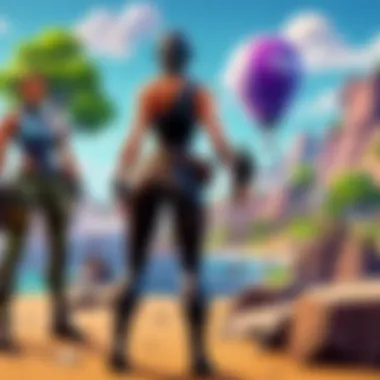
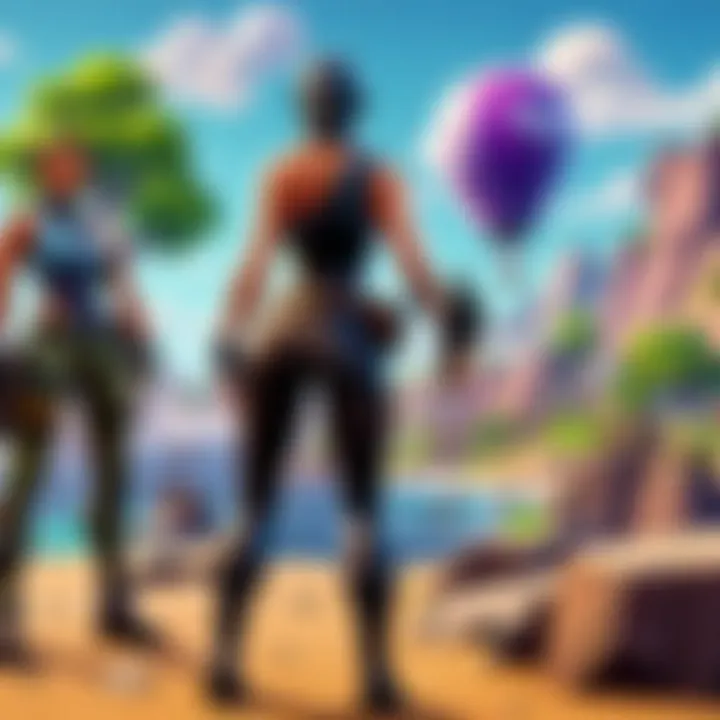
- Close Background Applications: Ensure that you’re not running any unnecessary applications while playing. Applications like web browsers or streaming software can drain resources.
- Manage Network Connectivity: A stable internet connection is an unsung hero in online gaming. Players should consider using an Ethernet connection instead of Wi-Fi whenever possible, as it ensures lower latency and reduces lag.
- Monitor and Utilize Task Manager: Keep an eye on your system activity. Tools like Activity Monitor on macOS can help to identify applications that are hogging resources. If something is causing the MacBook to slow down, close it.
- Upgrade Hardware: Sometimes, it may be beneficial to consider hardware upgrades. Adding more RAM or opting for a solid-state drive (SSD) can dramatically enhance performance.
"Performance tweaking is all about finding the sweet spot where visuals meet fluid gameplay, especially on MacBooks."
These tactics can help mitigate lag issues and provide a more enjoyable Fortnite experience. By paying close attention to these performance considerations, players can navigate the challenges associated with gaming on a MacBook more effectively.
Updates and Future of Fortnite on Mac
When talking about playing Fortnite on a MacBook, it’s crucial to stay updated on how the game evolves and what’s on the horizon for macOS support. With the gaming industry rapidly advancing, developers often iterate on their titles to accommodate new technology and user feedback. Keeping an eye on the updates can ensure that players maximize their gaming experience and leverage new features or improvements.
Understanding the future trajectory of Fortnite specifically for Mac users can also shed light on the best possible gaming strategies and equipment choices, facilitating a more enjoyable time spent in-game. This segment delves into the recent supports that have been rolled out for the macOS platform, and the anticipated changes that may further enhance gameplay.
Recent Developments in macOS Support
Recently, Epic Games has made strides in their commitment to supporting Mac users. Despite previous setbacks due to legal matters and platform disputes, updates have emerged that enhance the performance and compatibility of Fortnite on macOS devices. This includes the optimization of resources to ensure smoother gameplay, particularly for MacBook users, who sometimes struggle with the game's resource demands.
In 2022, the release of macOS Monterey introduced better graphics handling capabilities. This was a boon for Fortnite players, allowing for higher frame rates and resolution settings.
Some of the notable changes include:
- Increased optimization for M1 chip devices
- Improved stability with ongoing patches
- More regular updates regarding game performance and bug fixes
The commitment from Epic Games to ensure that MacBook users do not feel left out in the gaming community paints a promising picture for current and future players. For players, understanding these updates can be a game changer, as a well-timed update can resolve issues that have been plaguing their attempts to enjoy the game.
Anticipated Changes in the Future
Looking ahead, players are genuinely curious about where Fortnite on macOS is headed. Rumors and insider information suggest that Epic Games is actively working on refining the gameplay experience on Mac. The potential for additional optimization targeting Apple's silicon architecture could lead to even more efficient graphic rendering and lower latency times.
Anticipated enhancements might include:
- Advanced graphical options tailored for the Mac ecosystem
- Integration with upcoming macOS versions to utilize new capabilities
- Further cross-platform capabilities to unify players regardless of the operating system
Players who follow developments closely can reap the rewards of these advancements, readying themselves for significant enhancements in the gaming experience. While not every change or update can be predicted with absolute certainty, the trend points towards a more inclusive and seamless experience for Mac users in the Fortnite arena. > Staying tuned to community forums and official announcements can provide insights into the roadmap ahead.
The continuous evolution of Fortnite underscores its resilience and adaptability as a platform, promising an engaging future for the dedicated player base.
User Experiences
When it comes to gaming, the experiences shared by users play a paramount role. Particularly for Fortnite on MacBooks, understanding what real players are facing can help others make informed choices. User experiences shed light on numerous elements including playability, feel, and overall enjoyment. These insights can significantly benefit new players or those considering making the switch from another platform.
Finding Community Insights
The community around Fortnite is vibrant and filled with a wealth of knowledge. Players often gather on forums like Reddit, Facebook, and dedicated gaming communities to exchange tips, tricks, and strategies. When gauging experiences with Fortnite on a MacBook, it’s useful to peruse these conversations. Here’s what users tend to discuss:
- Performance Issues: Many MacBook users report variable performance compared to their PC counterparts. Concerns about frame rates and graphics settings are common. Discussing these on forums can yield tips on setting adjustments or hardware upgrades that could enhance gameplay.
- Installation Problems: Some players have faced hurdles while installing the game, often due to compatibility issues or settings conflicts that may arise. User insights can guide others on overcoming these challenges.
- User-friendly Features: Features like cross-platform play stand out as a benefit for MacBook users, linking them to a broader community. Engaging in discussions can reveal how others leverage this functionality, possibly inspiring new tactics in gameplay.
By tuning into community insights, Mac users can harness the collective wisdom of Fortnite enthusiasts, enhancing their own gaming experiences.
Comparisons with Other Platforms
In terms of playing Fortnite, comparing user experiences across various platforms is eye-opening. This comparison often highlights some unique selling points of gaming setups, especially between MacBooks, PCs, and consoles. Here are some noteworthy points:
- Graphics Quality: PC gamers usually enjoy superior graphics settings paired with enhanced performance due to more powerful hardware options. Players often mention features like ray tracing, which is less available on Mac environments. Mac users may have to tweak their settings and adjust expectations.
- File Management: Players on Windows or consoles typically face fewer hitches during install and update processes. In contrast, Mac users often end up dealing with various permissions and security settings that can complicate installation.
- Community Dynamics: With a more extensive user base on Windows and consoles, certain events or modes may get more visibility and support. However, the Mac community is not too far behind, often hosting its gameplay events and tournaments.
Overall, making comparisons gives a sense of what to expect and can help players decide how to optimize their gaming experience. MacBook users can gain valuable insights by diving into community discussions and examining how gameplay varies across platforms.
Culmination
In wrapping up our exploration of playing Fortnite on a MacBook, it's essential to reflect on the significant points of discussion throughout this article. For gamers, Fortnite isn't just another game; it's a vibrant platform that blends creativity and competitiveness. Thus, understanding how to access and play it on a MacBook can be crucial for those entrenched in the gaming community.
Summary of Key Points
This article delved into various elements critical for a gamer considering Fortnite on their MacBook. We talked about the system requirements necessary to ensure smooth gameplay, which can be a foundational aspect in making a choice. The discussion provided insight on compatibility issues commonly encountered by Mac users and solid strategies for installation, including potential challenges that may arise during the process.
- Here are some key takeaways:
- System Requirements: Users need to ensure their MacBook meets the minimum specifications to run the game effectively.
- Installation Methods: Options such as direct downloads from Epic Games and using Boot Camp were examined, giving players multiple pathways to attain the game.
- Performance Considerations: Optimizing graphics settings and managing frame rates can greatly enhance the gaming experience.
- Future Outlook: Ongoing developments hint at evolving compatibility, suggesting hope for further improvements in the future.
"The gaming landscape is continually changing. Keeping abreast of advancements can mean the difference between frustration and satisfaction in your gaming experience."
Final Thoughts on Playing Fortnite on a MacBook
Choosing to play Fortnite on a MacBook offers a unique avenue for gamers who prefer Apple’s ecosystem. While complications exist, particularly surrounding installation and performance, much of the experience boils down to how well players configure their setup.
Investment in hardware, knowledge of optimization techniques, and staying informed about updates ensures that Mac users can still immerse themselves in this ever-evolving battle royale world. For players seeking a competitive edge, leveraging available tools and communities can make a marked difference.
Ultimately, whether you're a seasoned player or just getting your feet wet, embracing the intricacies of Fortnite on a MacBook opens doors to enjoyment and achievement in the gaming sphere.



