Install Fortnite on Mobile: Step-by-Step Guide
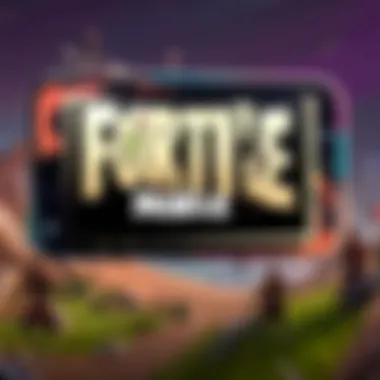
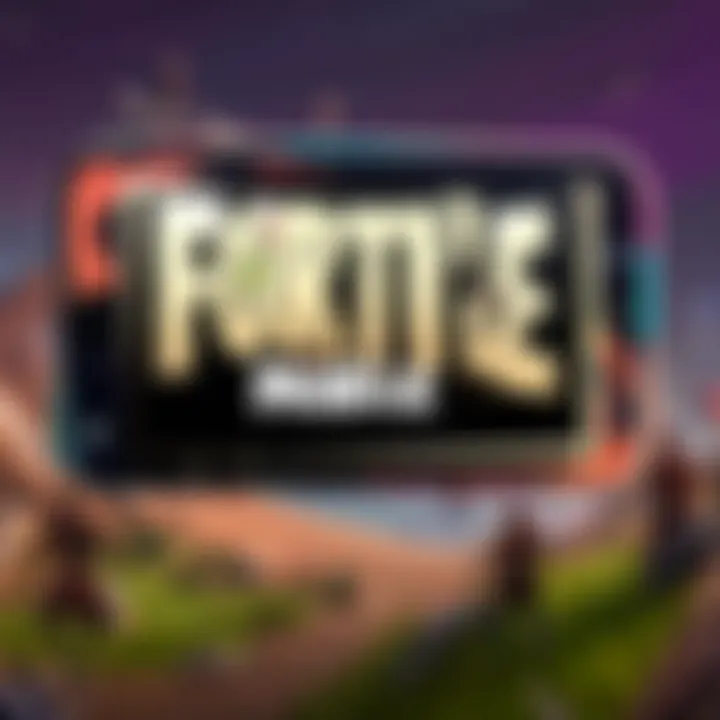
Intro
As mobile gaming continues to gain traction across the globe, games like Fortnite have become a household name, drawing in players of all skill levels. Installing Fortnite on a mobile device isn't just a straightforward download; it's a journey through a landscape filled with prerequisites, installation nuances, and potential hiccups. This guide is here to illuminate that path by drilling down into the essential steps needed to get you on the battlefield, along with some gold nuggets of advice along the way. Whether you're brand new to Fortnite or a seasoned veteran looking to take your game on the go, understanding the installation process is crucial for a smooth start.
We'll be diving into the latest updates from the game, providing Fortnite tips and strategies, exploring esports news, evaluating weapons and items, and highlighting community contributions. These sections will weave together a comprehensive narrative, ensuring you’re well-equipped to handle Fortnite on your mobile device. So without further ado, let's jump into the nitty-gritty of the latest Fortnite updates.
Understanding Fortnite on Mobile
In today’s gaming world, the ability to play top-tier titles on mobile devices isn’t just a novelty—it’s a necessity for many. Understanding Fortnite on Mobile grants players insights into what makes this platform unique and the factors that differentiate it from its console and PC counterparts. Knowing the ins and outs of Fortnite on your smartphone isn’t just advantageous; it’s essential to optimize your gaming experience.
Overview of Fortnite's Mobile Version
Fortnite’s mobile version encapsulates the essence of the original game—fast-paced battle royale action, creative building, and the vibrant aesthetic that players adore. Released in 2018, the mobile iteration was designed to cater to on-the-go gamers. While the experience retains much of the core gameplay, including features like cross-platform play, it also brings its own flavor to the table. Players can expect graphics that resonate well with the mobile platform's capabilities, although they may not reach the visual heights of high-end consoles or gaming PCs.
One of the alluring aspects of this version is its accessibility. Whether you’re waiting in line, commuting, or simply lounging at home, you can jump into a match almost instantly. This flexibility is a primary reason behind Fortnite’s expanding mobile community, which boasts millions of active players. Moreover, the game frequently receives updates aligning with the desktop version, ensuring players on mobile aren’t left in the dust when it comes to new content.
Differences Between Mobile and Console/PC Versions
While Fortnite aims for consistency across platforms, several notable differences set the mobile version apart.
- Control Scheme: One of the first hurdles mobile players encounter is adapting to touch controls. Unlike specialized controllers or a keyboard and mouse, touch controls can feel less precise, requiring a period of adjustment.
- Graphics and Performance: Mobile devices, even advanced ones, may struggle with certain graphical details that consoles and PCs handle with ease. This means some visual compromises are made, something that can be noticed during gameplay.
- Matchmaking Criteria: To level the playing field, Epic Games employs specific matchmaking criteria based on the player’s device. This ensures that someone on a high-end phone isn’t battling someone on a low-end device—keeping games competitive.
- Updates and Features: Some features, packages, or events might launch later on mobile than on PCs or consoles. Players may find themselves wanting for access to particular skins or game modes until they reach mobile.
Despite these differences, the experience remains largely intact. Understanding these nuances can empower mobile players to adapt their strategies and expectations. Mobile gamers can still engage in epic battles, build amazing structures, and enjoy everything Fortnite has to offer, albeit with minor limitations.
System Requirements for Mobile Devices
When diving into the world of Fortnite on mobile, understanding the system requirements for your device is crucial. A smooth gameplay experience hinges on these specifications, which affect everything from visual performance to gameplay stability. If your device doesn’t meet the necessary criteria, you might find yourself grappling with laggy sessions or even facing outright installation failures.
Why It Matters
Meeting the system requirements isn't just a checkbox on a list. It ensures that players can breathe life into their game without nasty interruptions. Imagine being in a tense moment, with the storm closing in and your phone decides to choke. Not ideal, right? So, having an optimized device provides a smoother, more enjoyable experience and might even give you an edge over your competitors.
Minimum Specifications for Android Devices
To install Fortnite on an Android device, certain hardware and software specifications need to be in check. Here’s a detailed look at what’s needed:
- Operating System: Android 5.0 (Lollipop) or higher. Keeping your OS up to date is crucial because newer versions often contain optimizations and security improvements.
- RAM: A minimum of 3 GB of RAM is required for a seamless gaming experience. The more RAM, the better your device handles multi-tasking, especially if you plan on running Fortnite alongside other apps.
- Storage: You’ll need at least 8 GB of free space. With each update being hefty, make sure you regularly manage your storage to accommodate future game files.
- GPU: Your device should have an Adreno 530 GPU or equivalent. This is vital for rendering the game’s graphics smoothly without stuttering.
- Internet Access: A stable internet connection, be it Wi-Fi or cellular data, is important since Fortnite is an online multiplayer game. A strong signal means less lag and a more responsive gaming setup.
Minimum Specifications for iOS Devices
On the Apple front, there are also minimum specs that devices need to meet to play Fortnite effectively:
- Operating System: iOS 11 or later. Like with Android, keeping the operating system updated ensures better support for applications, including Fortnite.
- Devices Supported: To directly play on iOS, you need at least an iPhone 6S or newer. This includes the SE series as well, ensuring you have a capable processor to handle Fortnite’s demanding tasks.
- Storage: At least 7 GB of space is recommended for the initial download. As with Android, updated game files can take up more space over time.
- Performance: The A9 chip or greater is essential. Different models like iPhone 7 and above not only enhance performance but also optimize power consumption for longer gameplay times.
- Internet Access: Just like Android, a reliable internet connection is non-negotiable for a stable gaming experience.
Understanding these system requirements is pivotal for any aspiring Fortnite player. It’s not merely about having the latest and greatest device; it’s about ensuring that your chosen platform can handle the varied demands of an online battle royale.
By taking the time to verify that your device meets these specifications, you can prepare effectively for the exciting world of Fortnite on mobile.
Preparing Your Device for Installation
When it comes to installing Fortnite on your mobile device, preparing your device isn’t just a good idea—it’s crucial. The quality of your gaming experience can suffer if your device isn't ready to handle the game. Whether you're a seasoned pro or just dipping your toes into the battle royale waters, ensuring your device is primed for installation lays the groundwork for successful gameplay. Let's look deeper into two pivotal preparation steps: freeing up storage space and updating your operating system.
Freeing Up Storage Space
One of the first things to consider is the available storage on your device. Fortnite is a hefty game, usually requiring around 20 GB of storage space to install and run effectively. If your device is packed to the brim with apps, photos, and videos, you might find yourself unable to install the game. Here’s why clearing up storage is vital:
- Performance Issues: Full storage can lead to lag and stutters while playing. When the game needs space for data, it can struggle to operate smoothly.
- Installation Failures: If there isn’t enough space on your device, the installation might fail altogether, wasting time and effort.
To free up space:
- Uninstall Unused Apps: Review your apps and remove any that you rarely use. You might be surprised how much space they’re taking.
- Offload Media: Back up photos and videos to a cloud service or external drive. This can free up significant space without permanently losing important memories.
- Clear Cache: Apps tend to build up cache data. Make it a habit to clear cache regularly through your device settings.
"Regular maintenance of your device can save you headaches in the future."
Updating Your Operating System
Keeping your device’s operating system up to date is not only necessary for security, but it also ensures compatibility with the latest apps, including Fortnite. Older versions of Android or iOS can lead to a host of installation and performance issues, hindering your gaming experience. Here are some key points to consider:
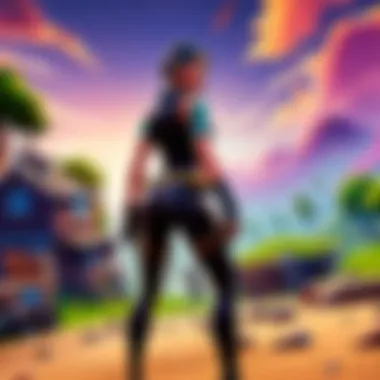
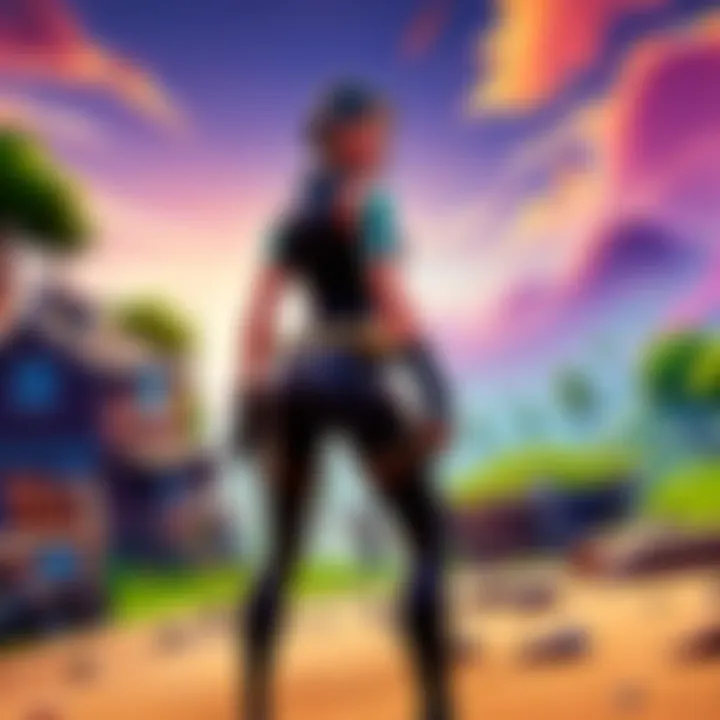
- Compatibility: Newer versions of Fortnite may not support outdated operating systems. You could find yourself unable to download or update the game if your OS is lagging behind.
- Feature Access: Updates often introduce new features and performance enhancements. Missing out on these can put you at a disadvantage while gaming.
To check for updates:
- iOS: Navigate to Settings > General > Software Update. If an update is available, tap Download and Install.
- Android: Go to Settings > System > System Update. Follow the prompts if an update is detected.
This step ensures not only that your device runs Fortnite as intended but also that it is secure against vulnerabilities. Preparing your device means you can dive straight into the action, rather than dealing with issues that could have been avoided.
Installing Fortnite on Android Devices
Installing Fortnite on Android devices is a pivotal section of this guide because it taps into the growing number of gamers who prefer mobile platforms for their gaming experience. The demand is high; more players want the flexibility to enjoy Fortnite on the go. With its colorful graphics and intense gameplay, Fortnite attracts gamers from all walks of life. Knowing how to install this game on your Android device opens doors to a world of interactive gaming that fits snugly in your pocket.
When diving into this section, it's crucial to emphasize user-friendliness and the various ways that players can access the game. Some methods are straightforward while others may require additional steps, like adjusting settings or downloading from different sources. Each of these methods holds its unique benefits and constraints.
Downloading from the Epic Games Website
To kick off the installation process, players can simply head over to the Epic Games website. This method is quite essential as it often allows you to snag the most recent version of the game, along with any special updates that may not yet be available on other platforms, such as the Google Play Store.
- Open your web browser – Launch your preferred web browser on your Android device.
- Visit the Epic Games site – Type in the URL for the Epic Games website.
- Locate the Fortnite page – Look for the section dedicated to Fortnite, generally plastered right on the homepage.
- Download the installer – Tap on the download button for the Fortnite installer. This will initiate a download for the necessary APK file.
By opting for this method, players also gain access to exclusive promotions and in-game items directly from Epic Games, which is a nice little bonus.
Using the Google Play Store
Using the Google Play Store to install Fortnite carries its own convenience factor. As a well-known platform, this method is simple and familiar to anyone who has tackled mobile apps before. Here’s how to get started:
- Launch the Play Store – Open the Google Play Store app on your device.
- Search for Fortnite – In the search bar, type "Fortnite" and hit enter.
- Select the game – Click on the official Fortnite listing; make sure it’s from Epic Games, or you might end up downloading a knock-off version, which is something to avoid.
- Install – Tap the “Install” button and let the magic happen.
Going through the Google Play Store is a great choice for those who prefer an installation that feels integrated into their device's ecosystem, complete with automatic updates.
Enabling Unknown Sources for Third-Party Downloads
In some cases, you might want to download Fortnite directly from a third-party site beyond Epic Games – especially if you’re looking for beta versions or special editions. However, this requires some additional preparation since Android devices have security measures to block unknown sources. Here’s how to do it:
- Go to your Settings – Swipe down from the top of your screen and tap the gear icon.
- Select Security – Depending on your device, this may be under different names, like Privacy or App Security.
- Find Unknown Sources – Look for the option called “Install unknown apps” or “Allow from unknown sources.”
- Enable it – Toggle on the option for the browser you’ll use to download Fortnite, allowing the installation of apps from outside the Play Store.
Note: Be cautious when enabling this feature. Downloading from untrusted sources can lead to malware or other security risks. Always verify the authenticity of the website before proceeding.
In summary, once familiar with these methods, installing Fortnite on your Android device can be a seamless experience, allowing you to dive into the world of Battle Royale and creative play with just a few taps.
Installing Fortnite on iOS Devices
Installing Fortnite on an iOS device involves understanding specific considerations unique to Apple's ecosystem. This section is particularly vital as iOS users face some distinct barriers not present on Android. Being aware of these nuances can make all the difference between a frustrating experience and one that flows like a charm. Navigating through the process seamlessly amplifies your overall enjoyment and engagement with Fortnite, ensuring you don’t miss out on any thrilling updates or events.
Downloading from the Apple App Store
The Apple App Store serves as the primary hub for iOS users to download apps, including Fortnite. This platform is often the simplest and most secure way to get your hands on the game. First, ensure that you're signed in to your Apple ID. If you haven't created one yet, it's time to do so. Once you’ve settled that, follow these steps:
- Open the App Store on your device.
- Use the search feature, typically found at the bottom of the screen, to type "Fortnite."
- Once the search results load, locate Fortnite and tap on it.
- Hit the Get button or the cloud download icon to start the download.
It's worth noting that the App Store automatically manages the installation, downloading the most compatible version of Fortnite for your device. However, you should be aware that the game's size is substantial; thus, it's advisable to connect to a Wi-Fi network to avoid excessive data charges.
Ensuring App Compatibility
Not all devices play nice with every app, and Fortnite is no exception. Before diving into the download, check whether your device meets the essential requirements for running Fortnite smoothly. Here’s a quick checklist to ensure compatibility:
- Supported iPhone Models: iPhone 6s or later.
- Supported iPad Models: iPad Air 2 or later, iPad mini 4 or later, or any iPad Pro.
- Operating System: iOS 11.0 or later is mandatory.
To verify your current iOS version, go to Settings > General > About. Keeping your device updated can help ensure compatibility, as monumental changes or enhancements often come with the latest versions of Fortnite. Missing out on updates? You might find yourself left in the dust, unable to join friends in the chaos of battle.
"Keeping your device compatible is as easy as pie, but skipping updates can leave you feeling like you’re chasing your tail!"
Thus, ensuring your device's status not only sets you up for success in downloading the game but also aids in enhancing your overall gaming performance. If your device doesn't match these criteria, it can either crash upon launch or offer a laggy, unresponsive experience—definitely not the runway to a successful gaming session.
By taking these precautions, players can ensure that their journey through Fortnite on iOS is a smooth ride, allowing them to savor advanced graphics and exciting features that make the mobile version a worthy contender alongside PCs and consoles.
Troubleshooting Installation Issues
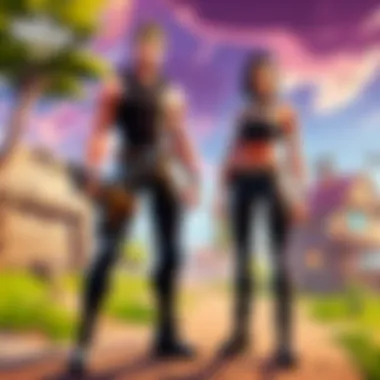
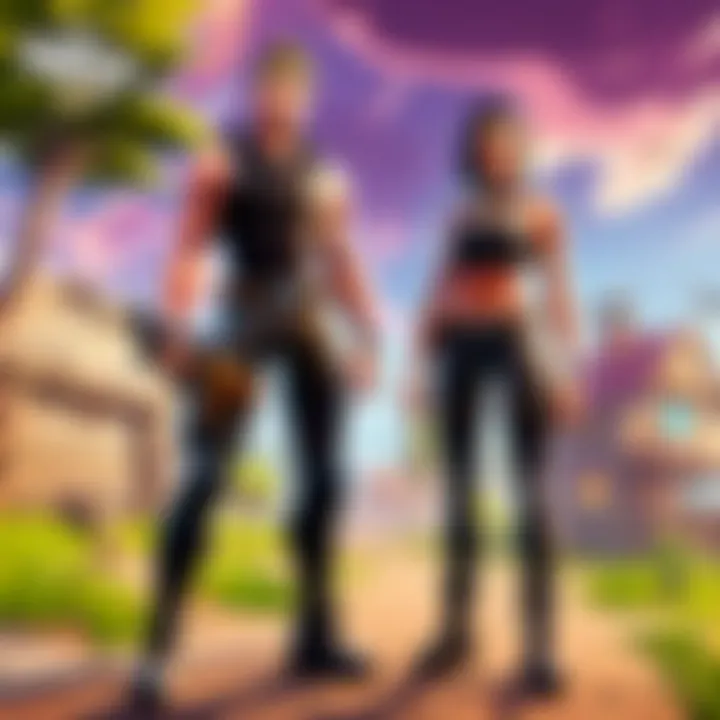
Installing Fortnite on a mobile device should ideally be a smooth ride, but occasionally it might turn into a bumpy road. The crux of troubleshooting installation issues lies in understanding potential pitfalls and knowing how to navigate them effectively. Addressing these problems is paramount not just for resolving hiccups, but for enhancing your overall experience with the game. A thorough grasp of what can go wrong helps you get back to the action faster and keeps your gaming momentum intact.
Common Installation Errors
When you decide to install Fortnite, you might encounter several installation errors. Most of these issues aren’t insurmountable, but they can be frustrating. Here’s a closer look at some of the common installation errors:
- Download Errors: Sometimes, the game won't download properly, either stalling midway or failing to start at all. This could stem from a poor internet connection or server issues on Epic Games' side. Make sure your Wi-Fi is stable or consider switching to mobile data if it’s more reliable.
- Insufficient Storage: You might see an error message indicating not enough storage space. This situation can arise even if you think you have ample space available. Double-check your storage to ensure sufficient space for Fortnite and any subsequent updates.
- Compatibility Notifications: On occasion, your device may not meet the minimum requirements needed to run the game. Always check the specs before attempting installation. As a reminder, Fortnite is designed to run on recent operating systems and specific hardware specifications.
- Corrupt Files: If the installation is interrupted, it’s possible you may have corrupted files. In such cases, deleting and retrying the download is usually the best course of action.
Developing a troubleshooting mindset can save you a headache down the line. It’s always wise to keep an eye on known issues reported by fellow players, as community forums like reddit.com often contain helpful updates and fixes.
Device Compatibility Problems
Device compatibility is another crucial element when it comes to enjoying Fortnite Mobile. Merely downloading the app doesn’t guarantee smooth sailing. Here’s what to look out for to avoid compatibility hiccups:
- Operating System Version: Both Android and iOS devices have minimum operating system requirements. Ensure that your device is running a compatible version of Android or iOS. Sometimes, older devices might not update properly, causing compatibility barriers.
- Device Model Limitations: Just because your device can connect to the internet doesn’t mean it can handle Fortnite’s graphics and gameplay pace. For instance, older models or budget devices might struggle. Check Epic Games’ official recommended devices for optimal performance before diving in.
- Performance Specifications: Even if your device meets the operating system requirements, check if it has computational power to run the game. Graphics processors and RAM play instrumental roles. A device may install the game, but lagging and crashing could ruin your experience.
By anticipating these common installation errors and understanding device compatibility issues, you’ll be better prepared to troubleshoot and have a smoother gaming experience on Fortnite Mobile.
Configuring In-Game Settings for Optimal Performance
Configuring in-game settings is not just an afterthought; it’s a fundamental step in ensuring players get the most out of their Fortnite mobile experience. Proper adjustments can drastically improve gameplay, making actions smoother and responses quicker. In the mobile gaming arena, performance and efficiency can be the key differentiators, especially in a competitive environment like Fortnite.
Adjusting Graphics Settings
The graphics settings in Fortnite on mobile devices serve more than the aesthetic appeal. While it's tempting to crank everything up to maximum detail, the reality is that higher settings can lead to frame drops and lag, causing frustration in the heat of battle.
When tweaking graphics settings, it’s crucial to find a balance that works with your device’s capabilities. Here’s a breakdown of how these adjustments can enhance your gaming experience:
- Lowering Resolution: If the game feels sluggish, reducing the resolution can help. A lower resolution increases frame rates, which is vital when you’re building or aiming in chaotic situations.
- Turning Off Shadows: Shadows can look great but can also eat up processing power. Disabling shadows might simplify the visuals slightly, but it can provide a smoother experience.
- Setting Frame Rate Limits: Setting a target frame rate, such as 30 or 60 fps, helps maintain consistency, meaning fewer spikes that can disrupt gameplay.
Additionally, mobile devices often come equipped with options to optimize graphics dynamically. This allows the game to adjust settings based on real-time performance. Remember, the aim is functionality over flair, especially during those crucial moments in a match.
Configuring Controls for Precision
While graphics often get the limelight, controls are equally vital. The mobile layout can significantly impact how players react and execute moves during gameplay. Thus, customizing controls can sharpen your precision and responsiveness.
Here are key areas to consider when configuring controls:
- Button Layout: Fortnite offers default layouts, but they might not suit everyone. Experimenting with placements can affect speed and dexterity. Players should look for a layout that feels natural, allowing for quick access to crucial actions.
- Sensitivity Settings: Adjusting sensitivity can help a player achieve the right balance between swift movement and accuracy. A high sensitivity setting might make turning quicker but can compromise aim. Conversely, a low setting allows for precise targeting.
- Customizing Combat Controls: The game allows for distinct configurations for combat and building. Ensuring that the buttons you consistently use during fights are easily reachable plays a significant role in optimizing performance.
"Fine-tuning your controls is not just about comfort; it’s about gaining a competitive edge. Don’t underestimate its impact on your gameplay."
By carefully adjusting both graphics and control settings, players can significantly enhance their Fortnite experience. The right configurations can mean the difference between a win and a loss, especially in high-stakes environments where every millisecond counts. Whether you’re a seasoned player or a newcomer, taking the time to focus on these settings is an investment in your gaming prowess.
Understanding Mobile Controls for Fortnite
Mobile controls are a critical aspect of the Fortnite experience, particularly for those who are transitioning from traditional console or PC gameplay. The touch screen has transformed how players interact with their environment, making it vital to grasp the ins and outs of mobile controls. Mastery of this area can enhance gameplay, allowing players to react swiftly and execute strategies effectively.
Being comfortable with the controls can significantly affect performance during gameplay. The way one navigates the terrain, builds structures, or engages in combat often boils down to the efficiency of their control layout. If a player struggles to perform basic actions due to poor control settings, it can lead to frustration and an ultimately unsatisfying experience.
Overview of Touch Controls
When you start Fortnite on your mobile device, you’ll notice the touch controls pop up right away. Designed to mimic the console and PC keys as closely as possible, the controls are intuitive but can take some getting used to. The on-screen buttons typically include:
- Movement joystick: Located on the left, allowing players to manage their movement seamlessly.
- Action buttons: Found on the right, these include firing, building, and jumping.
- Weapon selection: Users can swipe to choose different weapons, a crucial element that streamlines accessing gear during intense battles.
These touch controls enable fluid navigation and responsive gameplay. However, it may feel unique compared to a physical controller, and players must practice to develop their instinctual handling of these virtual buttons. It’s akin to learning to ride a bike: at first, it feels wobbly, but with time, it becomes second nature.
Customizing Control Layout
Every player's preferences are different, and Fortnite allows for substantial customization of controls. Tailoring the control layout can lead to a more personalized experience, making actions more accessible and aligning with one’s natural gameplay style. Here are some key aspects of customization to consider:
- Positioning: Players can move buttons around the screen, placing them where they feel most comfortable. This adjustment means you’ll rarely find yourself straining to reach a critical button right when you need it.
- Sizing: You can alter the size of the buttons to suit your preference. Some might prefer larger buttons for easier tapping, while others might want them smaller to maximize visibility.
- Opacity: Adjusting transparency can help in keeping the screen unobstructed while allowing you to maintain access to necessary controls.
To customize your mobile controls, head to the settings menu where retuning these elements is straightforward. It’s worth experimenting—try out different layouts and see what clicks. Regularly tweaking your settings based on gameplay experiences can propel your performance to new heights.
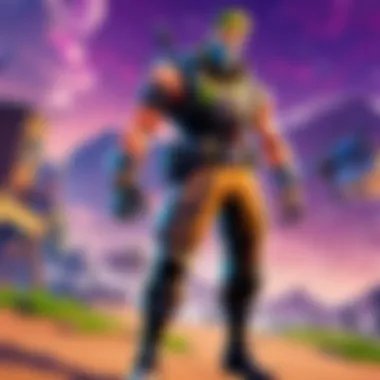
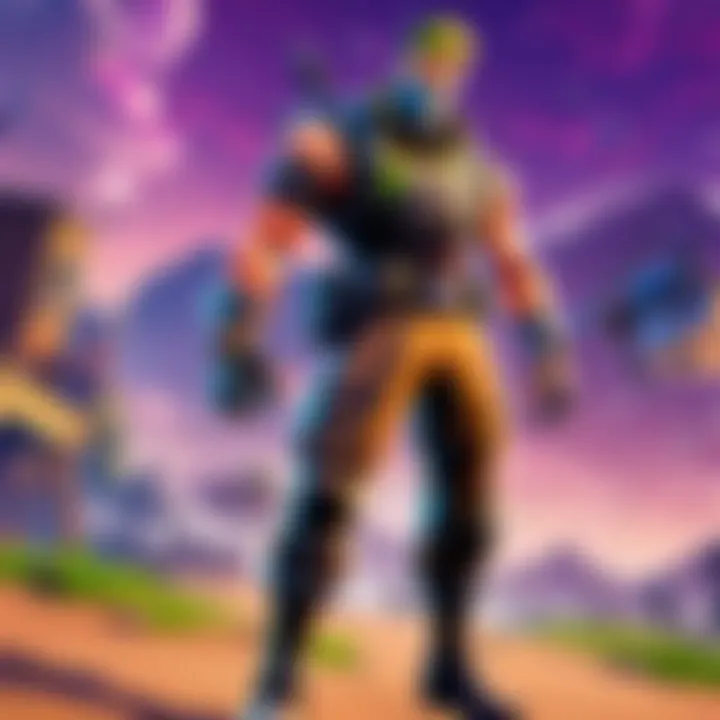
"Finding the right balance in mobile controls can be the difference between victory and defeat. With the right setup, players can react to opponents faster, build more efficiently, and enjoy a much smoother gaming experience."
Maintaining the Game Post-Installation
After you’ve successfully installed Fortnite on your mobile device, it's not time to kick back and relax just yet. Maintaining the game post-installation is essential to ensure optimal performance and a smooth gaming experience. This phase is often neglected, but it plays a critical role in enhancing your gameplay and ensuring compatibility with updates and new features.
Regular attention to your game can prevent annoying issues that may crop up due to neglect. Game updates not only come with new features, but they also tend to fix bugs and improve overall stability. If your game isn't updated, you might not be able to participate in certain events or you could experience performance hiccups during gameplay. In a fast-paced environment like Fortnite, these little glitches can make a world of difference.
Regular Updates: Why They're Important
You might think, "Why should I bother updating?" Well, take a moment to consider this: Fortnite frequently rolls out updates that can have significant effects on gameplay. Updates may include new skins, weapons, events, and even adjustments to game balance that affect how you play. Furthermore, software updates often include security patches designed to keep your personal information safe from prying eyes.
In short, keeping your game current is a vital aspect of overall gameplay. You'll find that being up-to-date not only improves your experience but also helps in maintaining competitive edge. Here are a few points to consider:
- Enhanced Features: Regular updates can introduce new in-game elements like skins or gameplay modes.
- Bug Fixes: Updates often address issues from previous versions, making your experience smoother.
- Security Measures: Keeping your game updated helps in maintaining the security of your device and personal data.
"Regular updates are not just a hassle; they are a safeguard to your gaming experience!"
Managing Storage and Data Usage
In a world where storage space vanishes quicker than a Victory Royale, managing your device's storage and data usage becomes significant post-installation. Fortnite is a hefty game; it requires substantial storage not just for installation, but also for its updates and added content. Here are some suggestions for managing storage effectively:
- Delete Unused Apps: If your device is crammed like a sardine can with unneeded applications, consider decluttering. Remove apps that you rarely use, freeing up precious gigabytes for Fortnite.
- Save Data Wisely: Mobile games often have options to save data separately. Ensure that your settings in Fortnite are adjusted to minimize data usage while you play on a mobile network.
- Clear Cache Regularly: Every now and then, clearing your cache can provide additional storage space and help your device run smoother. It's a simple process that can often be overlooked.
- Monitor Storage: Keep track of your device’s storage regularly. Allocating sufficient space for Fortnite ensures that your gameplay is uninterrupted.
By being diligent with updates and mindful of your device's storage, you'll create an environment that not only supports Fortnite but also enhances your overall gaming experience. Being proactive rather than reactive can save you time and frustration in the long run. As a dedicated player, making these post-installation adjustments to your mobile device is non-negotiable.
Exploring Fortnite Mobile Features
Exploring the features of Fortnite on mobile devices is crucial for players who want to maximize their gaming experience. Mobile gaming has gained immense traction, and with Fortnite being a leading title in this realm, understanding its unique offerings becomes essential. Players, especially aspiring and seasoned competitors, need to know how mobile features differ from their console or PC counterparts to adapt their strategies and gameplay accordingly. Here, we delve into notable aspects, potential benefits, and noteworthy considerations that help shape your Fortnite mobile experience.
Game Modes Available on Mobile
The mobile version of Fortnite retains the vibrant essence of its stationary platform counterparts but introduces distinct gameplay dynamics. Users have access to several game modes which are tailored to accommodate different play styles.
- Battle Royale
- Creative Mode
- Save the World
- This is the signature mode of Fortnite, where players drop onto an island and face off until only one remains. It's thrilling and emphasizes strategic teamwork or solo performance.
- Here, players can design their own islands, make unique games, and share them with friends. It's a playground for creativity and imagination, enabling collaboration outside of combat.
- Although not fully available on mobile platforms, players can still experience co-op missions against AI enemies, which provides an alternative for those looking for PvE engagements.
Each mode encourages various types of interaction—whether it’s working with teammates or engaging in creative endeavors.
Exclusive Mobile Events and Promotions
One can hardly dismiss the impact of exclusive mobile events and promotions that Epic Games periodically rolls out for Fortnite mobile players. These events not only create engagement but also reward players with unique in-game content that isn't available on other platforms.
- Mobile-Only Skins and Items: Players have opportunities to acquire special skins that are exclusively designed for the mobile audience. These items act as status symbols in the game and can enhance the visual flair of a player's character.
- Limited-Time Events: Epic Games often hosts mobile-specific events that entice players to log in on their mobile devices. Whether it's a time-limited challenge or special tournaments, these events inject excitement and exclusivity.
- Promotional Offers: Discounts or bonuses on in-game currency during certain mobile-centric promotions can lead to significant savings. Such offers are often tied to special occasions or partnerships, enhancing the overall experience for mobile users.
By grasping the diverse game modes and actively participating in exclusive events and promotions, players can unlock a fuller experience within Fortnite on mobile. The unique features intended for the mobile version not only adapt the gameplay but also craft an engaging environment that encourages continued participation.
End
The conclusion of this guide serves as a critical point to tie together everything discussed about installing Fortnite on mobile. Understanding the key facets of installation, optimization, and maintenance can significantly enhance gameplay quality for every Fortnite player.
Recap of Key Installation Steps
To ensure a successful installation of Fortnite on mobile devices, it’s essential to revisit the core steps:
- Check System Requirements: Confirm that your device meets the necessary specifications for optimal performance. For Android, ensure your OS version is compatible, just like for iOS, where the device should be updated to the latest software.
- Prepare Your Device: Free up space by deleting unused apps or media files. It’s also wise to update your operating system regularly.
- Download the Game: For Android users, downloading through the Epic Games website or the Google Play Store will be necessary. iOS users should head to the Apple App Store.
- Installation Troubleshooting: Familiarize yourself with common errors that might occur. Have a plan to resolve compatibility issues with older devices.
- In-Game Configuration: After installation, refining settings for graphics and controls plays an important role in improving user experience.
The outlined steps ensure not just a seamless installation but also the finest gameplay performance.
Final Considerations for a Successful Experience
When it comes to Fortnite on mobile, the experience doesn't just stop at installation. Here are some final thoughts:
- Stay Updated: Regularly update the game. Fortnite often rolls out patches that enhance performance and introduce new content or features.
- Manage Storage Wisely: Periodic audits of installed games and media can save crucial space for new updates or quick takes of popular game modes.
- Optimizing Gameplay: Take the time to adjust in-game settings to your liking. Whether tweaking controls or changing graphic settings from high to medium, tailor it to what feels comfortable for your style of play.
- Engagement with Community: Don’t underestimate the value of community. Platforms like Reddit are great for finding tips from fellow players that can enhance your overall experience.
In summation, installing Fortnite on your mobile device can lead to thrilling experiences if approached thoughtfully. Following the essential steps and remaining aware of post-installation requirements could make all the difference in enjoying this beloved game on the go. Elevate your gameplay by engaging with the latest updates and community dynamics!
Staying ahead of the curve in app updates and community engagement ensures optimal fun and performance with Fortnite.



