Ultimate Guide: How to Update Graphics Card Drivers on Windows 10
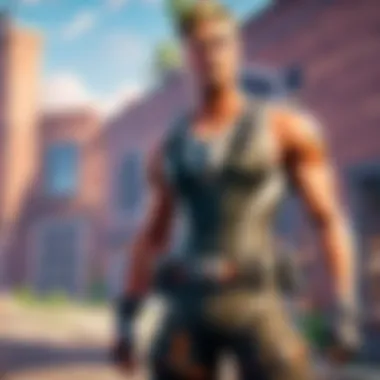
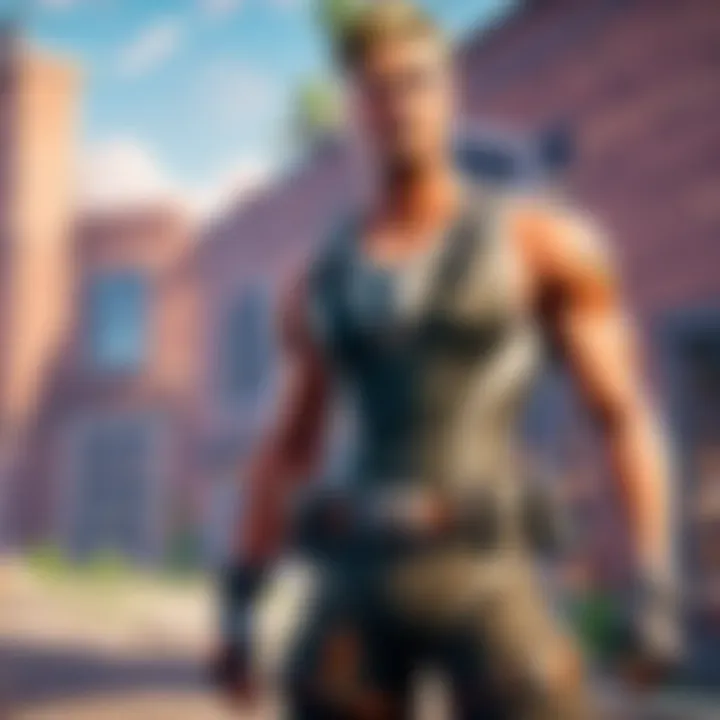
How to Update Graphics Card Drivers on Windows
This article delves into the crucial process of updating graphics card drivers on Windows 10. Emphasizing the significance of staying abreast with the latest driver updates, it elucidates both manual and automatic methods for updating drivers. Moreover, the article addresses common troubleshooting issues that users may encounter during the update process. As the cornerstone of a smooth and seamless computing experience, maintaining updated graphics card drivers is paramount for optimizing performance and ensuring compatibility with modern applications.
Importance of Up-to-Date Drivers
Having up-to-date graphics card drivers is pivotal for the optimum functioning of your system. Regular updates not only improve overall performance but also enhance system stability and security. By keeping your drivers current, you can unlock new features, benefit from bug fixes, and maximize compatibility with the latest software releases. In the fast-evolving landscape of technology, maintaining up-to-date drivers ensures that your system remains efficient, secure, and optimized for diverse tasks.
Methods to Update Drivers Manually and Automatically
The article details comprehensive steps for updating graphics card drivers both manually and automatically. For those inclined towards a hands-on approach, the manual method provides a detailed walkthrough of locating the correct drivers, downloading them from the manufacturer's website, and installing them on your system. Conversely, the automatic update method streamlines this process by utilizing driver update software that automatically identifies and downloads the latest drivers for your graphics card. Each method is tailored to suit varying user preferences and technical proficiencies, ensuring that users can update their drivers with ease and confidence.
Troubleshooting Common Issues
In the event of encountering technical roadblocks during the driver update process, users can refer to the troubleshooting section for expert guidance. Common issues such as installation failures, compatibility conflicts, and update errors are addressed with practical solutions to empower users to resolve these issues swiftly and effectively. By preemptively addressing potential challenges, users can navigate the update process smoothly and mitigate disruptions to their computing experience.
Understanding Graphics Card Drivers
Graphics card drivers are a critical component of every computer, especially for Cybersports athletes, gamers and Fortnite players who rely on optimal performance. Understanding the role of graphics card drivers is paramount in maximizing the potential of your hardware setup. These drivers act as intermediaries between the operating system and the graphics card, facilitating seamless communication for efficient performance.
Importance of Updating Drivers
Enhanced Performance
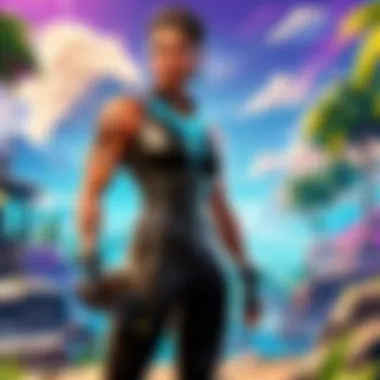
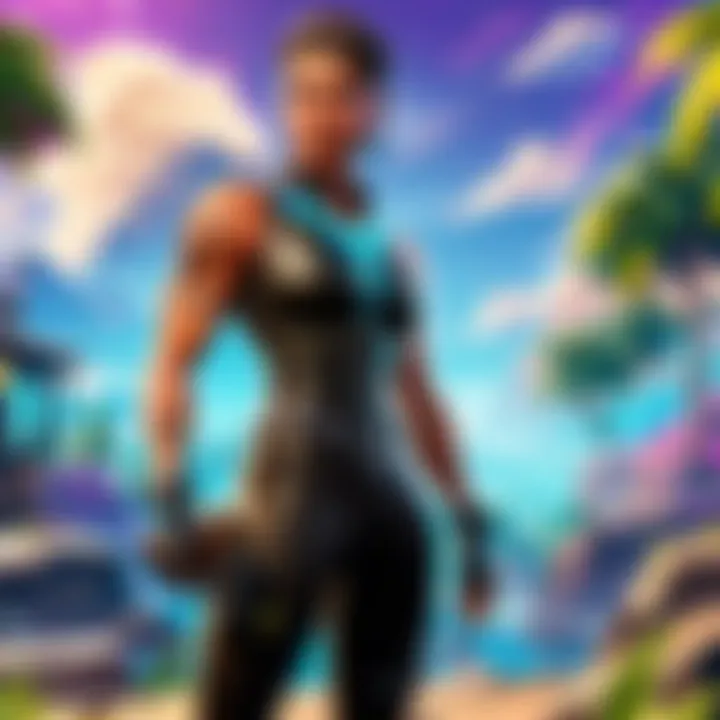
Enhanced Performance is the cornerstone of updating graphics card drivers. By keeping your drivers up-to-date, you unlock the full potential of your hardware, experiencing smoother gameplay, faster rendering, and improved overall system responsiveness. The key characteristic of Enhanced Performance lies in its ability to harness the latest optimizations and bug fixes from manufacturers, ensuring that your system runs at peak efficiency. Despite occasional challenges in installation, the benefits of Enhanced Performance far outweigh the minor inconveniences.
Compatibility with Latest Software
Compatibility with the latest software is crucial in today's fast-paced technological landscape. Updating your graphics card drivers guarantees seamless integration with the newest applications and games, preventing compatibility issues that may hinder your gaming experience. The key characteristic of Compatibility with Latest Software lies in its adaptability and responsiveness to evolving software requirements. While occasional conflicts may arise, the flexibility provided by up-to-date drivers ensures a smooth transition to new software releases.
Security and Stability
Security and Stability are paramount considerations in the realm of graphics card drivers. By updating your drivers regularly, you not only enhance the security of your system against vulnerabilities but also improve the overall stability of your hardware. The key characteristic of Security and Stability is the peace of mind it offers, knowing that your system is fortified against potential threats and operating at an optimal level of stability. Despite occasional conflicts with specific configurations, the benefits of maintaining a secure and stable system far outweigh the drawbacks.
Compatibility Requirements
Operating System Version
The operating system version plays a vital role in determining the compatibility of graphics card drivers with your system. Choosing the right driver version tailored to your operating system ensures smooth execution of graphics-intensive tasks. The key characteristic of Operating System Version compatibility lies in its ability to harmonize the driver's functionality with the specific requirements of your operating system. Despite occasional glitches during the installation process, selecting the appropriate driver version for your operating system is crucial for optimal performance.
Graphics Card Model
The graphics card model is a crucial factor in determining the compatibility and performance of updated drivers. Selecting the correct driver for your graphics card model optimizes visual output, enhances GPU acceleration, and boosts overall system efficiency. The key characteristic of Graphics Card Model compatibility lies in its alignment with the technical specifications and features of your graphics card, ensuring maximum performance gains. While occasional driver conflicts may occur, choosing the right driver for your graphics card model is essential for unlocking its full potential.
How to Update Graphics Card Drivers on Windows
When it comes to updating graphics card drivers on Windows 10, it is paramount to understand the significance of this process. Device drivers act as translators, facilitating communication between your hardware and operating system. An updated graphics card driver can bring several benefits, including enhanced performance, increased compatibility with the latest software releases, and heightened security and stability of your system. Investing time in updating your drivers ensures that your graphics card functions optimally and remains protected from potential vulnerabilities.
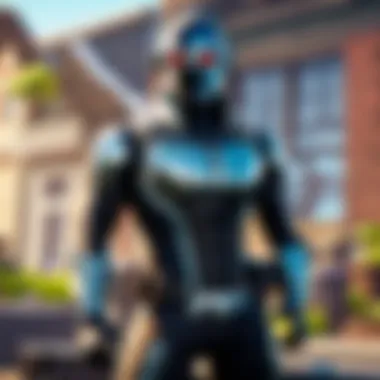
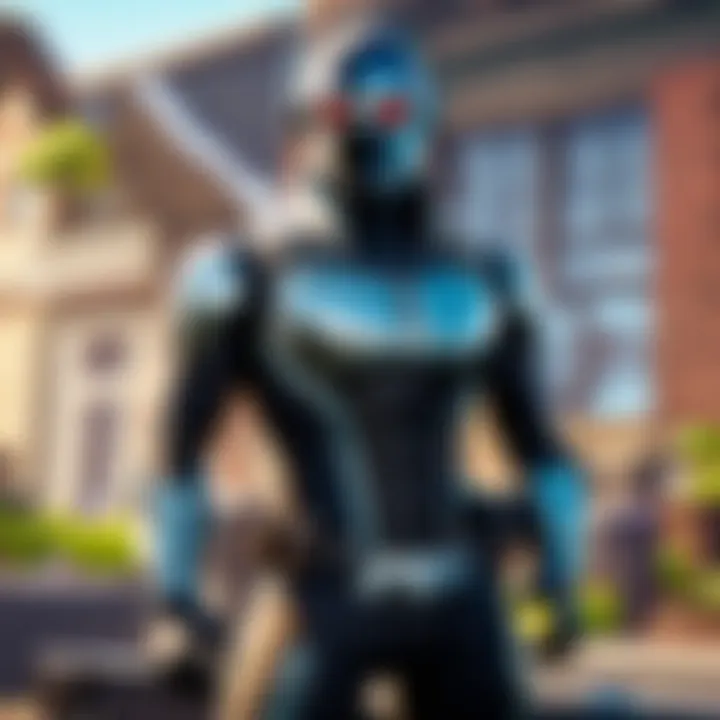
Manual Update
Device Manager
Exploring the realm of manual driver updates, Device Manager stands out as a fundamental tool in maintaining your graphics card's functionality. Device Manager allows users to manage and update device drivers within Windows. Its key characteristic lies in the ability to view and control hardware attached to the computer. Device Manager's direct integration with the operating system makes it a convenient choice for updating drivers. However, its reliance on the user's manual input can present challenges for those unfamiliar with driver management. Despite this, Device Manager remains a popular choice due to its accessibility and standard inclusion in Windows. For novice users, Device Manager's straightforward interface offers a user-friendly approach to initiating driver updates.
Manufacturer's Website
Turning to manufacturer websites for driver updates is another crucial manual approach. Manufacturer websites provide users with direct access to the latest, manufacturer-approved drivers for their specific graphics card model. The key advantage of utilizing a manufacturer's website is the assurance of obtaining drivers tailored to your hardware, ensuring compatibility and optimal performance. However, a potential drawback is the need for manual searches and verification of driver versions, which can be time-consuming. Despite this, relying on the manufacturer's official sources for driver updates minimizes the risk of compatibility issues and ensures the longevity of your hardware.
Automatic Update
Windows Update
Incorporating automation into driver updates, Windows Update streamlines the process by automatically delivering driver updates alongside system updates. Windows Update simplifies driver maintenance by centralizing updates, making it a practical choice for users seeking convenience. Its key characteristic lies in its integration with the Windows operating system, ensuring seamless driver installations. While Windows Update offers a hands-off approach to driver updates, it may not always provide the most up-to-date drivers promptly, potentially delaying optimal performance enhancements. Nevertheless, for users prioritizing system stability and ease of use, Windows Update remains a reliable solution.
Driver Update Software
For users seeking enhanced control and customization, driver update software offers a versatile alternative. Driver update software automates the detection and installation of the latest drivers for all system components, including the graphics card. Its key characteristic lies in its comprehensive scanning capabilities, identifying outdated drivers across the system. The unique feature of driver update software is its ability to schedule regular scans and updates, ensuring continuous optimization of hardware performance. Despite these advantages, reliance on third-party software introduces potential disadvantages like subscription costs and compatibility issues with certain systems. However, for users desiring a proactive approach to driver management, driver update software provides a comprehensive solution for maintaining peak system performance.
Troubleshooting Driver Update Issues
Troubleshooting driver update issues is a crucial aspect when it comes to maintaining an optimal system performance. In the context of updating graphics card drivers on Windows 10, troubleshooting plays a significant role in identifying and resolving any potential conflicts or malfunctions that may arise during the update process. By addressing common problems promptly and implementing effective solutions, users can ensure their graphics card drivers are updated successfully without compromising the stability or security of their system. This section elaborates on the essential strategies to troubleshoot driver update issues effectively.
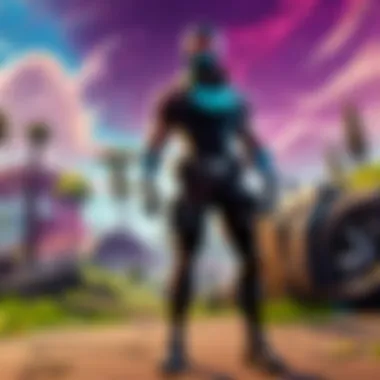
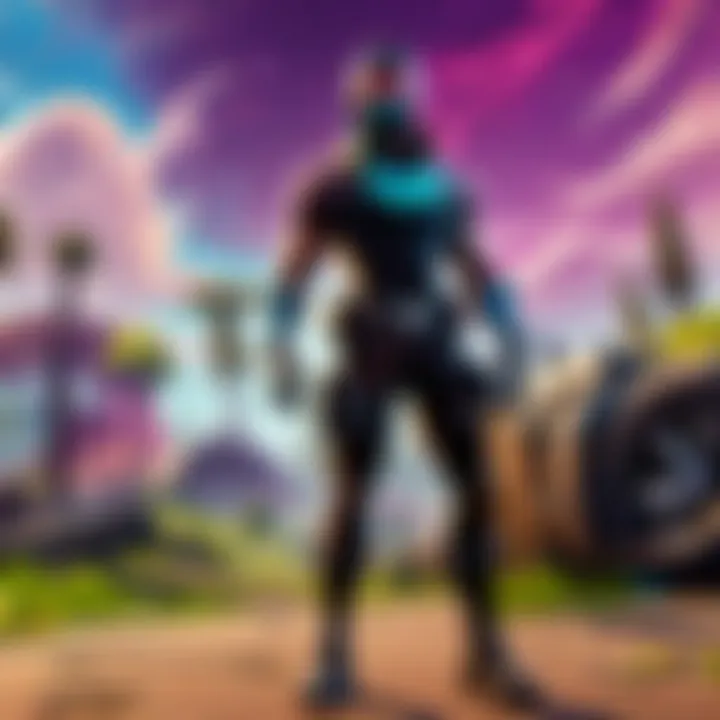
Common Problems
- Driver Compatibility: Driver compatibility is a key consideration when updating graphics card drivers on Windows 10. Ensuring that the new driver version is compatible with both the operating system and the specific graphics card model is essential to avoid system errors or functionality issues. Compatibility issues can lead to performance degradation or system instability, emphasizing the importance of selecting the right driver version for seamless integration.
- Installation Failures: Installation failures can occur due to various reasons, such as incomplete downloads, software conflicts, or incompatible driver versions. When drivers fail to install correctly, users may experience device malfunctions or errors that impact system performance. Addressing installation failures promptly by following troubleshooting steps can help users overcome such issues and successfully update their graphics card drivers.
- Performance Issues: Performance issues after updating graphics card drivers can stem from compatibility issues, software conflicts, or outdated driver versions. Poor performance post-update may manifest as lagging graphics, system freezes, or decreased frame rates in gaming applications. Identifying and resolving performance issues through adequate troubleshooting measures is essential to optimize system performance and restore stability.
Solutions
- Rollback Driver: The rollback driver feature allows users to revert to a previous driver version in case the updated driver causes issues. This option is beneficial when encountering compatibility issues or performance degradation post-update. By rolling back the driver, users can restore system functionality to a stable state and avoid disruptions in their computing experience.
- Clean Installation: Performing a clean installation of graphics card drivers involves removing all existing driver files before installing the new version. This method ensures a fresh installation without any remnants of previous drivers that may cause conflicts or errors. Clean installations are recommended to eliminate potential issues and ensure a smooth update process.
- Driver Verifier Tool: The Driver Verifier Tool is a built-in Windows utility that helps diagnose and troubleshoot driver-related issues. By enabling the verifier tool, users can identify problematic drivers causing system instability or crashes. Leveraging this tool assists users in pinpointing driver errors and taking appropriate measures to resolve them effectively.
Ensuring Optimal Performance
Ensuring optimal performance in the realm of graphics card drivers on Windows 10 is paramount for the seamless operation of your system. Optimizing performance involves meticulous attention to detail and a proactive approach to maintenance. An adept understanding of the regular checks and balances required can significantly enhance the overall functionality of your graphics card. By ensuring optimal performance, you pave the way for smoother operation, improved visual output, and better compatibility with the latest software releases.
Regular Maintenance
Scheduled Updates
Scheduled updates play a pivotal role in the continuous optimization of your graphics card drivers. By implementing scheduled updates, you can ensure that your drivers are constantly up to date without the hassle of manual intervention. The key benefit of scheduled updates lies in their ability to keep your system current with the latest enhancements and fixes, thereby minimizing potential compatibility issues and security vulnerabilities. While the convenience of scheduled updates is undeniable, it's essential to balance it with occasional manual verifications to address any immediate concerns effectively.
Performance Monitoring
Performance monitoring is a critical aspect of maintaining optimal performance for your graphics card on Windows 10. By actively monitoring the performance metrics, you gain insight into the health and efficiency of your drivers. The key characteristic of performance monitoring lies in its ability to detect any anomalies or inefficiencies, allowing you to address them promptly to prevent potential system disruptions. While performance monitoring offers unparalleled visibility into your system's operations, it requires diligence and interpretive skills to derive actionable insights effectively.
Testing System Stability
Benchmarking Tools
In the realm of graphics card drivers, benchmarking tools serve as indispensable assets for evaluating system performance. These tools provide in-depth analysis and comparison, enabling you to gauge the effectiveness of your current drivers accurately. The key benefit of benchmarking tools lies in their capacity to quantitatively assess performance metrics, aiding in the identification of bottlenecks and areas for improvement. While benchmarking tools offer invaluable data, their interpretation necessitates a nuanced understanding of performance benchmarks to derive meaningful conclusions.
Stress Testing
Stress testing represents a rigorous examination of your system's stability under extreme conditions. By subjecting your graphics card drivers to stress tests, you simulate demanding scenarios to evaluate their resilience and performance thresholds. The key characteristic of stress testing is its ability to uncover potential weaknesses and vulnerabilities in your drivers, allowing you to fortify your system against unforeseen challenges. Despite the insightful nature of stress testing, it is essential to approach it cautiously and with a thorough understanding of the implications to mitigate any risks effectively.



