A Comprehensive Guide on How to Update Your Graphics Driver for Optimal Performance
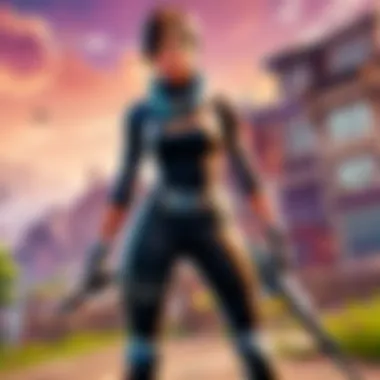
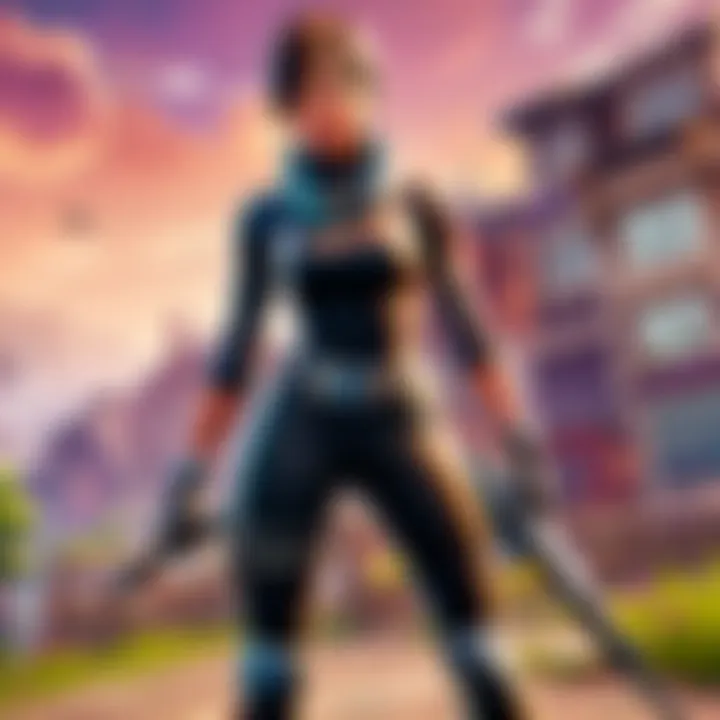
Updating your graphics driver is essential for optimal performance and system stability, whether you are a casual user or a dedicated gaming enthusiast. Enhance your visual experience by following our detailed step-by-step guide!
Importance of Graphics Driver Updates
Ensuring your graphics driver is up-to-date is crucial as it directly impacts your system's ability to display visuals efficiently. By keeping your driver current with the latest updates, you not only enhance your visual experience but also improve system functionality and compatibility with newer software and games.
Key Steps to Update Your Graphics Driver
- Identification of Current Driver: Begin by identifying the current graphics driver version installed on your system. This can usually be found in the Device Manager or through the graphics card control panel.
- Research Driver Updates: Visit the graphics card manufacturer's official website to search for the latest driver updates specific to your graphics card model and operating system.
- Download and Install Driver Updates: Carefully download the appropriate driver update for your system configuration. Ensure to follow the installation instructions provided by the manufacturer to prevent any installation errors.
- Verification of Update: Once the update is installed, verify that it has been correctly applied by checking the updated driver version in the system settings.
- Restart Your System: After updating the driver, restart your computer to allow the changes to take effect and optimize performance.
Troubleshooting Common Graphics Driver Update Issues
- Compatibility Errors: Resolve driver compatibility issues by ensuring the downloaded update matches your graphics card model and operating system.
- Installation Failures: Address installation failures by uninstalling previous versions of the driver before attempting to install the update.
- Performance Concerns: Address any performance concerns post-update by adjusting graphics settings and confirming system compatibility with the game or software being used.
Summary
Updating your graphics driver is a critical process to maintain system efficiency and enhance visual performance. By following the outlined steps and troubleshooting common issues, you can ensure a smooth updating experience and optimized graphics capabilities for your gaming or professional needs.
Understanding the Importance of Graphics Drivers
Graphics drivers play a pivotal role in optimizing your visual experience on your computing device. By comprehending the significance of these drivers, users can elevate their graphics quality to a whole new level. In this article, we delve deep into the essential aspects surrounding graphics drivers, shedding light on their impact on visual performance and system stability.
Enhancing Visual Performance
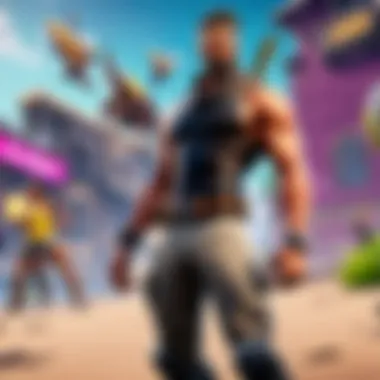
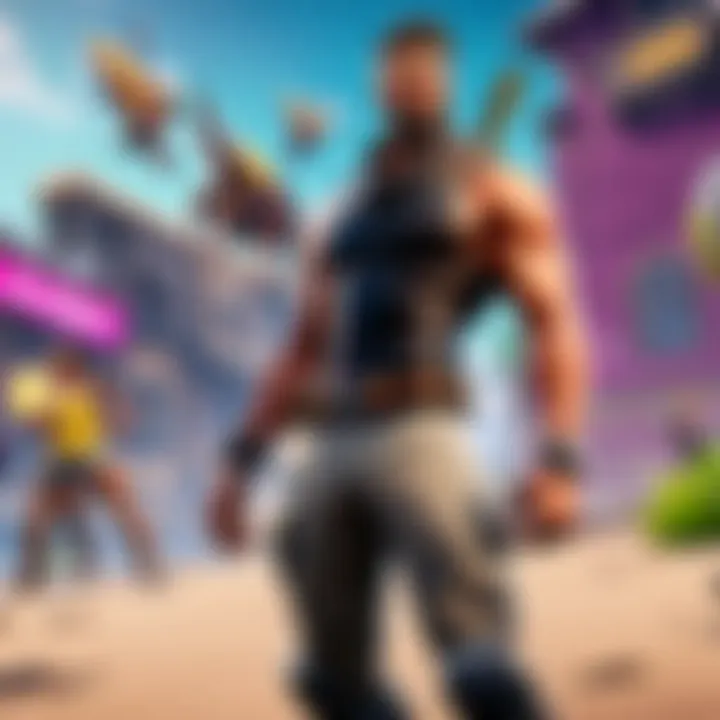
The role of graphics drivers in rendering images and videos
The prowess of graphics drivers lies in their ability to accurately render images and videos on your screen. By ensuring that the graphics drivers are up to date, users can witness sharper details, vibrant colors, and smoother frame rates. This aspect is particularly crucial for gamers and cyber athletes who rely on impeccable visual clarity for their activities. The distinctive feature of graphics drivers in rendering is their capacity to translate complex graphical data into tangible visual output efficiently. However, the downside of outdated drivers can lead to pixelation, screen tearing, and overall diminished visual quality.
Impact of outdated drivers on display quality
Outdated drivers have a detrimental impact on the display quality of your system. When drivers become obsolete, they may struggle to keep up with modern graphics demands, resulting in blurry textures, jagged edges, and laggy animations. This further emphasizes the importance of ensuring that your graphics drivers are regularly updated to maintain peak visual performance. The key characteristic here is that outdated drivers can significantly hamper user experience, causing frustration and hindrance in utilizing the full potential of your hardware. By addressing outdated drivers promptly, users can steer clear of visual distortions and enjoy a seamless graphical experience.
Ensuring System Stability
Effect of updated drivers on system crashes and freezes
Updated drivers play a crucial role in maintaining system stability by reducing the likelihood of crashes and freezes. With each driver update, compatibility issues, bugs, and performance bottlenecks are addressed, leading to a smoother and more reliable computing experience. This consideration is paramount for users across various domains, as system stability is fundamental for uninterrupted workflow and entertainment. The unique feature of updated drivers in mitigating crashes and freezes is their proactive approach towards resolving underlying software conflicts, safeguarding your system from unexpected interruptions. However, users should also be mindful of potential compatibility conflicts with certain applications or hardware configurations.
Importance of compatibility between drivers and operating system
The seamless integration of drivers with the operating system is vital for ensuring optimal performance and stability. Compatibility between drivers and the OS guarantees that the hardware functions harmoniously with the software environment, preventing unforeseen errors or malfunctions. This aspect underscores the necessity of installing drivers that are tailored to work hand-in-hand with your operating system version. The standout feature of driver compatibility is its role in fostering a cohesive ecosystem where hardware components operate seamlessly within the established software framework. However, overlooking compatibility considerations can lead to system instabilities, driver conflicts, and overall operational inefficiencies.
Checking Your Current Graphics Driver Version
When it comes to optimizing your computer's performance, checking your current graphics driver version plays a crucial role. By understanding the specific version installed on your system, you can gauge whether updates are necessary to ensure seamless operations. The process not only enhances visual quality and system stability but also identifies compatibility issues. Particularly for users engaged in graphic-intensive activities like gaming or video editing, having the latest driver version is imperative for an uninterrupted experience.
Accessing Device Manager on Windows
Step-by-step Guide to Locate the Graphics Driver Version
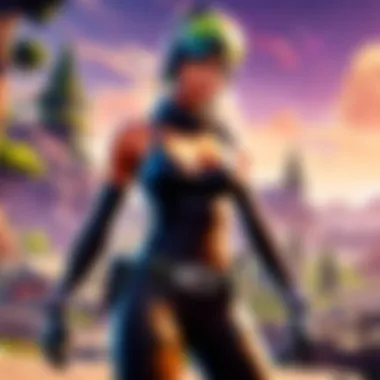
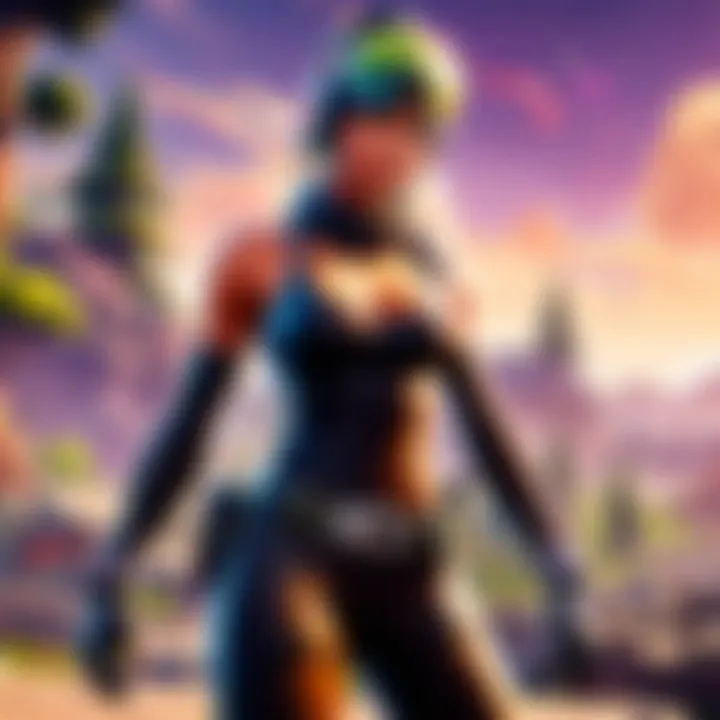
Exploring the Device Manager on Windows unveils a detailed hub of information regarding your system's hardware components, including the graphics driver. Navigating through this utility provides insights into the version currently in use. By following a few simple steps, users can locate and verify their graphics driver version effortlessly. This method stands out for its accessibility and reliability in garnering accurate driver details promptly.
Using System Information on mac
OS
Identifying the Current Graphics Driver Version on mac
OS Devices
For mac OS users, tapping into the System Information tool presents a straightforward approach to discerning the graphics driver version. This feature offers a snapshot of essential system configurations, facilitating the identification of the installed driver iteration. Accessing this information ensures users are informed about their graphics driver status, enabling informed decisions on whether an update is required. The simplicity and clarity of the System Information tool make it a preferred option for macOS enthusiasts seeking quick insights into their graphics setup.
Methods to Update Graphics Drivers
In the world of computing, ensuring that your graphics drivers are up to date is paramount. In this article, we delve into the crucial aspects of updating graphics drivers to optimize performance and stability. By keeping your graphics drivers current, you guarantee that your system can operate at its best capacity. The methods discussed here will empower you to navigate the complexities of driver updates effortlessly.
Automatic Driver Updates
Utilizing Windows Update for driver installations
When it comes to updating drivers, utilizing Windows Update can be a game-changer. This distinctive feature of Windows operating systems streamlines the process of updating drivers by automating the search and installation procedure. Its seamless integration with the Windows platform ensures that users can effortlessly keep their drivers current without the need for manual intervention. However, one must be mindful of potential drawbacks, such as occasional delays in receiving the latest driver updates. Despite this, Windows Update remains a popular choice for many users due to its convenience and accessibility.
Benefits and limitations of automatic updates
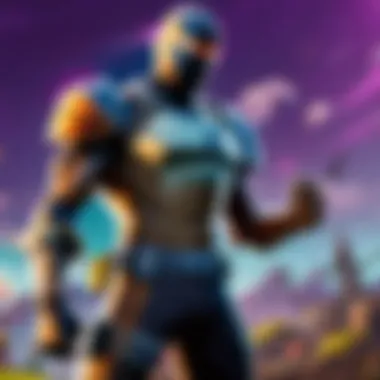
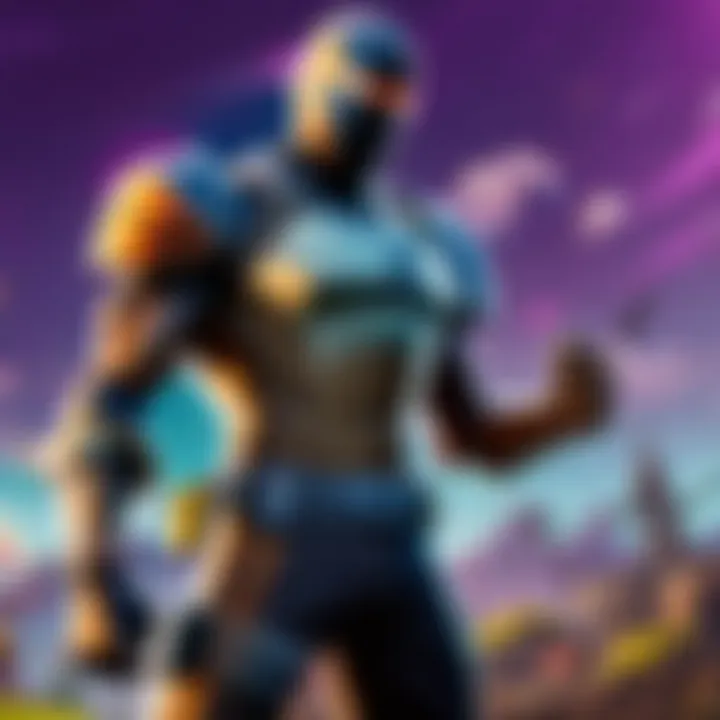
Exploring the benefits and limitations of automatic updates sheds light on the value they bring to the table. The primary advantage of automatic updates lies in their ability to ensure that users always have the latest drivers installed on their systems. This real-time updating mechanism enhances system performance and security, promoting a seamless computing experience. Conversely, automatic updates may sometimes lead to compatibility issues with certain software or hardware configurations. Understanding these trade-offs is essential for users looking to strike a balance between convenience and customization.
Manual Driver Updates
Downloading drivers from manufacturer websites
Downloading drivers directly from manufacturers' websites offers a more personalized approach to driver updates. This method allows users to access the most recent driver versions tailored to their specific hardware configurations. By obtaining drivers directly from the source, users can mitigate the risk of compatibility issues and ensure optimal performance. However, this approach necessitates active monitoring of updates and manual installation, which may require more time and technical proficiency.
Step-by-step manual installation process
The step-by-step manual installation process provides users with granular control over the updating procedure. By following a systematic installation guide, users can verify each step of the process, ensuring that the update is executed accurately. This method is ideal for users who prefer a hands-on approach and want to understand the intricacies of driver installation. Despite offering a high level of customization, manual installation processes may be time-consuming and require technical expertise. Users must weigh the advantages of control and visibility against the potential complexity of manual updates.
Troubleshooting Common Driver Update Issues
In the intricate world of graphics drivers, encountering common update issues can impede system performance and visual quality. As an integral part of this comprehensive guide, delving into troubleshooting common driver update issues is paramount. By shedding light on the nuances of driver updates, users can navigate through potential challenges with ease. The significance of this section lies in its ability to equip individuals with the necessary knowledge to overcome obstacles efficiently, ensuring a seamless updating process. Understanding the common pitfalls and how to troubleshoot them not only enhances user experience but also fosters system stability.
Resolving Installation Failures
Under the umbrella of troubleshooting common driver update issues, resolving installation failures emerges as a critical aspect. Addressing error messages during driver updates is a fundamental step towards ensuring a successful driver installation process. By exploring the intricacies of installation failures, users can grasp the underlying causes of errors and implement effective solutions. This in-depth analysis of installation failures aims to provide users with the expertise needed to tackle unexpected hurdles proactively, fostering a smoother updating experience.
Addressing error messages during driver updates
Unraveling the mystery behind error messages during driver updates unveils crucial insights into optimizing system performance. The specificity and impact of each error message play a pivotal role in diagnosing and rectifying installation failures promptly. By honing in on these error messages, users can mitigate potential setbacks and streamline the updating process. The unique characteristic of addressing error messages lies in its direct approach to resolving issues, overcoming obstacles with precision and efficacy. While challenges may arise, leveraging the guidance of error messages can transform a daunting task into a manageable endeavor, elevating user proficiency.
Dealing with Compatibility Errors
In the realm of graphics driver updates, ensuring compatibility with hardware and software forms the bedrock of a seamless user experience. Addressing compatibility errors is an indispensable facet of this comprehensive guide, focusing on aligning drivers with the user's system specifications. Emphasizing compatibility ensures smooth integration between software and hardware components, optimizing performance and stability. By illuminating the nuances of compatibility errors, users gain a comprehensive understanding of the importance of harmonizing drivers with their system environment.
Ensuring drivers are compatible with hardware and software
The meticulous process of ensuring drivers' compatibility with hardware and software encapsulates the essence of a successful update. The key characteristic of this endeavor lies in preemptively resolving potential conflicts before they impact system functionality. By prioritizing compatibility, users can preemptively address compatibility errors, laying the foundation for a flawless updating process. The unique feature of this approach lies in its proactive nature, where preventing compatibility issues takes precedence over remedying them post-update. While challenges may surface, the advantages of ensuring compatibility far outweigh the disadvantages, underscoring its significance in optimizing system performance and stability.



