How to Update NVIDIA Video Drivers: A Comprehensive Guide
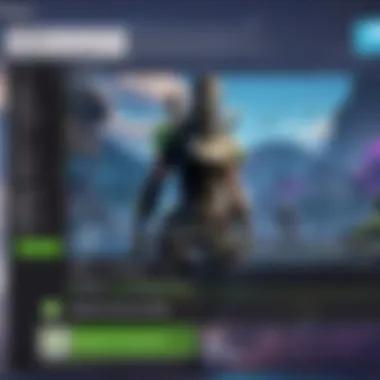
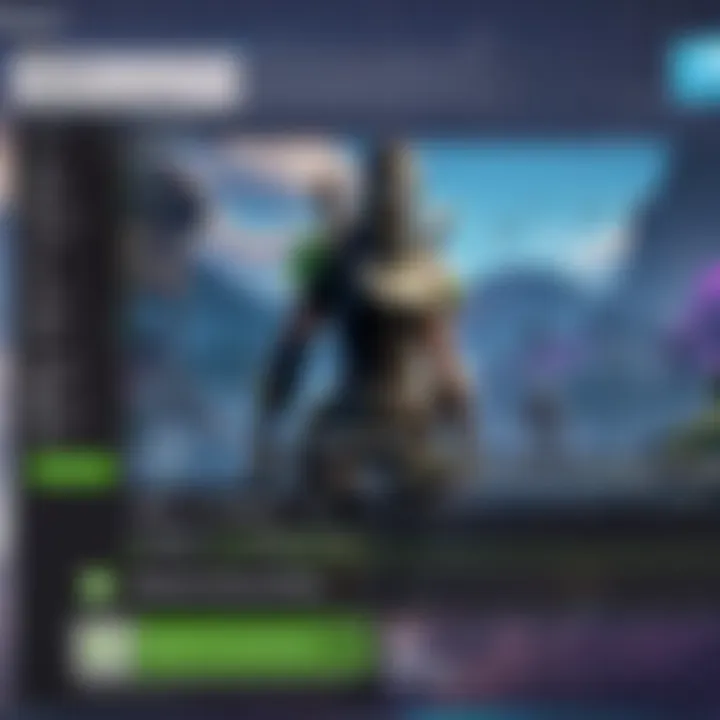
Intro
Updating your NVIDIA video drivers is imperative for achieving the best graphics performance and compatibility with the latest games. Many users fail to prioritize driver updates, which can lead to crashes, decreased performance, and even security vulnerabilities. This guide walks through the update process for both casual gamers and seasoned professionals, shedding light on why these updates matter in enhancing the gaming experience.
Now, let’s embark on this journey toward understanding the significance of keeping your NVIDIA drivers up to date.
Why Update NVIDIA Drivers?
Keeping your NVIDIA drivers updated helps to fix bugs, improve performance, and introduce new features that enhance gameplay. Every new title comes with its demands, and driver updates optimize your hardware to meet these challenges, improving visuals and frame rates. Ignoring these updates may result in degraded performance or diminished gaming experience—something no enthusiastic gamer wants.
Different Methods to Update NVIDIA Drivers
There are various methods to perform driver updates, including both manual and automated approaches. This section provides an overview of effective ways to ensure your drivers are current.
1.
Manual Installation
For those who prefer to have control over their installations:
- Visit the official NVIDIA website.
- Navigate to the Drivers section.
- Select your product type and model to find the correct driver for your system.
- Download the driver file.
- Run the installation, and follow the prompts to complete the process.
2.
GeForce Experience
NVIDIA offers a utility called GeForce Experience to simplify updates:
- Launch GeForce Experience installed on your system.
- Go to the Drivers tab and check for updates.
- If there is an update available, click the Download button.
- Once downloaded, click Express Installation to proceed with the installation.
3.
Windows Update
Using Windows Update can also be effective, though less direct:
- Press Windows + I to open Settings.
- Click on Update & Security.
- Click Check for updates in case there are driver updates available through Windows.
Troubleshooting Common Issues
Even with the best of intentions, updating drivers might lead to hurdles. It’s crucial to address these swiftly. Here are a few common problems to anticipate:
- Installation Failure: If an installation does not succeed, ensure compatibility with the operating system by checking version details carefully.
- Performance Issues: Following an update, some users encounter decreased performance. If this happens, rolling back to the previous version via Device Manager may rectify these problems.
- Black Screen: Sometimes, the screen may go black post-installation. Booting into Safe Mode and uninstalling the driver can help resolve this problem.
Concluson
Educating yourself on NVIDIA graphics drivers, their updates, potential issues, and various installation methods can considerably enhance your gaming experience. Be proactive in managing your system to maximize its performance.
Prologue to Video Drivers
Updating video drivers is crucial for maximizing hardware performance and ensuring your system runs smoothly. In today’s gaming and graphics-intensive environments, the effective management of video drivers becomes increasingly important. NVIDIA, a leader in computer graphics technology, emphasizes the importance of keeping their drivers up to date. This section serves as a foundational understanding of what video drivers are and their significance.
Definition of Video Drivers
Video drivers function as a bridge between your operating system and your graphics card. They are essential pieces of software that translate software commands into instructions that the hardware can understand. Without the appropriate drivers, the graphics card may not function at its best ability or may not function at all.
Software applications like games or graphic design tools rely on these drivers to communicate effectively with the GPU. Hence, the drivers regulate how the software harnesses the power and capabilities of NVIDIA’s hardware.
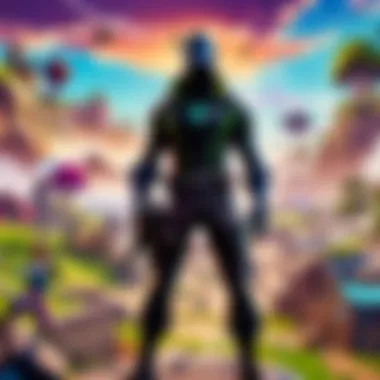
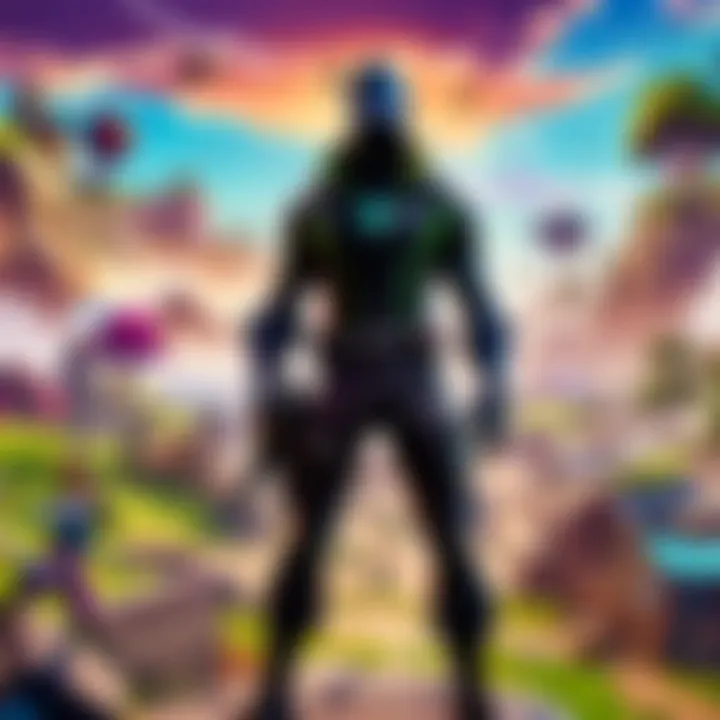
The Role of NVIDIA Drivers in Performance
The performance of your gaming experience is heavily reliant on how efficient the video drivers function. NVIDIA drivers improve graphical performance,rectifying bugs that may impact functionality, and improving rendering improvements. New driver updates often include enhancements that optimize multitasking and complex graphics processes.
For gamers, using up-to-date drivers means gaining access to improved visuals and frame rates. In the fast-paced world of competitive gaming, even slight performance improvements can profoundly affect outcomes.
You must recognize the role that graphics drivers play in game optimizations and installations beforehand to ensure monitor compatibility and graphics settings align with your intended performance criteria.
In summary, a solid understanding of video drivers, specifically NVIDIA drivers, prepare users for their capabilities, set expectations about performance, and provide context on why regular updates are necessary for any serious user or gamer.
Understanding the Need for Updates
Keeping your NVIDIA video drivers up to date is essential for several reasons that significantly influence system performance and user experience. As technology advances, software applications and games require more from the hardware. By regularly updating drivers, users can enhance performance, ensure compatibility, and safeguard against potential vulnerabilities. Understanding these factors is critical for both casual gamers and professionals alike.
Performance Enhancements
Regular updates to NVIDIA drivers often lead to noticeable performance improvements. Graphics card manufacturers like NVIDIA rely on feedback and developments from gaming and software companies. Thus, these updates can optimize the drivers for the latest games, ensuring users get the highest frame rates, graphics fidelity, and overall responsiveness during gameplay. New driver releases usually address performance issues identified in previous versions—this includes optimizing existing features and introducing new enhancements that benefit performance, stability and frame rate.
"Game developers frequently publish changes and updates—the right drivers help your system adapt to these developments, allowing you to extract maximum power from your GPU."
Compatibility with New Software
New software applications can introduce unique features that require updated drivers to function correctly. This is especially true in gaming, where developers are constantly innovating. By having the latest version of NVIDIA drivers, users ensure that their hardware is up to date with the software's requirements. Failing to update can lead to compatibility issues that might prevent certain applications from running smoothly, or at all. With updated drivers, users minimize instances of errors or crashes when they launch new games or applications.
Security Improvements
Like all software, video drivers can be points of vulnerabilities in a system. Cyber threats are evolving, and manufacturers, including NVIDIA, periodically release updates that help patch these vulnerabilities. An outdated driver can compromise system security, creating opportunities for potential attackers. Installing the latest updates ensures that users defend against these threats effectively. Regular driver updates reinforce the safeguards for sensitive information and enhance overall system security, bringing peace of mind alongside upgraded functionality.
Methods for Updating NVIDIA Video Drivers
Updating NVIDIA video drivers is essential for ensuring the optimal functioning of your graphics hardware. Drivers directly influence how other software interacts with your GPU. A proper update can lead to significant improvements in game performance, stability, and even security. Methods for updating drivers can differ based on the user's level of expertise and preferences. These options include using NVIDIA GeForce Experience, manually updating via the NVIDIA website, and utilizing the Device Manager. The following sections will examine each strategy in detail, helping you determine which one aligns with your needs.
Using NVIDIA GeForce Experience
Installation of GeForce Experience
Installing NVIDIA GeForce Experience is a straightforward process. This software acts as both a driver updater and a game optimization tool. An essential aspect of installing it includes creating an account during setup, which aids in keeping track of your devices and their records. The benefit of choosing GeForce Experience lies in its user-friendly interface and ability to streamline the updating process. However, you must have a reliable internet connection, as the installation files could be substantial. Also, ensure that your system meets the required specifications before installation.
Accessing Driver Updates
Accessing driver updates through GeForce Experience is notably efficient. Once installed, this tool will automatically check for the latest driver releases suitable for your system. This automated checking is one key element, simplifying the process and ensuring you don’t miss critical updates. Another significant feature includes notifying you of releases related to newly launched games, helping maintain high compatibility. Users find this method popular due to its convenience, but relying solely on software can mean missing manual options for advanced tuning.
Automated Installation Process
The automated installation process in GeForce Experience is a considerable advantage if you prefer a hands-off approach. After updates are identified, you simply click on the update button, and the software handles the rest, including downloading and installing the drivers. This method reduces the potential for human error, especially for less experienced users. While this convenience is valuable, advanced users may not appreciate the lack of customization options during installation.
Manual Update via NVIDIA Website
Navigating to the NVIDIA Driver Download Page
Manually navigating to the NVIDIA driver download page is a necessary skill for users seeking control over their installations. This gives you access to a range of drivers, optimized for various video cards. You will need to select your exact GPU model from a dropdown menu, guiding you directly to the suitable downloads. Visiting the official page can illustrate transparency and accommodate users needing tailored driver choices compared to automatic software solutions.
Choosing the Correct Driver
Choosing the correct driver on the NVIDIA website is paramount for achieving compatibility and performance. The clear labeling of driver types, ranging from Game Ready to Studio drivers, allows users to select what fits best. Each type addressed different functionality needs: gaming, design work, or special applications. While being beneficial for meticulous users, this process may intimidate novices who might fear making a wrong selection.
Downloading and Installing the Driver
Downloading the driver typically offers clear prompts that most users can follow. Once you identify your suitable driver, the site generally provides instructions on how to install it. The advantage here is in getting the latest version straight from the source. Still, the process could require technical knowledge, especially if super seeding existing driver versions, which might bring in complications if not done correctly.
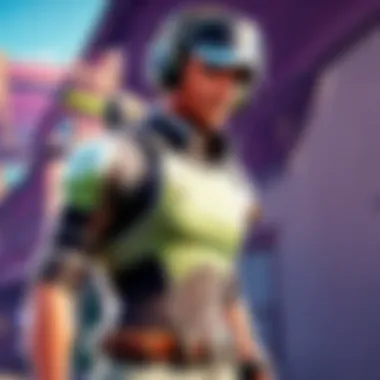
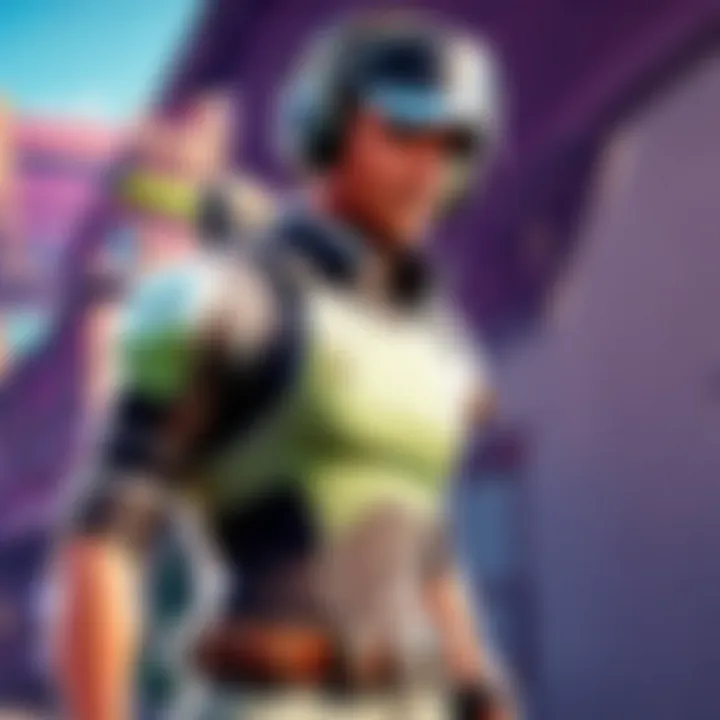
Device Manager Method
Accessing Device Manager
Accessing Device Manager is a built-in feature in Windows that allows users to manage hardware and update drivers easily. This method doesn’t require formulating additional software, making it accessible to everyone using compatible systems. One important aspect to notify is that this method can identify if a driver is missing or if an update is necessary. Nevertheless, it may offer basi functionalities that don’t guarantee the latest performance optimizations found in official driver updates.
Finding NVIDIA Graphics Card
Finding your NVIDIA graphics card through Device Manager is relatively clear. Users typically must expand the display adapters section to identify their GPU. This action serves to ensure that the correct device receives updates. While this is beneficial for identifying hardware, improper identification here conveys a drawback, possibly leading to updates for the wrong product.
Updating Driver through Device Manager
Updating your driver via Device Manager also includes simple clicks – right-click on the identified GPU and choose ‘Update Driver.’ Subsequently, your PC will query for updates automatically. While it removes the need for external processes, this simple act does have its constraints. Automatic updates might not always find the very latest drivers, which could cause you to miss Optimised versions dedicated to specific game launches or compatibility adjustments.
Verifying Successful Driver Installation
Verifying the successful installation of your NVIDIA video drivers is a crucial step that cannot be overlooked. After going through the effort to update your drivers, ensuring that they are functioning as intended is essential. This process can confirm the optimization of performance characteristics, improve system compatibility, and, importantly, maximize your gaming experience. Neglecting to verify your driver installation could lead to unexpected complications during gameplay.
Checking Driver Version
To check the driver version, you can follow a few simple steps. First, right-click on your desktop and select NVIDIA Control Panel from the context menu. Once there, look for the System Information link in the bottom left corner of the control panel window. Clicking this offers you details about your NVIDIA graphics hardware and the currently installed driver version. Remember to compare this version number with the latest version available on the NVIDIA website. If they match, your driver installation is successful.
For more advanced users familiar with using command prompts, you can follow this method:
- Press to open the Run dialog.
- Type in and hit Enter.
- In the new command prompt window, type and press Enter.
- In the DirectX Diagnostic Tool that opens, select the Display tab.
- Here, you will find information about your video card, including the driver version.
Testing Gameplay Performance
Once the driver version is confirmed, evaluating gameplay performance is advisable. This step is imperative as it can highlight improvements or practical issues caused by an update. Here are some factors to consider while monitoring performance:
- FPS (Frames Per Second): Utilize tools such as FRAPS or MSI Afterburner to track FPS during gaming. Check if there's an increase in frames per second post-update.
- Visual Quality: Pay close attention to how the graphics appear during gameplay. Texture resolution, shadow quality, and overall visual fidelity should show noticeable improvements if the installation was successful.
- Stability: Verify there are no crashes, glitches, or black screens during play. If issues arise such as these, consider troubleshooting further.
- Homogeneity: Play a variety of games, particularly those that tax your hardware. Perception genuinely differs; thus, uniform performance during gaming periods supports the reliability of your driver updates.
Common Issues and Troubleshooting
Troubleshooting common issues related to NVIDIA driver updates is a vital part of maintaining optimal performance for your graphics cards. Since video drivers directly affect how games and applications run, addressing any arising problems is crucial to ensuring smooth gameplay and enhancing user experience. Being well-informed about common issues empowers gamers to tackle difficulties with confidence and retain high functionality from their hardware. It also prevents unnecessary downtimes that can disrupt gaming sessions.
Driver Installation Failures
Driver installation failures can occur for numerous reasons. A common culprit is a conflict between the currently installed driver and a newly downloaded one, which may lead to the update being interrupted or not applying correctly. Sometimes users attempt to install drivers incompatible with their system specifications.
To troubleshoot installation problems, consider the following steps:
- Check system compatibility: Always verify that the downloaded driver reflects the specifications of your GPU model.
- Disable antivirus software temporarily: Security programs may inadvertently block driver installations.
- Use the Clean Installation option: When prompted during installation, this option removes previous driver remnants and ensures a fresh start.
Taking a methodical approach can often resolve installation failure issues and facilitate a seamless update process.
Black Screens and Display Issues
Unexpected black screens and display problems are frustrating for gamers. These issues often stem from an improperly installed driver. After an update, certain settings can revert or not translate well with existing configurations.
For these situations:
- Restart your computer in Safe Mode: This reduces startup applications and helps verify if the driver is the issue.
- Revert to the previous driver: If the black screen persists, utilizing the Device Manager to roll back to the previous driver version can help.
- Adjust display settings: Sometimes adjusting resolution or refresh rate can mend display-related issues.
Resolving black screen issues is paramount, particularly in fast-paced gaming scenarios.
Performance Regression Post-Update
After updating, users may experience a decline in performance, which can impact gameplay. Additionally, frame rates might drop, leading to an unsatisfactory gaming experience. Such performance regression may be a result of new drivers not working well with specific games or system configurations.
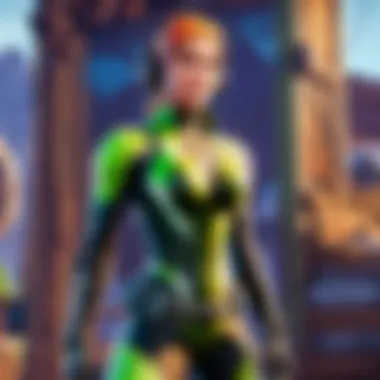
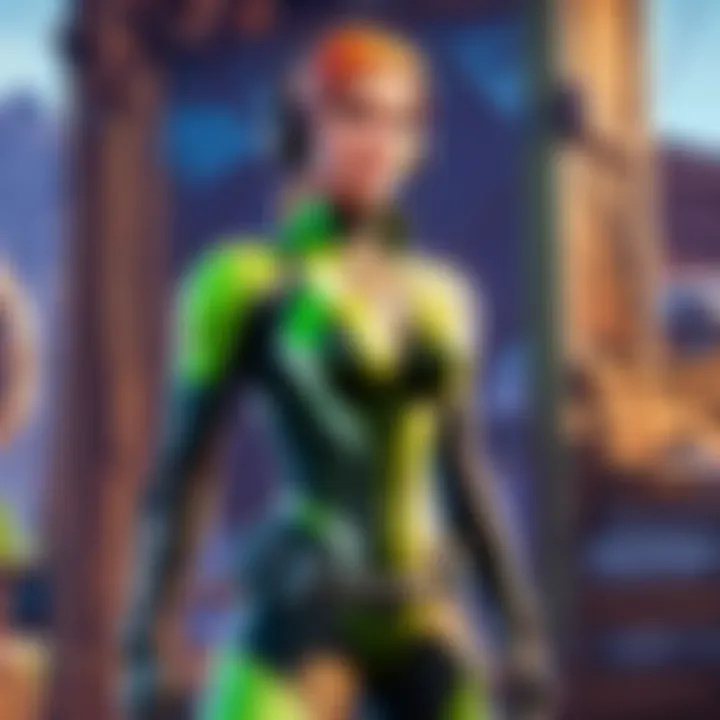
To address performance concerns:
- Use performance monitoring tools: These can help track frame rates and other relevant stats.
- Inspect game settings: Sometimes an update recalibrates attached presets and settings, causing performance drops.
- Revert or rollback the driver: If poor performance continues, reverting to a prior driver version could resolve issues until future updates are implemented.
Understanding these potential roadblocks is integral to everyday gaming with NVIDIA drivers.
"Because ensuring everything works correctly, proper troubleshooting can save potential frustrations and optimize gameplay experience outstandingly.”
Staying Informed About Future Driver Updates
Keeping current with future driver updates for your NVIDIA hardware offers several advantages aimed at enhancing your overall experience. Whether you are casual or an advanced gamer, understanding the changes and improvements in driver versions ensures that you are optimizing your system for games and applications. Outdated drivers can result in performance issues and compatibility troubles, ultimately affecting the enjoyment of gameplay. Staying informed reduces those risks and keeps your system functioning effectively.
Subscribing to NVIDIA Newsletters
Subscribing to NVIDIA’s newsletters is a terriffic way to receive timely information about driver updates and related news directly to your inbox. NVIDIA often shares detailed explanations about their latest driver enhancements, including new features and optimizations.
This approach not only keeps you in the loop but also assists in planning upgrades. When you receive newsletter notifications, you can set reminders to check for updates once they are announced.
Benefits include:
- Exclusive information about betas and new features.
- Advanced notice of patches that might address performance issues or bugs.
- Offers and events regarding NVIDIA products.
Taking this step ensures that you're always well-informed and ready to act promptly when updates become available.
Following NVIDIA on Social Media
Another strategy is to follow NVIDIA on social media platforms like Facebook and Twitter. Companies often use these channels for rapid communication. Here, you can find real-time announcements and detailed updates on software tweaks, hardware improvements, and gamification processes.
- NVIDIA shares engaging content regarding driver updates via visual media, providing an easy way to digest their improvements.
- Social media permits user interactions, where you can see discussions around current driver versions and any issues others might have encountered. Engaging with these communities can provide valuable insights that free documentation might overlook.
With analytical minds in mind, maintaining such connections will arm you with the benefits their platform offers.
Using GeForce Experience Alerts
Using the GeForce Experience application is one of the most proactive ways to stay informed about future driver updates. This application can monitor the system performance and automatically alert users about new driver releases.
This integrates notifications straight into your existing workflow. GeForce Experience allows you to set alerts for not just drivers, but also feature updates. The alerts can pop-up when NVIDIA launches a new driver version, enabling immediate action without forum hunts.
Advantages of using alerts:
- Increased efficiency by removing the need to manually check.
- Immediate awareness of updates impacting your specific hardware capabilities.
- Option to read patch notes that detail optimizations or fixes.
Thus, GeForce Experience emerges as a wise method for staying synchronized with the technological advancements of your NVIDIA setup.
Staying informed about upcoming driver updates makes a clear difference in gaming performance and system stability.
End
Updating video drivers is a critical process that should not be neglected. Keeping NVIDIA drivers current significantly impacts the overall functionality and performance of your graphics card. Regular updates not only enhance graphical performance but also ensure compatibility with the latest games and software. Considering that high-performance gaming often depends on how well your hardware operates with up-to-date drivers, this task becomes even more vital.
Recap of the Importance of Updates
Revisiting the key reasons for updating NVIDIA drivers shines a light on several factors:
- Performance Improvements: Newer drivers often provide enhancements that improve frame rates and visual fidelity. Gamers frequently observe a smoother experience following an update.
- Compatibility with Latest Titles: The gaming industry is dynamic. Most games receive updates and expansions that might run poorly or not at all with outdated drivers. A current driver enhances compatibility and ensures optimal performance.
- Security Enhancements: As with other software, video drivers can have vulnerabilities. Regular updates address these security issues, protecting both your computer and personal data from malicious attacks.
Final Recommendations for Users
For gamers and professionals alike, incorporating a regular schedule for checking and installing driver updates can yield significant benefits. Here are some recommendations:
- Monitor Updates: Setting a reminder once every month can be effective. Check the NVIDIA website or use GeForce Experience for alerts on new driver releases.
- Backup Before Updating: Before installing an update, create a system restore point. Should the new driver introduce issues, you can easily revert to the previous working state.
- Join Community Forums: Engage with other users on platforms like Reddit or dedicated gaming forums. Shared experiences offer valuable insights on the performance of specific drivers with particular games.
"Efficiently managing NVIDIA drivers leads to improved performance in gaming experiences." -- Gaming Analyst
Taking these steps empowers users to maintain peak performance. By respecting the significance of regular updates, NVIDIA users ensure a competitive edge and smooth operation in their cyber exploration.



