Free Guide to Downloading and Installing Fortnite

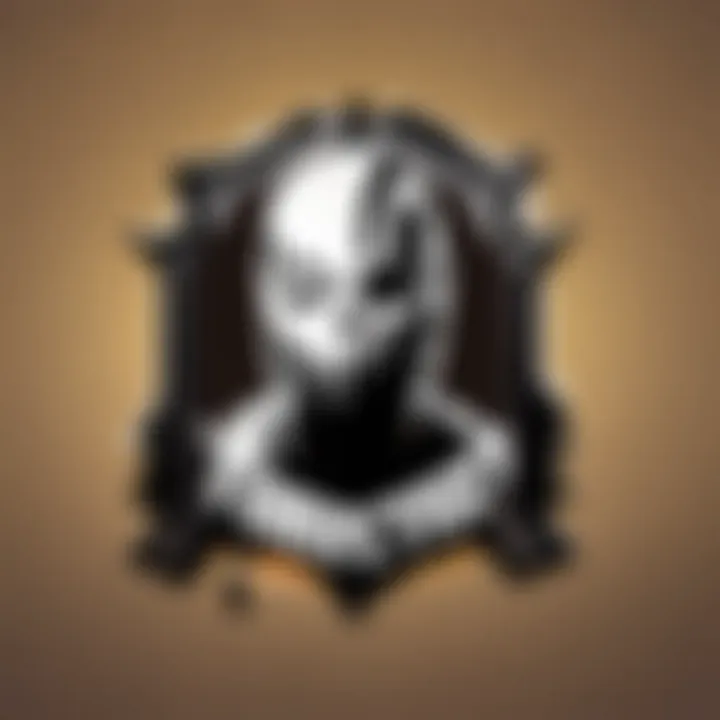
Intro
Fortnite has made waves in the gaming community since its launch, capturing the attention of players young and old. For those looking to dive into this vibrant universe without shelling out any cash, understanding the ins and outs of installation is key. This guide will unravel the process of downloading and installing Fortnite across various platforms. With clear step-by-step instructions, your journey into the world of Fortnite awaits, and you won’t have to dip into your wallet.
What to Expect
We’ll cover everything from system requirements to troubleshooting issues that may pop up on your journey. Additionally, we'll address some latest updates and community highlights related to Fortnite. This will not only help you get started but keep you engaged in the ever-evolving landscape of the game.
So grab your controller and get ready to jump into battle!
Latest Fortnite Updates
Keeping tabs on updates is vital if you want to stay ahead in Fortnite.
Overview of recent updates in the game
The developers at Epic Games have consistently rolled out updates, enhancing the gaming experience with fresh content. As of the latest season, new skins, challenges, and even game modes have dropped, making it an exciting time for players.
Patch notes breakdown
Recent patch notes highlight crucial gameplay adjustments and bug fixes. Here are some notable changes:
- Weapon balancing: Some weapons saw their damage values adjusted, affecting gameplay strategy.
- Map updates: Changes in certain areas can alter how battles unfold, giving players new tactics to consider.
Analysis of new features or changes
A key change is the introduction of seasonal events which offer unique challenges and rewards. This keeps the gameplay experience lively and encourages players to log in regularly.
Fortnite Tips and Strategies
Gearing up for your first battle royale? Here’s what you need to know.
Tips for beginners
- Master the basics: Spend some time in creative mode to get comfortable with controls and building.
- Stick with teammates: Team-based modes can help you learn faster by playing alongside experienced players.
Advanced strategies for experienced players
Once you’re comfortable, try these tactics:
- Building high ground: Gaining elevated positions can give you significant advantages in fights.
- Sound cues: Use audio cues to determine enemy locations, a skill often overlooked by newer players.
Building tactics guide
Learning to build quickly can mean the difference between winning and respawning. Practicing simple structures like ramps and walls can help you gather speed and efficiency.
Fortnite Community Highlights
The Fortnite community flourishes with creativity.
Creative mode showcases
Players unleash their imagination in creative mode where they construct intricate maps and challenges. Following popular creators on platforms can expose you to new ideas and strategies.
Fan art and cosplay features
Social media is full of artists and cosplayers who bring Fortnite characters to life. Check out pages like reddit.com for inspiring artworks and fan creations.
Developer interviews and insights
Occasionally, Epic Games shares insights into what’s coming next for Fortnite. Staying updated through their official channels can provide a taste of future content and planned changes.
Understanding Fortnite
To comprehend how to install Fortnite, it's paramount first to understand what the game entails. Fortnite is not just a game; it's a cultural phenomenon that has transcended mere entertainment. With its accessible nature and dynamic gameplay, understanding Fortnite carries significant weight in this guide. By grasping the game's context, players can appreciate why the installation steps are as essential as they are.
The game combines survival elements with battle royale mechanics, appealing to both casual and competitive players. Whether you're looting for supplies while dodging bullets or strategizing with teammates, the engaging gameplay loops keep players hooked. Moreover, the youthful and vibrant art style draws in players of all ages. These characteristics establish Fortnite's importance in a saturated gaming market, making knowledge of it crucial for potential players.
In essence, understanding this beloved title improves the installation process by providing insights into its system requirements, features, and general player expectations. This background knowledge also helps players understand hardware demands and navigate any troubleshooting hurdles they might encounter.
Overview of Fortnite Gameplay
Fortnite sets itself apart from traditional shooters with a unique blend of building, shooting, and exploration. Players jump into an expansive world featuring whimsical graphics that range from lush forests to futuristic cities. Upon landing, the goal is straightforward but engaging: be the last person standing.
One of the fundamental gameplay elements is the construction mechanics. Players gather resources from the environment—wood, brick, and metal—to build forts, ramps, or weapons. This introduces a strategic layer seldom seen in other battle royale games. Mastering building skills can turn the tide of battle dramatically. However, success isn't just about building; it's about survival tactics, team play and adapting to different situations. Think of it this way: while a player's shooting precision may win a duel, it is often their building prowess that can keep them alive in a clutch moment.
As seasons change within Fortnite, the gameplay evolves. Frequent updates introduce new challenges, themes, or limited-time modes, keeping things fresh and exciting. This fluid nature encourages players to continuously refine their skills. With every new season, there's a buzz in the community as players discuss strategies and share their experiences.
The Appeal of Free-to-Play Games
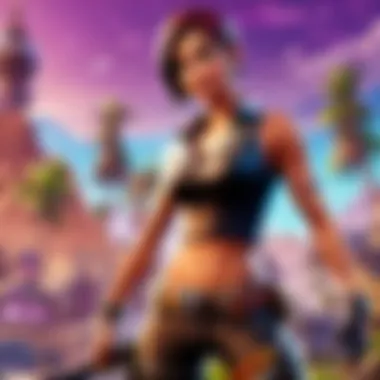
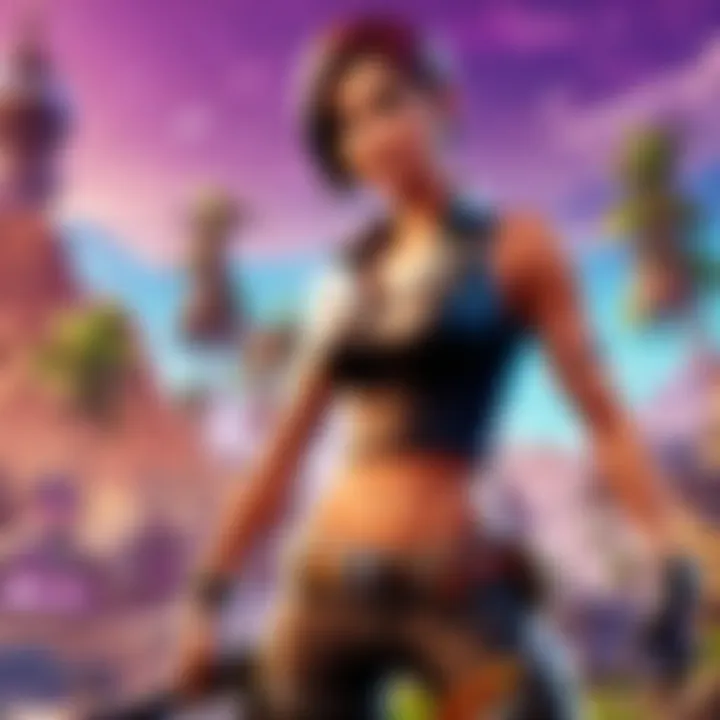
The surge in free-to-play games like Fortnite cannot be ignored. They represent a shift in how players engage with video games. Unlike traditional pay-to-play models, free-to-play games offer no upfront costs, attracting a wider player base. This drastically lowers the barrier to entry, allowing everyone from casual gamers to serious players to enjoy immersive experiences without financial commitments.
Moreover, free-to-play games often provide optional in-game purchases. Fortnite exemplifies this by offering cosmetics, battle passes, and other items that, while enhancing gameplay, do not affect the core experience or give paying players a competitive edge. This model strikes a balance, making the game accessible while still supporting its continued development.
The social side of free-to-play games can't be understated either. Players frequently connect through these experiences, forming communities across various platforms such as Reddit and Discord. Gamers share tips, strategies, and their experiences, adding layers to the game’s overall appeal.
"Free-to-play models level the playing field, inviting all gamers to the battle without financial barriers."
This foundational understanding of Fortnite equips players to embark on the installation journey with clarity and purpose.
Platforms to Play Fortnite
Fortnite stands out as one of the most popular games worldwide, largely due to its accessibility across a variety of platforms. This section highlights why recognizing the different platforms is vital for the game’s player base. By understanding the options available, players can choose the one that meshes best with their preferences, hardware, and lifestyle.
Benefits of Diverse Platforms
Access to Fortnite comes with different perks and challenges depending on the device. Players on consoles may enjoy seamless updates and a dedicated gaming experience, while those on PCs can customize their settings to a greater extent. Mobile gamers often appreciate the flexibility of playing on the go, though they might face limitations in graphics and performance.
The choice of platform can influence not only game performance but also social interaction, through cross-play capabilities that connect friends across devices. This unification across platforms is key in maintaining Fortnite's massive community.
PC and Mac
When it comes to gaming, PCs typically excel with their superior hardware and user customization options. Installing Fortnite on either Windows or macOS allows players to tap into higher frame rates, better graphics settings, and faster load times. Moreover, the input devices such as keyboard and mouse offer gamers greater precision, essential in competitive settings.
In addition, PCs often have more storage and processing power. This becomes particularly relevant with large downloads or updates. However, to enjoy a smooth experience, it's important to meet the required specifications and ensure the operating system is up-to-date. A little extra care in this step goes a long way in enhancing overall gameplay.
Console Installations
PlayStation
PlayStation consoles are celebrated for their user-friendly interface, making it easy for newcomers to dive into Fortnite. The Online Services subscription grants players access to exclusive deals and improvements in gameplay experience, albeit with a cost.
A unique feature of PlayStation is its DualSense controller, which includes haptic feedback that enriches the gaming experience. The downside? You need a good internet connection for the best performance, especially during large updates, which can frustrate players who are a bit less tech-savvy.
Xbox
Playing Fortnite on the Xbox series provides outstanding graphics, along with fast load times thanks to the SSD found in the newer models. The Xbox Live Gold service enables multiplayer gaming, much like its PlayStation counterpart, creating a communal experience.
The Game Pass feature is also noteworthy, allowing gamers access to a library of games, making it a fantastic choice for those who want variety. The only downside is similar to PlayStation, where an internet connection is crucial, and older Xbox consoles may struggle to perform optimally.
Nintendo Switch
The portability of the Nintendo Switch cannot be overstated—it allows players to enjoy Fortnite just about anywhere. Its unique ability to shift between handheld and docked modes is a significant advantage for busy gamers.
However, the performance isn't on par with PC or other consoles; players may notice a drop in graphics quality. That said, it’s an excellent option for casual players who value convenience over high-end graphics. Lifelong Nintendo fans appreciate the switch’s library and ecosystem as well, which adds to the appeal.
Mobile Devices
Fortnite on mobile has gained traction, especially among players who thrive on convenience. It brings the complete Battle Royale experience to the palm of your hand, which is particularly attractive for on-the-go gamers. However, mobile gaming does come with its specific challenges, including battery drain, occasional performance issues, and diminished graphical fidelity compared to consoles or PCs.
Players should also be mindful of data usage if they choose to download and update while connected to cellular data, as this can lead to hefty bills if they aren't careful.
System Requirements
Understanding the system requirements for Fortnite is key to ensuring a smooth gaming experience. This section helps you grasp what your PC or device needs to properly run the game. Failing to meet these technical requirements can lead to frustrating gameplay, lag, or worse, the game might not even start. It’s a bit like trying to fit a square peg in a round hole; if your setup isn't fitted for the game, then you're just asking for trouble.
Minimum Requirements for PC
Fortnite has a couple of base specs that you need to meet to even attempt to play. The minimum requirements might not provide an amazing experience, but they are your starting point. To effectively handle the game on a PC, here’s what you need:
- OS: Windows 7/8/10 64-bit or macOS Mojave 10.14 or higher
- Processor: Core i3-3225 3.3 GHz
- Memory: 4 GB RAM
- Graphics: Intel HD 4000 on Windows or Intel Iris Pro 5200 on macOS
- DirectX: Version 11
- Network: Broadband Internet connection
- Storage: At least 15.8 GB of available space
This configuration may feel like driving a compact car down the highway while everyone else is cruising in sports models. Expect to play, but don’t expect fireworks.
Recommended Specifications
If you truly want to experience the frantic action of Fortnite without a hitch, aiming for the recommended team specs can help turn that lagging snail into a fancy gazelle! Here’s what you should be shooting for:
- OS: Windows 10 64-bit
- Processor: Core i5-7300U 3.5 GHz
- Memory: 8 GB RAM
- Graphics: Nvidia GTX 660 or AMD Radeon HD 7870 equivalent DX11 GPU
- DirectX: Version 11
- Network: Broadband Internet connection
- Storage: 20 GB of available space
These recommended specs allow the game to run more smoothly, so you can dart in and out of matches without a hitch or a hitch in your step. If you’re serious about Fortnite, investing in a machine that can handle these requirements is worth every penny.
Storage Considerations
Storage might seem like a back-burner issue, but it’s vital. Think about it: you wouldn't put a sports car in a garage that’s too small, right? Fortnite takes up significant space, and running low on storage can spell disaster for updates or saving files. Pay attention to the following:
- Base Game Size: Fortnite needs roughly 15.8 GB to install, but this can increase with updates.
- Additional Content: Any extra modes, skins, or patches can take up more room.
- Clean Your Drive: Regularly check what you have stored; if you're holding onto old games you no longer play or files you never use, it’s high time to declutter.
Ultimately, keeping an eye on your storage will ensure that your gaming experience isn't interrupted. Trust me, nothing dampens your battle royale fun like an unexpected error message stating, "Insufficient storage."
Regular maintenance of your device and understanding system requirements makes for a much richer gaming experience. Don’t overlook these aspects!
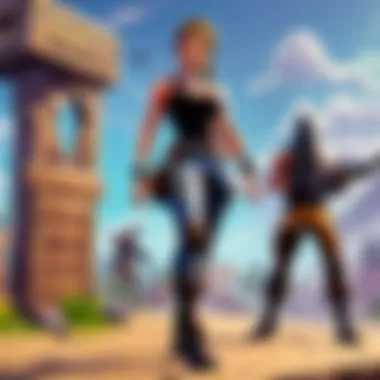
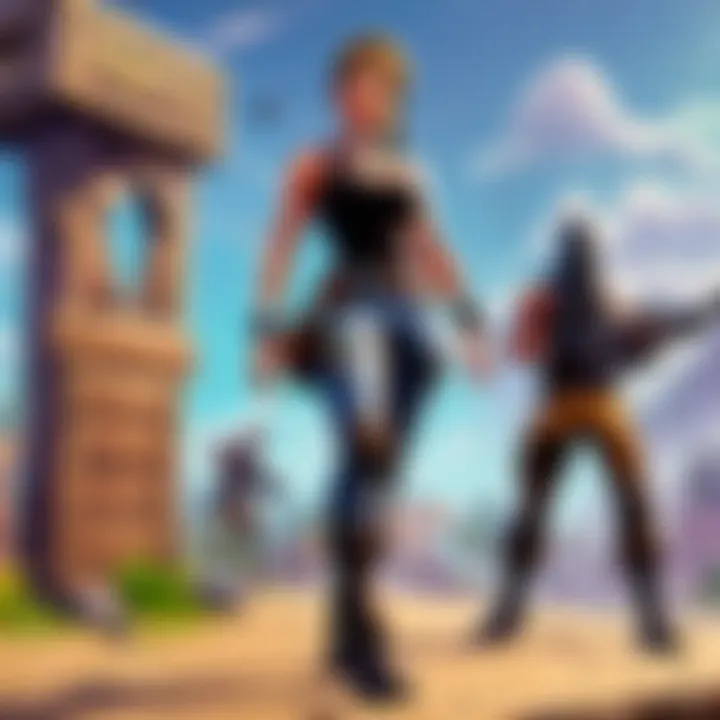
Installing Fortnite on PC
Getting Fortnite up and running on your PC is a critical step for those looking to dive into the multiplayer mayhem of this popular battle royale game. The appeal of installing it on a personal computer lies in its performance capabilities, enhanced graphic settings, and the flexibility offered in controlling the game with a keyboard and mouse. Whether you're strategizing with a squad or building quick cover, PC tends to provide a more responsive and visual experience compared to consoles.
When considering installation, make sure your rig meets the required specifications. While Fortnite is designed to be accessible on lower-end machines, having a decent setup can greatly improve your gameplay experience. This section will guide you through the essential steps and considerations for a successful installation.
Step-by-Step Download Process
To get Fortnite on your PC, the download process is pretty straightforward, but it helps to go in with a game plan. Here’s a handy rundown of the steps you’ll want to follow:
- Download the Epic Games Launcher: Head over to the Epic Games website and download the launcher. This application serves as your hub for not only Fortnite but other Epic titles as well.
- Install the Launcher: Once the download is complete, run the installer and follow the prompts. It's as easy as pie!
- Create an Account: If you don’t already have an Epic Games account, you’ll have to create one. You can do this directly through the launcher or on the website.
- Find Fortnite: Once you're logged in, search for Fortnite in the library or promotional tiles.
- Initiate the Download: Click the installation button and choose your preferences for install location.
Following these steps ensures you’re all set for the next phase.
Using the Epic Games Launcher
The Epic Games Launcher is your gateway to Fortnite. Not only does it manage your downloads, but it also keeps your game updated and offers an array of other titles, making it a valuable tool for any gamer. After installation of the launcher, logging in is a breeze.
After launching the Epic Games launcher:
- Navigate to the “Store” tab, find Fortnite, and select it.
- If you skipped the installation during the first download, there will be an option to install it now.
The launcher not only simplifies the installation but also allows you to manage updates effortlessly in the background. So you can just fire it up and jump right in without any delays.
Verifying Installation
Once the installation is complete, it's wise to verify everything is in order. Here’s how:
- Launch the Game: Open the Epic Games launcher and click on Fortnite to launch.
- Check for Updates: After the game starts, it will check for any necessary updates. It’s crucial to keep your game current for the best experience and to avoid any glitches.
- Gameplay Test: Upon successfully loading into the game, take a moment to ensure that the controls are responsive, graphics settings are optimal, and everything works smoothly.
If you encounter any hiccups, trying a quick reinstall or checking online resources can often lead you to a resolution in no time.
Always ensure that your system meets the minimum requirements for a smoother gameplay.
By following these instructions, you can seamlessly install Fortnite on your PC and prepare yourself for the thrilling world that awaits. Happy gaming!
Installing Fortnite on Consoles
Installing Fortnite on consoles is a vital aspect of accessing this popular game for many players. Consoles provide a straightforward platform for gaming, allowing users to jump right into the action without the need for extensive setup. While PCs have their benefits, consoles often offer convenience, social opportunities, and a more relaxed approach to gaming.
One of the key advantages is that console gaming doesn’t require users to deal with intricate hardware specifications. Instead, players can merely focus on enjoying the game. Each console has specific steps, making the process simple to follow. These steps vary from system to system, but the end goal remains consistent: to immerse oneself in the captivating world of Fortnite, engaging with friends and competing in thrilling battles.
Download on PlayStation
To download Fortnite on a PlayStation console, you’ll want to open the PlayStation Store. The process is seamless:
- Power on your PlayStation and sign in to your account.
- Navigate to the PlayStation Store, either from the main menu or the top of the home screen.
- Use the search function to locate "Fortnite."
- Click on the game icon and select “Download.” If you’re given a choice, ensure to choose the full game version rather than a trial.
- Once the download begins, the progress will show on the screen. Depending on your internet speed, this could take some time, so patience is key!
Downloading Fortnite on PlayStation allows access to exclusive content, plus the vividly designed graphics pull you right into the battlefield.
Download on Xbox
Getting Fortnite on Xbox is also quite straightforward. Here’s how:
- Boot up your Xbox console and log into your account.
- Head over to the Microsoft Store.
- Type "Fortnite" into the search bar.
- Select the game and opt for "Get it Free". This will mark the start of the download.
- Keep an eye on the progress bar; it will indicate how much time is left until you can start playing.
For Xbox users, the thrill is not just about gameplay but also about community. Playing Fortnite leads to opportunities for communication and collaboration with friends or even opponents.
Download on Nintendo Switch
The Nintendo Switch offers an easy way to download Fortnite as well:
- First, turn on your Switch and go to the Home screen.
- Access the Nintendo eShop, found on the bottom row of icons.
- In the search section, type "Fortnite" and press enter.
- Once Fortnite appears, click on the icon and select the option to "Download."
- As the download progresses, a status bar will appear, giving you an idea of when you'll be ready to play.
Downloading Fortnite on the Nintendo Switch means you can play wherever you are, turning almost any place into a battlefield. The game performs well, although the graphics might not match up to those on more powerful consoles, but that doesn’t take away from the fun.
Remember: Always double-check your internet connection to avoid interruptions during download!
Installing Fortnite on Mobile
The world of gaming has expanded remarkably over the past few years, and mobile gaming has become a significant player in this evolution. Installing Fortnite on mobile devices brings the excitement of the game right to your fingertips, offering flexibility and convenience to gamers. Whether you're commuting, waiting in line, or just lounging at home, the ability to dive into a match on your smartphone or tablet opens a whole new landscape for players aspiring to achieve victory royales. Moreover, with millions of Fortnite players globally, participating in this community is now as simple as downloading an app.
But before you jump into the installation process, it’s important to consider the specific requirements and benefits of playing on mobile. Generally speaking, mobile versions allow for gameplay that is not only thrilling but also includes exclusive features tailored for the platform. With cross-play capabilities, Epic Games ensures a more unified gaming community, where mobile users can engage directly with friends on PC or consoles.
Let’s now look at the specifics of how to get Fortnite up and running on your mobile device.
Downloading on iOS
To download Fortnite on iOS devices, follow these straightforward steps. First, ensure that your device is compatible with the game. Fortnite requires iOS 13.0 or newer, which is a standard version for most current iPhones or iPads. Here’s how to get started:
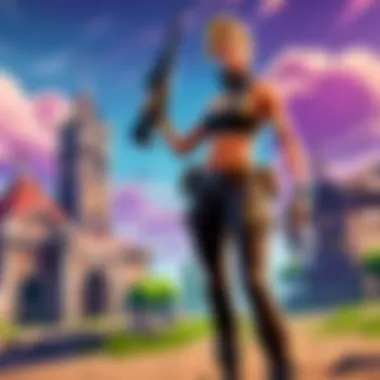
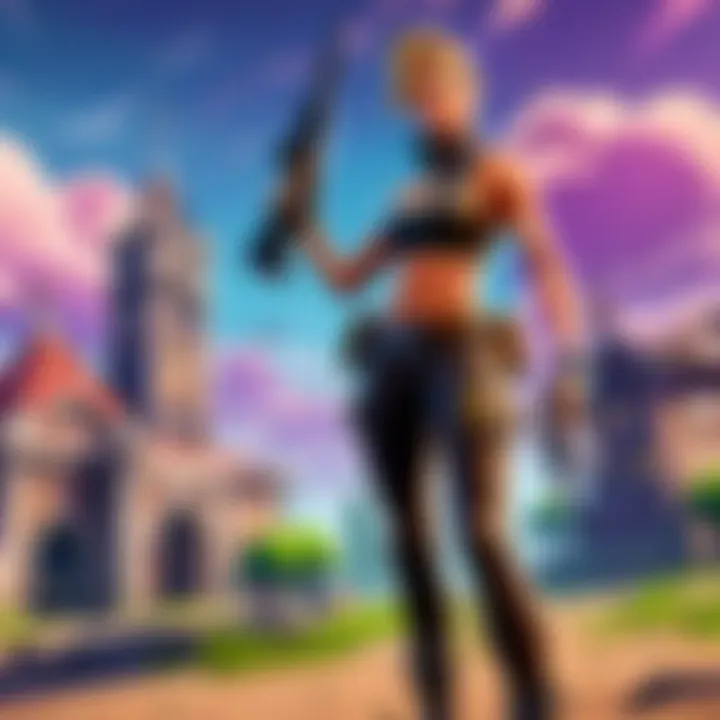
- Open the App Store on your iOS device.
- In the search bar, type Fortnite.
- Tap on the download button next to the game icon to begin your download.
- Once downloaded, open the app and log in with your Epic Games account or create a new one if necessary.
It’s also valuable to note that while downloading, you should ensure you have sufficient storage space available. Fortnite is a sizable game; thus, it may take up a good chunk of your gigabytes. Consider removing unused apps or files to avoid installation issues.
Downloading on Android
For Android users, the downloading process for Fortnite is a touch different than on iOS devices. This is primarily because the game is not available in the Google Play Store. Instead, you’ll need to download it directly from the Epic Games website. Here are the steps to follow:
- Go to the Epic Games website on your Android device.
- Find the section for Fortnite and tap on the Download button to get the installer.
- If prompted, allow your device to install apps from unknown sources in your security settings. Be mindful of potential risks—only download from reputable sources.
- Once the installer is downloaded, open it and follow the instructions to complete the installation.
- After installation, you may need to log in to your Epic Games account to play.
Just as with iOS, make sure you have enough space on your device before starting the download. It's crucial to double-check your device specifications since performance might vary based on hardware capabilities.
In summary, installing Fortnite on mobile devices is an empowering option for gamers looking to experience the game on-the-go. With the right steps in mind and by ensuring your device meets all requirements, the thrilling world of Fortnite is always within reach.
Troubleshooting Installation Issues
Troubleshooting installation issues is a crucial aspect of setting up Fortnite. As with many popular games, players may experience a range of hiccups that can interfere with their ability to hit the ground running. These issues can stem from various sources, including internet connectivity, compatibility with devices, or even glitches during the download process. The importance of mastering this section cannot be overstated, as resolving these issues not only enhances user experience but also fosters greater enjoyment and engagement with the game. A thorough understanding of potential problems and their solutions can save players a significant amount of time and frustration, ensuring a smoother entry into the world of Fortnite.
Common Installation Errors
When diving into the world of Fortnite, players occasionally run into some common errors that can mess up their initial experience. Here’s a list of errors that often crop up:
- Network Issues: Sometimes, a weak or unstable internet connection can ruin the download process. If your Wi-Fi is acting like a sleepy sloth, it’s going to affect your Fortnite experience.
- Insufficient Storage: Players may try to install the game but find there’s not enough space on their device. Clearing up room can often remedy this.
- Launcher Problems: Errors related to the Epic Games Launcher itself can prevent the game from downloading or launching correctly.
- Compatibility Issues: Not all devices are created equal. Running the game on unsupported systems could lead to problems.
Being aware of these issues can help players troubleshoot effectively, rather than throwing their hands up in despair.
Steps to Resolve Download Failures
Encountering download failures is part and parcel of gaming; however, there are pertinent steps to take that can smooth the process:
- Check Your Connection: Test your internet speed. If you’re only getting a trickle instead of a torrent, consider resetting your router.
- Restart the Epic Games Launcher: Close the launcher completely and restart it. Sometimes, a simple refresh does wonders.
- Delete and Reinstall the Launcher: If the problem persists, uninstalling and reinstalling the launcher can often clear up underlying issues.
- Clean Up Storage: If storage woes are holding you back, check for old files or programs that can be deleted to provide space.
- Update Your Device: Ensure your operating system and graphics drivers are up to date. This can resolve compatibility problems that lead to download failures.
By following these steps, players can keep their frustrations at bay and stay focused on what truly matters – the game itself.
Contacting Support
When all else fails, reaching out for help may be necessary. Here are points to keep in mind when contacting support:
- Gather Information: Before reaching out, gather as much information as you can about the issue. Include error codes or messages, as these details make it easier for the support team to understand your problem.
- Use Official Channels: Always contact Epic Games support through their official website. This ensures you’re not getting tangled with potential scams.
- Be Patient: Support teams can sometimes be swamped. A little patience goes a long way when waiting for responses.
"The best way to contact support is to be clear and concise. This helps them help you faster!"
In summation, troubleshooting installation issues is an inevitable part of playing Fortnite. Taking the time to understand common errors, knowing how to resolve download failures, and understanding when to seek help ensures a much smoother gaming experience.
Post-Installation Steps
After the successful installation of Fortnite, the journey doesn’t simply end there; rather, it marks the start of an exciting adventure in the world of gaming. This stage is often overlooked, yet the steps taken right after installation can significantly enhance a player's experience and playability. Getting your account set up properly and adjusting the game settings to suit your preferences can create a smoother and more immersive gameplay environment.
Setting Up Your Account
Setting up your account in Fortnite is more than just filling out a few fields; it creates the backbone of your gaming experience. When you launch the game for the first time, you’ll be prompted to either log in or create a new account if you don’t already have one. If you are using the Epic Games launcher, your existing Epic account will be the ticket to dive straight in.
When setting up your account, consider linking it to social media or other gaming platforms. This enables cross-platform play and helps you to connect with friends who may be playing on different devices. Additionally, keep an eye out for any promotional offers from Epic Games that might arrive as a bonus for setting up your account early.
Here are some crucial factors to consider while setting up your account:
- Username Selection: Choose a name that reflects your style, but avoid offensive language to keep the community positive.
- Privacy Settings: Make sure to tweak your privacy settings. You may want to control who can message or friend you.
- Security Features: Consider enabling two-factor authentication for an added layer of protection. It may sound pesky, but it saves a lot of trouble down the line.
Adjusting Game Settings
Once you’ve got your account squared away, the next step involves adjusting the game settings. This is like tweaking the knobs on a DJ’s mixer before the big show. Getting this right can turn a good experience into a great one. Game settings allow you to optimize performance based on your device's specifications and personal preferences.
Here are some areas worth diving into shortly after launching the game:
- Graphics Settings: Depending on the hardware you’re working with, you might want to lower the graphics settings for smoother gameplay or enhance them for a visual treat. Running at lower settings can help you achieve higher frame rates, crucial in competitive play.
- Control Layout: Customizing your controls is often necessary for achieving optimal gameplay. Take some time to find a layout that feels natural; this can enhance your reflexes and responsiveness during critical game moments.
- Audio Settings: Make sure the audio is balanced for your needs. Adjusting sound effects and background music can help immerse you in the game while preventing distractions. Consider lowering in-game music if you prefer to hear your teammates more clearly.
- Sensitivity Settings: This is a big one; the mouse or controller sensitivity settings can make a world of difference. Take a moment to adjust these, especially if you’re a competitive player aiming to sharpen your aim.
“Getting the game settings right is like tuning a car; it can dramatically change performance.”
By focusing on these post-installation steps, you'll lay a solid foundation for your Fortnite experience, setting the stage for epic battles and unforgettable gameplay. Whether you're about to hit the battlefield solo or with friends, taking time to properly set up your account and tailor those game settings makes all the difference!
Finale: Preparing for Gameplay
In any gaming experience, the preparation phase is often as crucial as playing the game itself. With Fortnite, this preparation not only leads to better gameplay but also enhances your overall enjoyment. When everything is set up correctly—from installation to game settings—your journey in the vibrant world of Fortnite becomes seamless and exciting.
Final Thoughts on Installation
Installing Fortnite is a straightforward process, yet it sets the stage for countless hours of enjoyment and competition. Getting through the download and installation without a hitch is vital. Issues can arise, but having detailed troubleshooting knowledge can alleviate stress during these moments. Remember, it’s always wise to keep your system drivers updated and to ensure your internet connection remains stable throughout the installation.
"A smooth start makes for a thrilling ride."
Once your installation is successful, take a moment to sit back and appreciate the efforts you’ve made. You’re now part of a massive community where strategies are shared, skills developed, and friendships formed.
Next Steps to Enhance Your Experience
With Fortnite installed and your account set up, it’s time to elevate your gaming experience. Here are some suggestions to consider:
- Explore Game Modes: Dive into the various modes beyond the classic Battle Royale, such as Save the World or Creative.
- Customizing Your Settings: Take time to adjust sensitivity, graphics, and controls to fit your play style. This can significantly impact your performance.
- Join a Community: Engage with fellow players on platforms like Reddit or gaming forums. This can lead to new friends and potential squad mates.
- Stay Updated: Keep an eye out for in-game events, updates, and patches that might enhance gameplay or introduce new features.



