How to Install Fortnite on Your Phone: A Complete Guide


Intro
Installing Fortnite on your phone can seem daunting, especially for new players. This guide aims to simplify the process and provide detailed information. Fortnite is a popular game, combining creativity and strategic gameplay. As a mobile game, it offers the flexibility of play anywhere, making it accessible to a wider audience. Understanding the installation process, requirements, and optimization tips is crucial to enhance your gaming experience.
In this guide, we will cover key points including:
- The system requirements needed to run Fortnite smoothly on your device.
- Step-by-step instructions for installation on both Android and iOS.
- Possible troubleshooting issues that may arise during the installation process.
- Tips to optimize gameplay for a better experience.
By the end of this article, you will be equipped with all necessary knowledge to successfully install Fortnite and enjoy the gameplay to its fullest.
Prolusion to Fortnite Mobile
The advent of mobile gaming has transformed how players engage with their favorite titles. Among the games leading this shift is Fortnite, a multiplayer battle royale that has garnered immense popularity across various platforms. Understanding how to install Fortnite on your mobile device, therefore, is not only vital for gamers but also crucial for maximizing their gaming experience.
Overview of Fortnite
Fortnite was launched by Epic Games in 2017 and quickly rose to prominence in the gaming industry. It offers a unique blend of building mechanics combined with traditional shooting gameplay, making it distinct from other battle royale games. In addition, Fortnite includes varied modes like Creative and Save the World, which contribute to its widespread appeal. Its cross-platform capability allows players on different devices to engage together, which further enhances its reach.
The game's visual style, filled with vibrant colors and whimsical elements, attracts players of all ages. Regular updates and seasonal events keep the game fresh, providing new content and challenges. Thus, its year-round engagement continues to attract both new and seasoned players. Accessing Fortnite via mobile devices allows players to enjoy this exciting experience anywhere, making it a compelling choice for gamers.
Popularity of Mobile Gaming
Mobile gaming has surged in the last few years, driven by advancements in smartphone technology and internet connectivity. With millions of mobile users worldwide, it is no surprise that gaming companies have prioritized mobile versions of popular titles. Fortnite successfully capitalized on this growing trend by developing a mobile version that mirrors the console and PC experience.
A few key factors contribute to the mobile gaming boom:
- Accessibility: Mobile games are more accessible than ever, as most individuals own a smartphone.
- Variety: The mobile gaming market features a wide range of genres appealing to diverse player preferences.
- Casual Engagement: Mobile devices enable quick gaming sessions during downtime without the need for a dedicated gaming console.
The emergence of competitive mobile gaming also signifies the importance of platforms like Fortnite in the esports landscape. Players can compete in tournaments, further fostering the community around mobile gaming.
Mobile gaming is not just a trend; it represents a significant shift in how games are approached and consumed in the digital age.
System Requirements
Understanding the system requirements for Fortnite is crucial for a smooth installation and optimal gameplay experience. It is not merely a technical formality, but a necessary step that ensures your device can handle the game's demands. Knowing these requirements helps you avoid frustrations like installation errors or performance issues after you start playing. Here, we will delve into the specific minimum requirements you need to consider for both Android and iOS devices.
Minimum Requirements for Android
To run Fortnite on an Android device, certain specifications must be met. The following points highlight the essential minimum requirements:
- Operating System: Android 8.0 (Oreo) or higher is required.
- Storage: At least 8 GB of free space is needed for installation. This is standard for games of this size, as they often require additional space for updates.
- RAM: A minimum of 4 GB of RAM is necessary for a smooth playing experience.
- Graphics: Adreno 530 or a higher GPU, Mali-G71 MP20, or Mali-G72 MP12 is recommended. Using devices with lower specifications may lead to lagging or graphic issues during gameplay.
- Connectivity: A stable internet connection is vital, either through Wi-Fi or cellular data, as Fortnite is an online multiplayer game.
By ensuring that your device meets these criteria, you can expect a stable performance during gameplay. Moreover, consider checking your device settings regularly to avoid any common pitfalls regarding system updates or storage space.
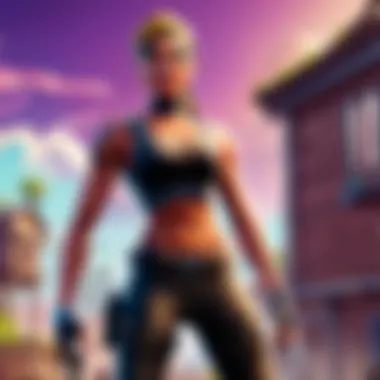
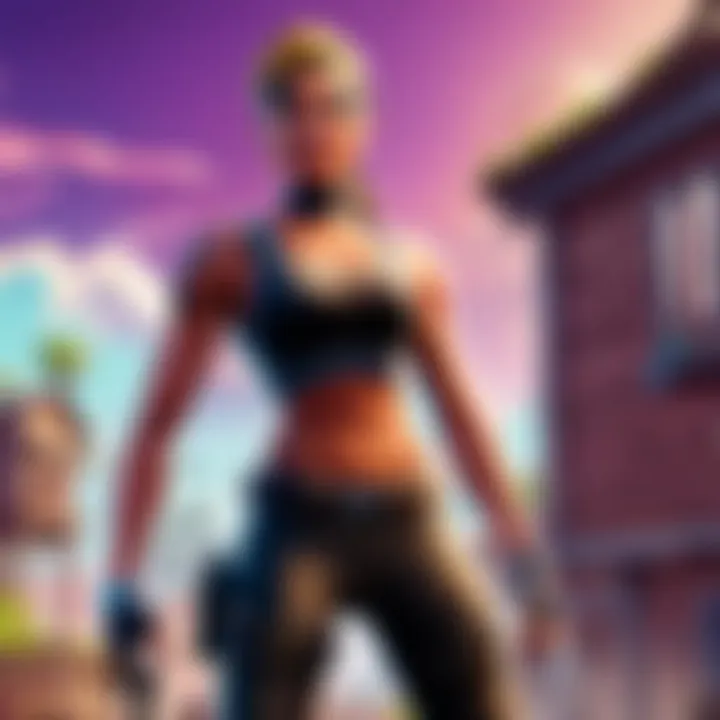
Minimum Requirements for iOS
For iOS users, the specifications differ slightly but are equally significant. Here are the minimum requirements for installing Fortnite on an iPhone or iPad:
- Operating System: iOS 13.0 or later is required. This is the baseline to ensure compatibility with the latest features of the game.
- Devices Supported: Fortnite is playable on iPhone SE, iPhone 6s, iPhone 7, iPhone 8, iPhone X, and later models. Similarly, iPad models like iPad 2017, iPad Pro, and newer versions are supported. Older devices may not run the game effectively.
- Storage: Like Android, iOS users should make sure to have at least 8 GB of free space to install the game and manage updates.
- Connectivity: Consistent internet access is crucial, whether through Wi-Fi or mobile data.
Knowing these iOS requirements helps you select the appropriate device if you are in the market for a new one. Also, paying attention to software updates on your existing device will enhance security and performance, ensuring a better gaming experience.
"System requirements are the backbone of any gaming experience. Not meeting them can result in time wasted and disappointment."
In summary, assessing and understanding your device's specifications are foundational steps in the installation process of Fortnite. Ensuring compliance with both Android and iOS requirements will likely lead to a more enjoyable experience.
Installing Fortnite on Android
Installing Fortnite on an Android device is vital for gamers who wish to enjoy the immersive experience this popular battle royale game offers. Understanding the specifics of this process can make the difference between a smooth installation and an arduous, frustrating one. The immense popularity of mobile gaming and the dedicated community around Fortnite make this knowledge essential.
Several factors merit consideration:
- Compatibility: Not all Android devices support Fortnite, making it crucial to check system specifications before proceeding.
- File Size: The game requires a significant amount of storage, so understanding your device’s capacity is important.
- Updates: Frequent updates ensure that the game runs smoothly and remains enjoyable. Knowing how to update after installation is beneficial.
Overall, this section will empower you with the necessary insights to install and enjoy Fortnite effectively on your Android phone.
Downloading from Epic Games
To begin the installation of Fortnite on your Android device, you will need to download the game directly from the Epic Games website, as it is not available on the Google Play Store. Here are the steps to follow:
- Open your preferred web browser on your mobile device.
- Navigate to the Epic Games website (epicgames.com).
- Locate the Fortnite section. You will usually find this in the games menu.
- Click “Download”. This will trigger the download of the Epic Games App.
- Locate the downloaded file in your device’s downloads section.
- Begin the installation of the Epic Games App. Follow the on-screen prompts.
After the Epic Games App is successfully installed, you can proceed to download Fortnite directly through this app.
Alternative Methods of Installation
While the preferred method is through the Epic Games website, there may be other methods available for installing Fortnite on Android. It is crucial to approach these alternatives with caution, as they may impact your device's security. Here are some common options:
- APK Files: Some websites offer the APK file for direct download. If you choose this method, ensure you are downloading from a reputable source to avoid malware.
- Third-Party App Stores: Other app stores might also host Fortnite, but they can pose security risks. Only use well-known platforms that have a good reputation.
- Peer-to-Peer Sharing: This method involves sharing the installation file across devices. It is less common and should be approached with skepticism regarding trustworthiness.
Whichever alternative you choose, make sure to read reviews and check the credibility of the source to prevent issues.
Permissions and Settings
After downloading Fortnite through the Epic Games App, you may need to adjust some settings and grant permissions. This is an important step to ensure optimal performance and functionality. The following adjustments are generally required:
- Enable Unknown Sources: Since you are installing the game from the Epic Games App, navigate to your device settings, find the Security section, and enable the option to install apps from unknown sources.
- Storage Access Permission: Allow the game to access storage if prompted. This enables the game to save your progress, settings, and downloaded updates.
- Network Permissions: Ensure that your device is connected to a stable Wi-Fi network. Fortnite requires a good internet connection to function properly.
By following these steps, you will set the stage for a successful installation and enjoyable gaming experience.

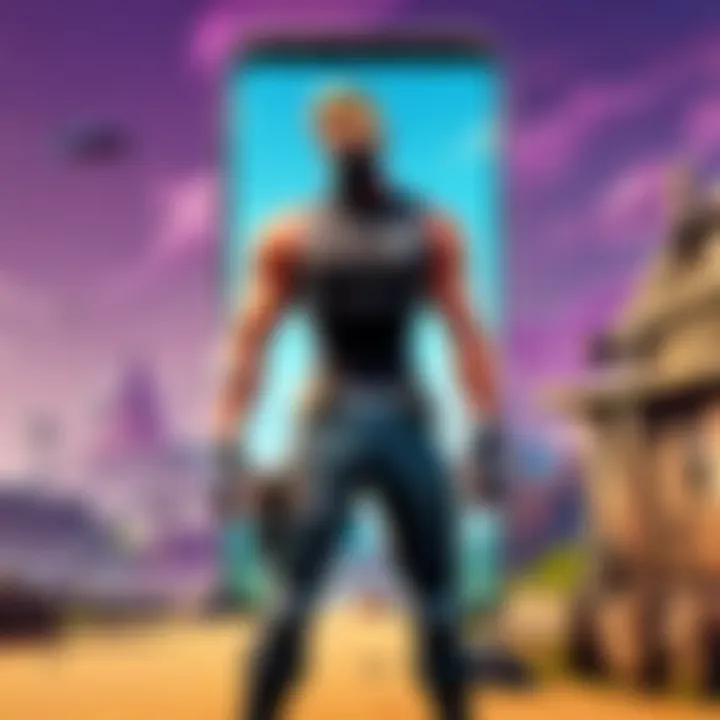
Installing Fortnite on iOS
Installing Fortnite on an iOS device is an integral aspect of accessing one of the most popular mobile games available today. This section delves into the specific methods and requirements necessary to install the game seamlessly, ensuring players can engage with Fortnite’s unique gameplay experience without friction.
The importance chiefly lies in its accessibility. With millions of iPhone and iPad users, Fortnite offers an expansive player base that contributes to competitive play and community engagement. Understanding the installation process helps users avoid common pitfalls and fully enjoy the game. It also emphasizes the requirements needed before starting, which is critical for a smooth installation.
Thus, we will review two main subsections: how to download the game through the App Store, and account requirements that must be met.
Downloading through the App Store
Downloading Fortnite on iOS is predominantly conducted through the App Store, providing a straightforward method that is user-friendly and secure. Here’s a detailed look at this process:
- Open the App Store on your iPhone or iPad.
- Use the search bar to enter "Fortnite."
- Locate the official Fortnite app published by Epic Games. It is essential to ensure it is the legitimate version to avoid unauthorized downloads.
- Tap on the download button, which may be labeled as “Get” or show a cloud icon.
- If prompted, enter your Apple ID password or use Face ID/Touch ID for authentication.
Once the app starts to download, a progress indicator will appear. Depending on your internet speed, this might take some time. After the download is complete, the app will automatically install, and you can find it on your home screen.
In some cases, users may face issues during download, such as connectivity problems or insufficient storage. Ensuring a stable Wi-Fi connection before the download can reduce interruptions. Additionally, you might want to free up some space on your device if the storage is low, since Fortnite requires a sizable amount of memory to operate comfortably.
Account Requirements
Before launching Fortnite on your iOS device, you must fulfill certain account requirements. These are necessary for both gameplay and overall experience.
- Epic Games Account: Players need an Epic Games account to play. This is crucial as it allows for cross-platform progression, meaning you can continue your game across different devices. If you don't have an account, you can easily create one through the Epic Games website.
- iOS Version: Ensure your device is updated to a compatible iOS version. Fortnite supports iOS devices running iOS 11 or later. An outdated operating system may restrict your ability to run the game.
- Apple ID: A valid Apple ID is required to download apps from the App Store and access additional services.
Meeting these requirements helps ensure that players have not only installed the game correctly but are also equipped for an optimal gaming experience. Following the outlined steps will set the groundwork for an enjoyable entry into Fortnite’s immersive world.
Troubleshooting Common Installation Issues
When installing Fortnite on mobile devices, users may encounter several challenges. Addressing these common installation issues is essential for ensuring a smooth gaming experience. Being able to troubleshoot effectively can save time and frustration, allowing players to quickly enjoy the game instead of getting stuck in the installation phase. Understanding these issues and their solutions can be particularly beneficial for novice players or those unfamiliar with mobile gaming installations.
Installation Errors
Installation errors are among the most frequent problems that gamers face while trying to get Fortnite on their phones. These errors can arise for various reasons, including corrupted files, incomplete downloads, or compatibility issues with the device's operating system.
To resolve installation errors, consider the following steps:
- Check Device Compatibility: Ensure your device meets the minimum system requirements for Fortnite. For Android, a device with Android 8.0 or higher is usually necessary, while iOS users need to have at least iOS 13.0.
- Clear Cache and Data: This can help eliminate any corrupted data preventing the installation. Navigate to the phone's settings, go to the app settings, and clear the cache or data.
- Re-attempt Installation: If downloads are interrupted or fail, try deleting the app and reinstalling it. This often clears up any leftover issues.
"Installation problems, if not addressed, can deter players from engaging in the highly popular Fortnite experience."
Network Issues
Having a stable internet connection is crucial for downloading and installing Fortnite. Users may experience slow or drop in network connectivity, affecting their ability to get the game onto their devices. Network issues can occur for various reasons, including Wi-Fi instability, router problems, or cellular data limitations.
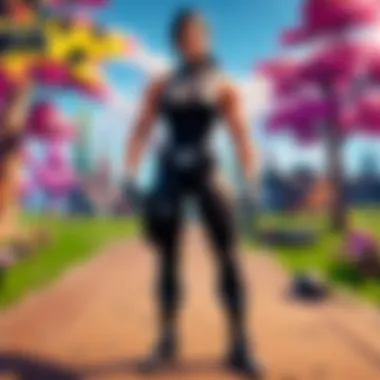
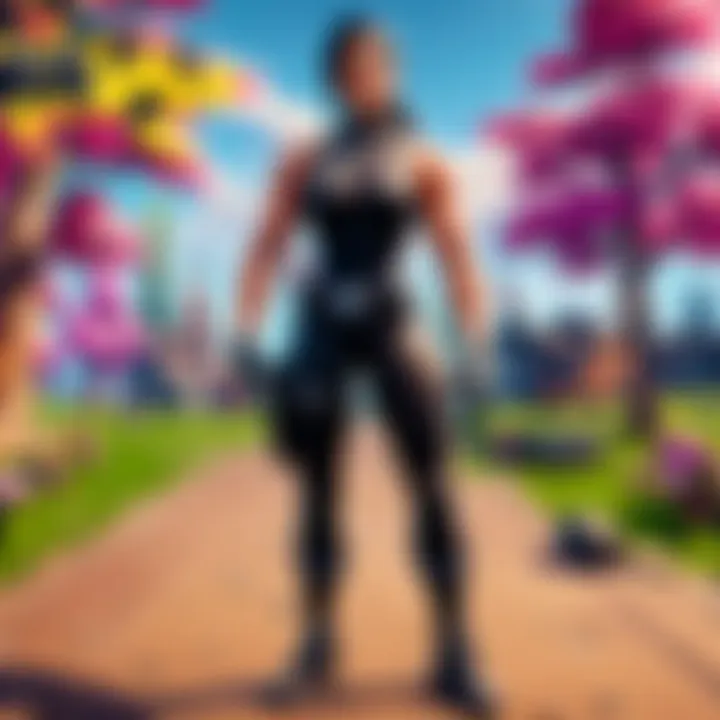
To mitigate network-related problems, try the following strategies:
- Switch Connection Types: If on Wi-Fi, try using mobile data, or vice versa. Sometimes, one connection may provide a better download speed than the other.
- Reboot Router: If using a Wi-Fi connection, restarting the router may help resolve connectivity issues.
- Ensure Sufficient Bandwidth: Other devices using the same network can slow down your connection. Disconnect unnecessary devices during the download process.
Storage Concerns
Storage space is another critical aspect to be aware of when installing Fortnite. The game requires significant storage to install and run smoothly. Lack of space can lead to incomplete installations or poor game performance.
Here are some steps to manage storage effectively:
- Check Available Storage: Always check the remaining storage on your device before starting the installation. At least 7 GB of free space is often recommended for a smooth installation.
- Delete Unused Apps or Files: If storage is low, consider removing apps or files that are no longer in use. This action will help free up space for Fortnite.
- Use External Storage Options: For Android devices, if possible, utilize external microSD cards to expand storage capacity. This may help accommodate larger applications.
By addressing these common issues, players can enhance their experience and delve into the world of Fortnite with minimal obstacles. Efficient troubleshooting is a vital skill in today’s mobile gaming landscape.
Optimizing Gameplay on Mobile
Optimizing gameplay on mobile is critical for any player looking to enhance their experience while playing Fortnite. Mobile devices often have limitations compared to consoles or PCs, which can affect gameplay performance. Therefore, knowing how to make the most of the available resources can lead to smoother and more enjoyable gaming sessions. This section explores how to adjust settings and utilize external equipment effectively to improve overall performance.
Adjusting Game Settings for Performance
One of the first steps in optimizing your Fortnite experience on mobile is adjusting the in-game settings. The mobile version of Fortnite offers several options tailored to enhance performance according to the device's capabilities. Here are some key adjustments players can consider:
- Graphics Quality: Set the graphics quality to low or medium. While it may reduce visual fidelity, it often leads to improved frame rates. This adjustment can be crucial if you're experiencing lag during gameplay.
- Frame Rate: Prioritize a higher frame rate if your device supports it. A smoother frame rate can make a significant difference in how responsive the game feels.
- VSync: Disabling VSync may help in reducing input lag. However, this could lead to screen tearing, so it is important to evaluate how it impacts your gaming experience.
- Sensitivity Settings: Adjust sensitivity settings for aiming and building. Finding the right balance can help improve your reaction time and accuracy during intense moments in the game.
Taking the time to fine-tune these settings can create a more responsive and enjoyable playing environment.
Using External Controllers
For serious players, using external controllers can significantly boost gameplay efficiency. Mobile devices may not provide the most comfortable or precise control, especially in fast-paced games like Fortnite. Here are the advantages and considerations for using external controllers:
- Improved Precision: Controllers, such as the Xbox Wireless Controller or PlayStation DualShock 4, can enhance control and aim precision. This can be particularly helpful in competitive settings.
- Comfort: Holding a controller may be more comfortable over extended periods compared to gaming on-screen buttons.
- Setup: Before using an external controller, ensure that it is compatible with Fortnite on mobile. Many controllers connect via Bluetooth, which allows for easy setup.
Checking the manufacturer’s guidelines can ensure compatibility and avoid frustrating connectivity issues.
Using external controllers can enhance the gameplay experience, providing greater comfort and control for players aiming to excel.
In summary, optimizing gameplay on mobile is about making smart choices regarding settings and how you interact with the game. By adjusting game performance settings and considering the incorporation of external controllers, players can set themselves up for success in Fortnite.
Ending
In the realm of mobile gaming, successfully installing Fortnite on your device represents a significant step toward engaging with one of the most popular battle royale games to date. This article has provided a comprehensive overview of the installation process, addressing both Android and iOS platforms.
Recap of Installation Process
Understanding the installation journey is crucial for all users. Starting with verifying the system requirements ensures that players can enjoy the game without major hiccups. For Android, it's essential to download the game from the Epic Games website or through approved sources, while iOS users must navigate through the App Store. Throughout the process, one should address permissions and settings to enable a smooth download and installation. Moreover, troubleshooting common installation issues is paramount; knowing how to resolve installation errors, network interruptions, and storage concerns enhances the overall user experience.
Future Updates
The gaming landscape is ever-evolving, and Fortnite often receives updates, adding new features and patches that refine gameplay. These updates can directly affect how the game performs and what features become available. Staying informed about future updates is imperative. Players should periodically check the Epic Games site or official Fortnite social media channels for announcements regarding new content. Incorporating these updates effectively can enrich your gaming experience, ensuring that you remain competitive in the ever-changing environment of Fortnite.
By following the guidelines outlined in this article, players can navigate the complexities of installation with confidence, poised to enjoy everything Fortnite has to offer.



