A Comprehensive Guide to Installing Fortnite on Any Platform
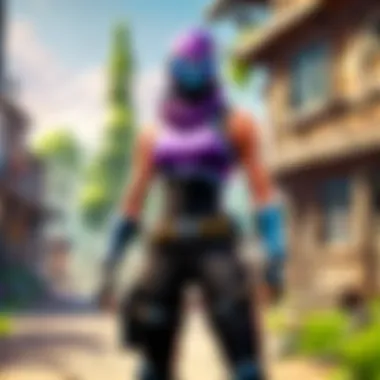
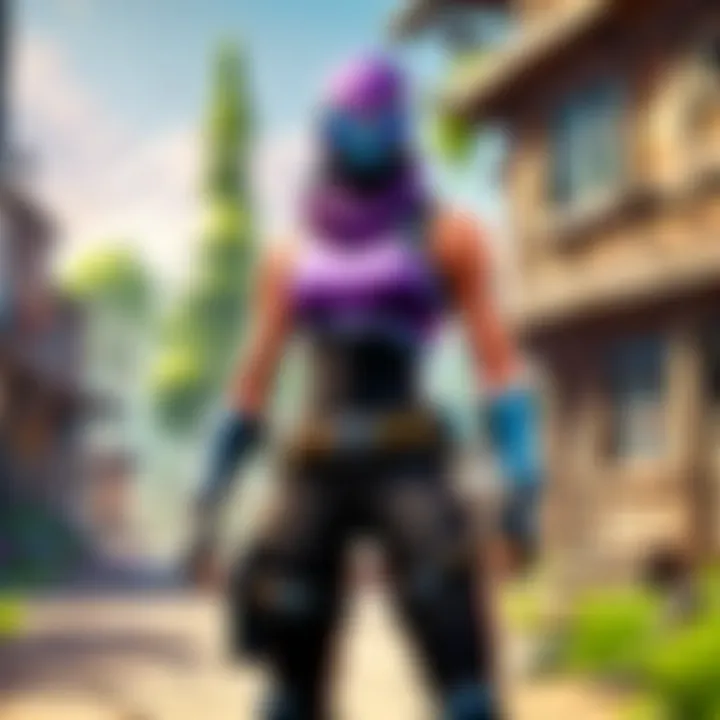
Intro
Installing Fortnite is not just a simple task; it represents an entry point into a dynamic gaming universe. This guide serves to provide a clear pathway to successfully installing Fortnite across various platforms. With frequent updates and evolving gameplay, understanding the installation process is crucial for both newcomers and seasoned players.
The next sections will outline key components such as system requirements, step-by-step installation instructions, account creation, and troubleshooting strategies. Furthermore, we will touch on post-installation considerations that can improve the overall gaming experience. Clear and precise instructions can help players avoid potential pitfalls during installation and ensure they are prepared to dive into the colorful world of Fortnite.
In this guide, we will explore:
- The necessary system requirements for Fortnite on different platforms
- Step-by-step installation process tailored for each device
- The importance of account creation
- Troubleshooting common issues faced during installation
- Post-installation considerations to maximize enjoyment
Our aim is to deliver a comprehensive resource that addresses every aspect essential to setting up Fortnite. Let’s begin with the latest updates to stay informed before jumping into the game.
Foreword to Fortnite Installation
Installing Fortnite is a crucial first step for anyone who wishes to engage with this immensely popular battle royale game. Understanding the installation process not only ensures a smooth start for the players but also enhances their overall gaming experience. As they navigate through various platforms, knowing how to install Fortnite correctly can save time, avoid frustration, and provide a seamless gaming initiation.
Importance of Installation
The installation phase may appear straightforward, yet it holds significance that goes beyond merely clicking a few buttons. For players, especially those new to gaming or to Fortnite, comprehending each step in the installation process can make a notable difference. It allows players to familiarize themselves with the interface and system requirements before diving into gameplay. Moreover, proper installation helps in ensuring that the game runs efficiently, reducing potential issues later on.
Key Considerations
- System Compatibility: Ensuring the device meets the game’s requirements is pivotal. This article outlines both minimum and recommended system specifications.
- Platform Nuances: Each platform—be it PC, console, or mobile—has its installation intricacies. Recognizing these distinctions is vital for successful execution.
- Account Creation: Players need to set up an Epic Games account. This account is essential for accessing the game on any platform and facilitates cross-play options.
- Installation Problems: By understanding common installation issues, players can preemptively solve problems that might halt their gameplay before it starts.
In summary, the installation of Fortnite is a multifaceted process, requiring attention to detail and awareness of various factors. By understanding the importance and implications of the installation phase, players can ensure their Fortnite journey begins on a solid foundation.
Understanding Fortnite
Fortnite has transcended mere gaming to become a cultural phenomenon. Initially released by Epic Games in 2017, it has drawn millions of players into its vibrant universe. Understanding the core aspects of Fortnite is vital not only for those who wish to install the game but also for players aiming to refine their skills and experience.
Gameplay Features
Fortnite is characterized by its unique combination of shooting and building mechanics. Players can construct defensive structures, which adds a strategic layer to the battle royale format. Learning how to effectively use these building tools can significantly enhance one’s gameplay. Familiarization with the mechanics allows new players to engage more deeply with the game’s dynamic environment.
Game Modes
Fortnite offers several modes. The primary mode is Battle Royale, where 100 players compete to be the last one standing. Other modes, like Creative, empower players to design their own maps and scenarios. Understanding these different modes can cater to various play styles and preferences, enabling players to pick their ideal experience.
Regular Updates and Events
Epic Games consistently updates Fortnite, introducing new content and ensuring a fresh experience. These updates often include new modes, skins, and in-game events, which create excitement in the community. Staying informed about these changes can enhance player involvement and enjoyment.
Community and Cultural Impact
The Fortnite community is vast and varied. Players share strategies, artwork, and gaming experiences across platforms. Also, Fortnite has become a staple in popular culture, influencing music, fashion, and digital entertainment. This community interaction adds another layer to the experience, making it not just about individual gameplay, but also a shared cultural journey.
Understanding Fortnite is crucial for a satisfying gaming experience. It unlocks the potential for enjoyment, skill improvement, and community engagement. When players grasp the essence of the game, it not only improves their gameplay but also enriches their journey in this expansive digital landscape.
"In Fortnite, understanding strategies and mechanics is key to survival - both in the game and in the player community."
By comprehending the various elements that Fortnite encompasses, players can maximize their installation and overall experience, setting the stage for countless battles ahead.
System Requirements for Fortnite
Understanding the system requirements for Fortnite is essential for ensuring a smooth gaming experience. These requirements dictate whether your current setup can run the game effectively. Knowing the minimum and recommended specifications helps prevent frustration caused by poor performance, lag, or inability to start the game.
Meeting the minimum requirements allows players to run Fortnite, but this does not guarantee optimal performance or high-quality visuals. For an immersive experience, one should consider the recommended requirements. These specifications not only improve gameplay but also enhance the overall visual appeal. They allow players to utilize features like high-resolution graphics and stable frame rates, which are critical for competitive gaming and effective strategy execution.
Minimum Requirements
The minimum requirements for Fortnite are designed to let the game run at its most basic level. The following elements are important:
- Operating System: Windows 7/8/10 64-bit or Mac OS Mojave 10.14 or later.
- Processor: Intel Core i3-3225 3.3 GHz or AMD Phenom II X4 40.
- Memory: 4 GB of RAM.
- Graphics: Intel HD 4000 on PC or an AMD Radeon 7870 equivalent DX11 GPU.
- DirectX: Requires DirectX 11.
- Network: Broadband Internet connection.
- Storage: At least 15 GB of free space.
Meeting these requirements allows players to engage with the game but with limited graphical settings. Players may experience lag during heavy action sequences or when many players are present.
Recommended Requirements
For those who wish to have a more fluid and visually appealing experience, recommended requirements are critical. The desired specs include:
- Operating System: Windows 10 64-bit.
- Processor: Intel Core i5-7300U 3.5 GHz or AMD Ryzen 3 3300U.
- Memory: 8 GB of RAM.
- Graphics: Nvidia GTX 960, AMD R9 280, or equivalent DX11 GPU.
- DirectX: Requires DirectX 11.
- Network: Broadband Internet connection.
- Storage: At least 15 GB of free space.
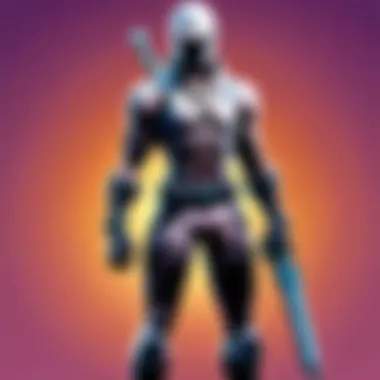
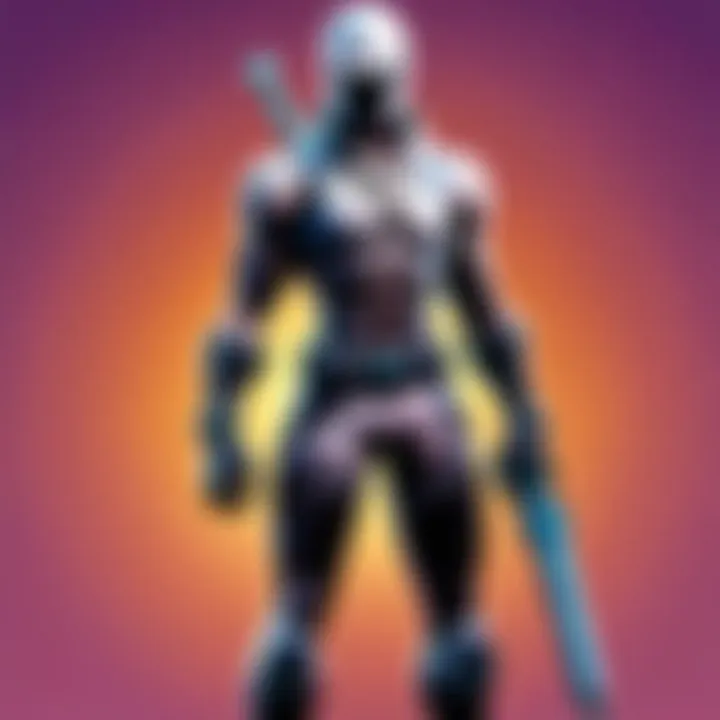
Adhering to the recommended requirements provides several advantages:
- Enhanced graphics capabilities promote a more visually rich experience.
- Improved frame rates result in smoother gameplay.
- Better overall performance contributes to a competitive edge in matches.
In summary, the system requirements for Fortnite serve as a guiding framework for players looking to install and enjoy the game on their devices. Players should always consider their current hardware against these specifications to ensure a successful experience.
Installing Fortnite on PC
Installing Fortnite on a personal computer is a key topic in this guide. Many players prefer the PC platform due to its enhanced graphics, control options, and overall performance. The versatility of PC gaming can accommodate a range of equipment from budget setups to high-end gaming rigs. This section delves into the process step-by-step, ensuring that players understand how to successfully install the game while managing potential hurdles along the way.
Downloading the Epic Games Launcher
Before players can install Fortnite, they need to first download the Epic Games Launcher. This software serves as the gateway to not only Fortnite but also other games published by Epic. It manages downloads, updates, and purchases, providing a centralized hub for gaming.
Benefits of the Epic Games Launcher:
- User-Friendly Interface: Navigating through various options is straightforward.
- Centralized Account Management: It combines game access and updates in one place.
- Free Game Offers: With occasional promotions, users can expand their library without cost.
Installation Steps
The process involves three main steps: launching the Epic Games Launcher, locating Fortnite in the library, and clicking install.
Step One: Launch the Epic Games Launcher
Launching the Epic Games Launcher is the first step for players. Its significance lies in the fact that all subsequent actions occur after this. Users will see updates and news related to Fortnite, as well as any ongoing promotions that might be available.
Key Characteristic:
Many users appreciate the consistent performance and stability of the launcher.
Advantages:
- Convenient access to a variety of games in one application.
- Regular updates keep games optimized and free of major bugs.
Step Two: Locate Fortnite in the Library
After launching the launcher, players need to find Fortnite in their library. This is a straightforward process, yet it is essential. The library organizes all games owned by the user, allowing easy access to each title.
Key Characteristic:
The library section is intuitive, making it simple to search for Fortnite.
Advantages:
- Quick access allows users to jump straight into the game.
- Users can easily manage multiple titles without confusion.
Step Three: Click Install
Finally, the user must click the install button. This action triggers the download and installation process, enabling players to start enjoying Fortnite. Clicking install is the culmination of previous steps, making it a pivotal moment.
Key Characteristic:
This step confirms the player's choice to engage with the game directly.
Advantages:
- The process is often quick, allowing for an efficient setup.
- Players can monitor download progress, providing transparency throughout the installation.
The installation process may vary slightly based on system specifications and Internet connection speeds, yet it is designed to be as seamless as possible.
Overall, installing Fortnite on PC is a crucial part of a gamer’s experience. It not only opens the door to exciting gameplay but also to a well-organized platform that caters to their gaming needs.
Installing Fortnite on Console
Installing Fortnite on console platforms such as Xbox, PlayStation, and Nintendo Switch represents a crucial entry point for many gamers. This section will discuss why console installations are significant and how they provide unique benefits tailored to those who prefer gaming using consoles. Consoles like Xbox and PlayStation have tailored experiences optimized for smoother gameplay and ease of access.
One key advantage of installing Fortnite on consoles is the simplicity of the process. Users typically need to navigate an interface that is user-friendly, allowing them to access the game swiftly. This is particularly beneficial for casual gamers who may not be as familiar with installation processes on PCs. Additionally, the console version boasts impressive performance optimizations, providing players with higher framerates and improved graphics. This enhances the gaming experience substantially, making it attractive for competitive play and casual enjoyment.
Moreover, console players have the ability to use a variety of peripherals such as controllers that are designed specifically for consoles. This can greatly enhance one’s gaming comfort and precision, allowing for better control during intense gameplay situations.
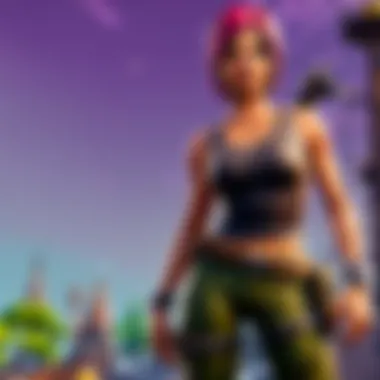
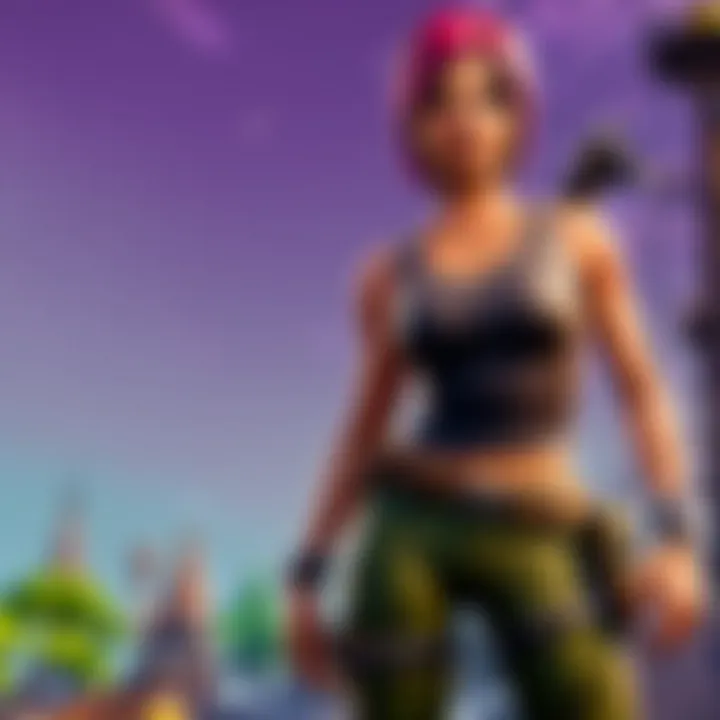
Xbox Installation Process
The installation process for Fortnite on Xbox is straightforward. Players must first access the Microsoft Store on their console.
- Navigate to the Store: Open the Microsoft Store from the main menu.
- Search for Fortnite: Use the search function to find Fortnite. Typing in the game's title will yield quick results.
- Select and Download: Click on the Fortnite icon, then choose the download or install button. The game will begin downloading immediately.
- Install and Play: Once the download is complete, the installation will proceed automatically. You can then launch Fortnite directly from your library.
During installation, ensure your Xbox is connected to the internet. Slow connections can result in longer download times. Xbox also allows background downloading, letting players multitask while waiting.
PlayStation Installation Process
Playing Fortnite on PlayStation involves a similar process as Xbox, but with distinct steps related to the PlayStation interface.
- Open PlayStation Store: Start from your main menu and select the PlayStation Store.
- Search for Fortnite: Enter the search term "Fortnite" to locate the game.
- Select the Game: Click on the Fortnite listing; an option to download will appear.
- Download and Install: Choose the download option and wait for the file to transfer. Installation normally follows automatically upon completion.
Be mindful of storage space; PlayStation has strict limits that can obstruct the installation if exceeded. You may need to delete other content to make room for Fortnite.
Nintendo Switch Installation Process
For players using Nintendo Switch, Fortnite is accessible via the eShop, allowing for seamless installation.
- Access the eShop: From the home screen, open the eShop application.
- Find Fortnite: Use the search bar to locate Fortnite.
- Download the Game: Click on the download option once on the Fortnite page.
- Installation: The game downloads and installs in the background, allowing you to continue other games if desired.
The Nintendo Switch version is known for its portability, allowing players to install and play Fortnite on the go. This aspect gives it a unique edge over other consoles and enhances the overall gaming experience.
Remember to keep the console firmware updated. This optimizes performance and ensures a smooth experience while playing Fortnite.
Installing Fortnite on Mobile Devices
The advent of mobile gaming has transformed how players engage with titles like Fortnite. Installing Fortnite on mobile devices allows players to connect and compete anywhere at any time. This accessibility is important; it caters to a wide audience, including casual gamers and dedicated players. Mobile gaming has its unique challenges and advantages, which this section aims to address for users who wish to enjoy Fortnite on their phones or tablets.
iOS Installation Process
Installing Fortnite on iOS devices is a straightforward procedure. First, ensure your device is compatible. Generally, Fortnite runs on devices that are iPhone 6S or newer, with iOS 13.0 or later.
To begin the installation on iOS:
- Open the App Store on your device.
- Search for "Fortnite" in the search bar.
- Download the App: Click the download button. Keep in mind that the app is large, so a Wi-Fi connection is advisable to avoid potential data overages.
- Install: Once the download completes, the installation process will initiate automatically. Wait for the progress bar to finish.
- Launch Fortnite: You can find the app on your home screen. Tap it to start the game. If prompted, log in with your Epic Games account or create a new one.
Remember, users may need sufficient storage space for updates and additional game files. Regular updates will enhance the gaming experience and introduce new features.
Android Installation Process
Installing Fortnite on Android devices can be slightly more complex than on iOS. Due to Google Play Store policy, Fortnite is not available there. Instead, installation is conducted through the Epic Games website or through the Samsung Galaxy Store for Samsung devices.
To install Fortnite on Android:
- Visit the Epic Games Website: Open your web browser and go to Epic Games.
- Download the Installer: Tap the button to download the Fortnite installer. Ensure your device settings allow installations from unknown sources. You may need to adjust the security settings.
- Open the downloaded file: Locate the file in your downloads and tap to run it. Follow the prompts to install Fortnite.
- Launch Fortnite: Once the installation is complete, find Fortnite in your app drawer. Launch the app and log in or create an Epic Games account.
Important Note: Always verify that your Android device meets the minimum specifications to run Fortnite smoothly. Check the manufacturer's recommendations to avoid performance issues.
Creating an Epic Games Account
Creating an Epic Games account is a fundamental step in the process of installing and enjoying Fortnite. This account acts as a hub for managing your gaming experiences not only in Fortnite but across various Epic Games titles. Without an account, players are unable to access multiplayer features, download game updates, or utilize in-game purchases. Therefore, establishing this account is essential for both new players and those returning to Fortnite after a break.
Benefits of Having an Epic Games Account
- Access to Multiplayer Features: An Epic Games account allows players to join matches with friends and others globally, enhancing the gaming experience.
- Account Synchronization: Your account can synchronize data across different platforms, so you can access your game progress on PC, console, or mobile devices without losing any achievements or purchases.
- In-Game Purchases and Rewards: Players can utilize their accounts to make in-game purchases and participate in events, which may offer unique rewards and challenges.
- Security and Recovery: The account provides options for security, such as two-factor authentication, which protects personal information and game progress.
Given these benefits, acquiring an Epic Games account is not just a procedural step; it is a strategic move that enhances security and connectivity in one’s gaming experience.
Account Creation Steps
Follow these steps to create your Epic Games account smoothly:
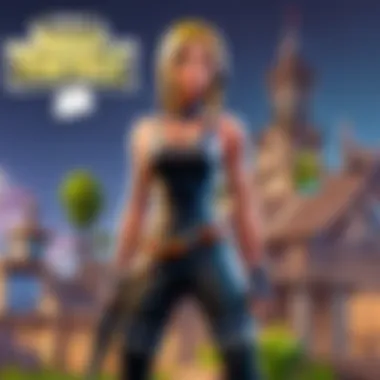
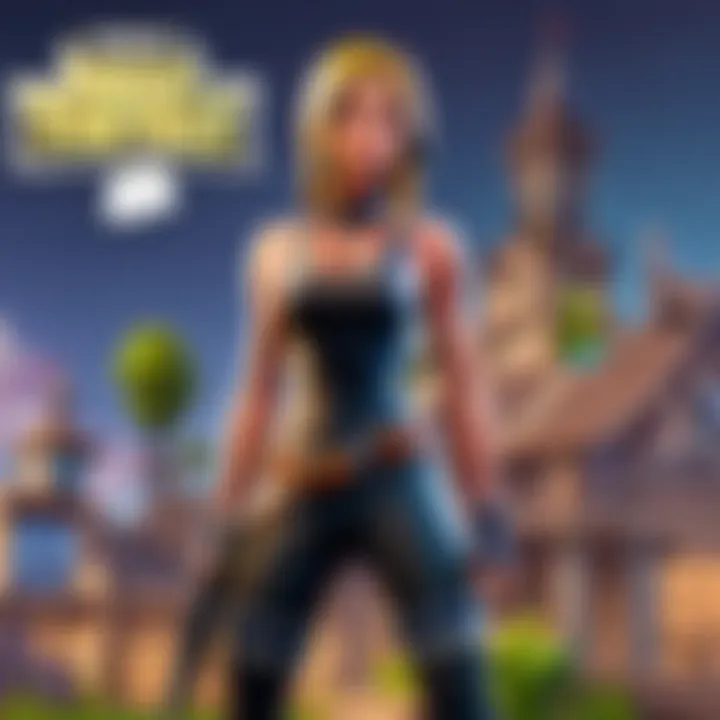
- Visit the Epic Games Website: Begin by navigating to the official Epic Games website. Locate the Sign Up option found in the top-right corner.
- Choose Your Registration Method: You will have options to sign up using an email address or through existing social media accounts such as Facebook, Google, or Xbox. Choose the method that best suits you.
- Fill in the Necessary Information: If you opt for an email signup, enter the required details: your email address, a secure password, and display name. Make sure the password is strong to enhance your security.
- Agree to Terms and Conditions: Read the terms carefully. If you agree with them, check the box and proceed.
- Verify Your Email: An email will be sent to the address you provided. Follow the instructions in the email to verify your account.
- Completion: Once verified, your account will be set up, allowing you to log in and explore Epic Games’ offerings.
Linking Console Accounts
Linking your console accounts to your Epic Games account can provide advantages such as ensuring your progress as you switch between devices. Here’s how to link your console accounts:
- Log into your Epic Games Account: Access your account using a web browser on a PC or mobile device.
- Navigate to Account Settings: Click on your profile name located in the top right corner, then select Account.
- Connections Tab: Under the account settings, locate and click on Connections. Here you will find options for linking various gaming accounts.
- Link Your Console Account: Choose the console you wish to link (Xbox, PlayStation, or Nintendo Switch). Click Link for the console of your choice, and follow the instructions presented.
- Authenticate and Confirm: You may be prompted to log in to your console account to authenticate. After confirming, the accounts will be successfully linked.
By taking these steps, players ensure a seamless gaming experience across platforms and can easily enjoy their favorite game, Fortnite.
Troubleshooting Common Installation Issues
When installing Fortnite, players may encounter various challenges that can hinder the gaming experience. Troubleshooting common installation issues is a crucial aspect of the overall process. Understanding the common problems can reassure users and empower them to take corrective actions. This section addresses major challenges, from downloading problems to installation errors and connectivity issues. This guide aims to equip players with the knowledge to tackle these challenges effectively, ensuring a smoother transition into the Fortnite universe.
Downloading Problems
Downloading Fortnite can be the first hurdle for many players. There are several reasons why the download may stall or fail.
- Slow Internet Connection: A slow or unstable internet connection is the primary cause of downloading issues. Check your connection speed regularly to ensure it meets the required bandwidth for a smooth download.
- Server Issues: Sometimes, the Epic Games servers may be overloaded or down for maintenance, preventing successful downloads. Players should check the Epic Games status page to see if the servers are operational.
- Firewall/Antivirus Software: Sometimes, security applications block the download process. It's advisable to temporarily disable these tools during installation. However, remember to enable them afterward for continued protection.
- Storage Space: Insufficient storage on your device can halt the download. Ensure there is adequate space available before initiating the download.
Installation Errors
Installation errors occur when the game fails to install correctly on your device. Here are some common causes:
- Corrupted Files: If files are corrupted during download, they may disrupt the installation process. To fix this, some players may need to uninstall and reinstall the game or verify the integrity of the game files through the Epic Games Launcher.
- Incompatibility: Ensure that your system meets the requirements to run Fortnite. If your system specs fall short, it can lead to installation failures.
- Insufficient Permissions: Sometimes, lack of administrative rights may prevent proper installation. Run the Epic Games Launcher as an administrator to overcome this issue.
- Disk Write Errors: These occur due to damaged or faulty hard drives. Running diagnostic checks can identify and potentially remedy these issues.
Connectivity Issues
Connectivity issues can be frustrating, particularly in online games like Fortnite. Here are several key aspects to keep in mind:
- Network Settings: Ensure that your network configuration does not block Fortnite’s communication. Check if ports for the game are open and not being filtered by your router’s settings.
- ISP Restrictions: In some cases, Internet Service Providers might have restrictions that impact gaming. Testing with an alternate VPN can help identify if the ISP is contributing to the issue.
- Wi-Fi Signal Strength: A weak Wi-Fi signal can lead to connectivity problems. For a more stable gaming experience, consider using a wired connection when possible.
"A proactive approach to troubleshooting can save players time and enhance their gaming experience."
By systematically addressing these common installation issues, players can minimize frustration and ensure a more enjoyable experience with Fortnite. Identifying each potential fault is essential in achieving not just a successful installation, but a seamless gaming journey.
Post-Installation Considerations
After successfully installing Fortnite, certain considerations can greatly affect your overall gaming experience. Addressing post-installation elements is crucial for both new and seasoned players. Clear understanding of these aspects will support smoother gameplay, enhance performance, and ensure you are enjoying the game to its fullest potential.
Game Updates and Patches
Game updates and patches play a vital role in maintaining the quality and functionality of Fortnite. Epic Games regularly releases updates to improve gameplay, introduce new content, and fix bugs. Missing these updates can lead to compatibility issues and a lack of access to new features.
- Automatic Updates: Most platforms allow for automatic downloads of updates. It is wise to enable this feature. This way, your game is always up-to-date when you start it.
- Manual Checks: However, if you prefer manual updates, you can regularly check for them. Ensure to visit the Epic Games Launcher or your console store periodically.
- Patch Notes: It is also advisable to read the patch notes. These notes outline what has changed in the latest version, including balance adjustments and new game modes. This knowledge can enhance your strategic approach to playing the game.
Customizing Game Settings
Customizing your game settings can significantly impact how you experience Fortnite. Each player may have different preferences based on skill and playstyle.
- Graphics Settings: Adjust the graphics settings based on your system capabilities. Lower settings may increase frame rates, beneficial during intense gameplay. Conversely, higher settings improve visual quality, important for immersion.
- Sensitivity Settings: Tweak your controller or mouse sensitivity to match how you prefer to play. Lower sensitivity can aid precision aiming, while higher sensitivity can increase agility in combat.
- Key Bindings: Set custom key bindings that feel more comfortable and intuitive. This can improve reaction times and enhance performance in critical situations.
By paying attention to these considerations, players can create an optimal gaming environment that aligns with their preferences and maximizes their enjoyment of Fortnite.
The End
In this article, we have thoroughly examined the process of installing Fortnite across various platforms. Understanding the installation process is crucial for both new and experienced players. It ensures that individuals can dive into the game without unnecessary delays or frustration. Players equipped with the right knowledge can easily set up Fortnite, which enhances their overall gaming experience.
Key Elements of Installation
One of the primary elements discussed is the importance of system requirements. Each platform—be it PC, console, or mobile—has its specifications. Knowing these specifications helps players avoid performance issues after installation, ensuring a smooth gameplay experience.
Another significant aspect is the step-by-step installation instructions provided for each platform. This guidance demystifies the process, particularly for those who may not be tech-savvy. With clear directions, players can navigate installations with confidence, promoting a sense of achievement from the outset.
Benefits of a Comprehensive Installation Guide
Having a detailed installation guide offers multiple benefits. For one, it minimizes common installation issues and empowers players to troubleshoot effectively. For example, addressing downloading problems swiftly can save significant time and enhance player retention.
Additionally, this guide emphasizes post-installation considerations. After installing Fortnite, understanding updates and how to customize settings can greatly improve gameplay enjoyment. The ability to adapt settings based on personal preference creates a more engaging gaming environment.



